Security is one of the most important features in a smartphone. A locked phone helps in protecting personal details in case of theft or loss of the phone. Samsung happens to offer biometrics which helps in securing your phone. The all new Samsung Galaxy Note 8 also features all the available biometrics including facial recognition which also happens to be one of the favorite ones among the Note 8 owners. However, some users are facing problems with it. Here is what you can do if face recognition stopped working on Galaxy Note 8.
Read also- Apps Are Not On Full Screen On Galaxy Note 8 – How To Fix It
Clear Cache and Clear Data of App
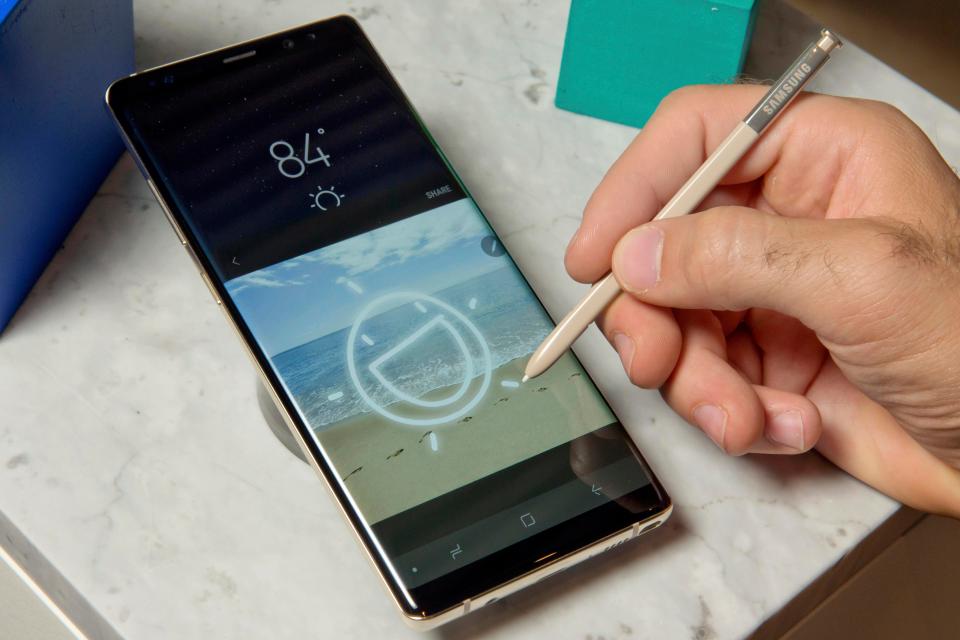
For this, you will have to go to Settings and then selects Apps
- On this screen tap on the three dotted icons towards the top right-hand corner of your smartphone and select Show System Apps
- Now scroll down slowly and locate Face and tap on it
- On this screen, you need to tap on Storage
- Once you are in Storage tap on Clear Data and Clear Cache
In the next step, you need to disable the Smart Stay feature. With this feature on the screen of your device won’t turn off as long as you are looking at it.
- Go to the Settings on your Note 8
- Here tap on Display
- On this screen look for Smart Stay
- There will be a checkbox with a tick mark on it which means it is activated. Uncheck the box and exit
Now check whether your face recognition is working.
If the face recognition stopped working on Galaxy Note 8 then wipe cache partition of the phone.
This is one of the best maintenance tools that one can have. When there are issues on the phone this step can help.
- Turn off your Note 8
- Now press and hold the Home, Power and Bixby buttons together
- As you see the Android logo let go of all the buttons and wait till the Android Recovery can be accessed
- In the Recovery menu, use the Volume Down key to highlight Wipe Cache Partition
- Use the Power button to select the function
- Once again use the Volume Down key so the Yes is highlighted and then press the Power button
- As the Wipe Cache Partition process is completed the Reboot System Now will be highlighted automatically
- Use the Power Button to select this option. This will restart the Note 8
Once this is done open your phone and check to see if the face recognition is working now.
Other Solutions
- All of us use screen guards to protect our phone displays. Ensure that it is in line with the sensors – if the outlets are not aligned with the sensors they will not work.
- Check for dust particles on the sensors, they may hinder the facial recognition process.
- If your facial recognition is already set try deleting the old set up and resetting it with a new one.
The above steps will probably solve the problem if your face recognition stopped working on Galaxy Note 8.
Read also- How To Fix Galaxy Note 8 Slow Charging Issues












