Google Chrome is definitely the most popular browser today. The reason for this is that the developers of the browser constantly adding new features even if they are only experimental. These features might not be visible to the regular user, but experienced users can significantly improve the browser functionality by enabling these additional functions. One of these features that is hidden is smooth scrolling effect. When you enable this option, you can see a very pleasant and smooth scroll up and down while you browse the web pages. Let’s see how to enable smooth scrolling in Google Chrome.
You may also read: How To Stop Autoplaying Videos In Google Chrome
How To Enable Smooth Scrolling In Google Chrome
If you want to enable this feature, you need to follow these instructions:
Open Google Chrome web browser.
Into the address bar you need to enter the following address:
chrome://flags/#enable-smooth-scrolling and press Enter key.
This will open a new tab. On the new window, you will see the large list of experimental and additional features and it isn’t easy to find the option that you need.
To find it, click on Chrome menu icon (in the form of three horizontal lines) and in the menu click on „Find“ option. You can also open it by pressing the key combination Ctrl + F. Then you will see the search field at the top-right of the screen. There you need to type „Smooth Scrolling“ and after this, you will see this option in orange color.
Then you need to click on „Enable“ and the text link then will be changed to „Disable“.
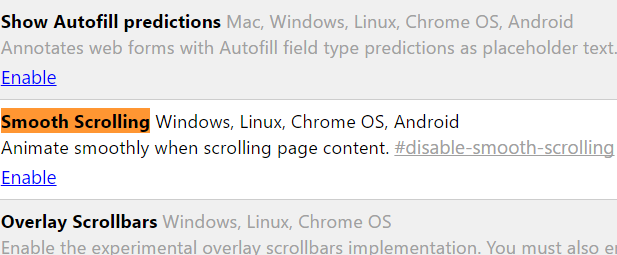
You will have to restart the browser and you can do it by pressing the button „Relaunch now“.
After Chrome is restarted, you can enjoy in the new feature. To check out the scrolling behavior, go to any website with a lot of text and you can see how much the scrolling experience has improved.
Image Source: www.lazytechguys.com
You may also read: 5 Extensions For Google Chrome That Will Make Your Life Easier












