Samsung smart phones that are running on android Jelly Bean 4.1 and later operating system version have the Multi-Window feature that allows the users to do multiple tasks on one screen without any type of hassle.
Using Multi-Window feature one can take notes when watching video or check message while browsing the Internet. In this post, I will tell you the steps to Enable Multi-Window Feature On Samsung Galaxy Grand. Then you will be able to perform multiple tasks at the same time.
Steps To Enable Multi-Window Feature On Samsung Galaxy Grand
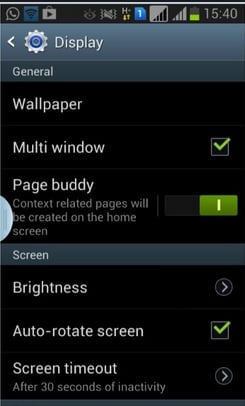
Enable Multi-Window Feature On Samsung Galaxy Grand
See also- How to setup Samsung Galaxy Tab Pro 8.4
Below are the steps to Enable Multi-Window Feature On Samsung Galaxy Grand and follow them in order to perform multiple tasks with it.
> From the Home screen of your phone, touch Apps.
> Touch Settings.
> Next touch on My Device.
> Scroll the screen down and you will see Home screen mode under My Device. Tap that.
> Touch Standard Mode from the Home screen mode screen. You will then see Enable Standard Mode message. Go through the information and tap Ok in order to proceed.
> Touch Apply in order to apply the selected mode.
> Touch Display which you will find under My Device Personalization.
> Scroll the screen and mark the checkbox next to Multi-Window. Now the Multi-Window feature is enabled, and it will allow you to do multiple tasks using 2 or more applications at the same time.
> Tap the app that you want to use or view in Multi-window and drag it. You will see that the app is running in Multi-Window.
Now start using the apps that you prefer simultaneously on your Samsung Galaxy Grand.
Follow the below steps to use the Multi-Window feature:
> Tap the handle in order to open the tray or close the tray.
> If you want to move the tray, tap the handle and hold it when the tray is open.
> If you want to change the tray position, then tap the handle and hold it when the tray is closed.
That’s it. Follow these simple steps, Enable Multi-Window Feature On Samsung Galaxy Grand, and get advantages of it.












