When using Chrome browser, most of us open several tabs. Each consumes the memory so you want to know how to save resources without closing the tabs and the browser. Sometimes, we open a tab, but we cannot focus on the website content at the moment for some reason. You will leave that tab open so that we can read the content later. Meanwhile, Chrome eats the RAM because it is loading the content of opened tabs. As a result of the memory exhaustion, everything starts to break and we forced to close the unfortunate tab or usually the entire browser. To help you prevent that, we are going to show you how to enable a hidden tab discard option in Google Chrome.
You also may read: How To Backup Google Chrome Bookmarks
How To Enable A Hidden Tab Discard Option In Google Chrome
Google Chrome has an awesome option that easily solves the mentioned problem.
Open a new tab and type into the address this command:
chrome://flags/ # enable-tab-discarding
On the opened page find the option “Automatic tab discarding” and click on “Enabled”.
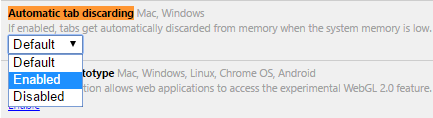
Then restart the browser.
When the memory is full, Chrome will automatically determine the least used tabs, it will close them and it will delete the contents out of the memory. And it works on any platform, Windows, Mac or Linux.
If you wish to clear the contents of the tabs in the memory, you can do it manually without waiting to its complete overload. It will be useful for those who have plenty of tabs open.
Using this command, chrome://discards/ you can see all open tabs in order of priority (sorted Chrome) and there you can clear any of them by pressing “Discard”.
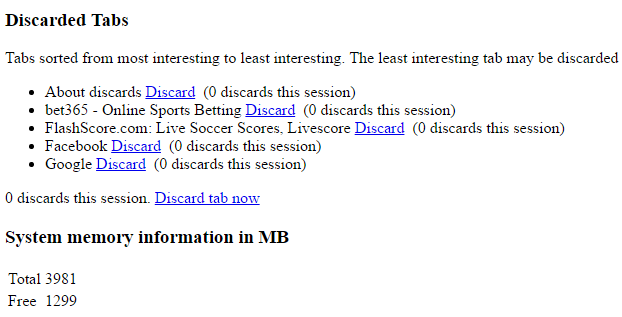
You can easily change these settings to default but think about it because it is a very useful feature, especially when you have a large number of open tabs.
You may also read: How To Translate The Webpage In Google Chrome Into Your Native Language












