
LED notification light is used in any Smartphone to inform the users about any new messages, missed calls, voice mail and mails. When you have any notification, the LED light blinks to let you know about it. But sometimes it may be very annoying if the light keeps on blinking in every 10 minutes for new notification. If you are the user of HTC one M8 Smartphone then the good thing is that you can customize the LED notification light on HTC One M8. That says you can specify which all notification is to be informed you by blinking the LED light. Find out below the process of customizing the LED notification.
See also- How to use the Kid mode in HTC One M8
Process to customize LED notification light on HTC One M8
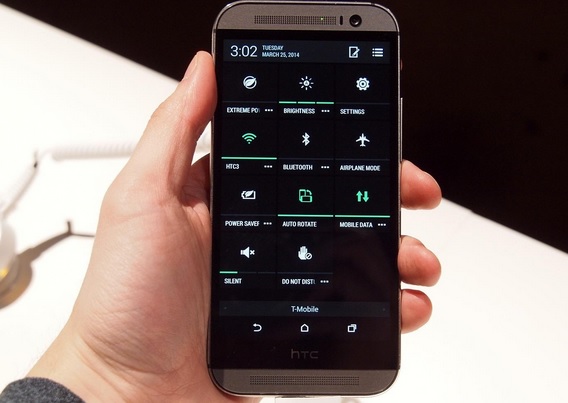
This is a four steps process and you can do it in few seconds.
Step 1
First go to the Settings from the quick-launch menu. You need to pull down the notification shade to go to the settings and you will find out the notification shade in the top right corner of your HTC One M8 phone.
Step 2
Now scroll down to get the option ‘Display & Gesture’ which is available under the ‘Device’ category. Click on the option then.
Step 3
As you click on the Display & Gesture’, various options will be available to you. Choose ‘Notification light’.
Step 4
Under notification light all the options such as missed call, voice mail, messages, mail, alarm, calendar everything will be there with a check box next to them. You can then select the options for which you want the LED light to be blinked for any notification by ticking the check box and de-select any option if you don’t want the LED light notification for that.
So you can now customize the LED notification light on HTC One M8 by going through the above instruction easily.

