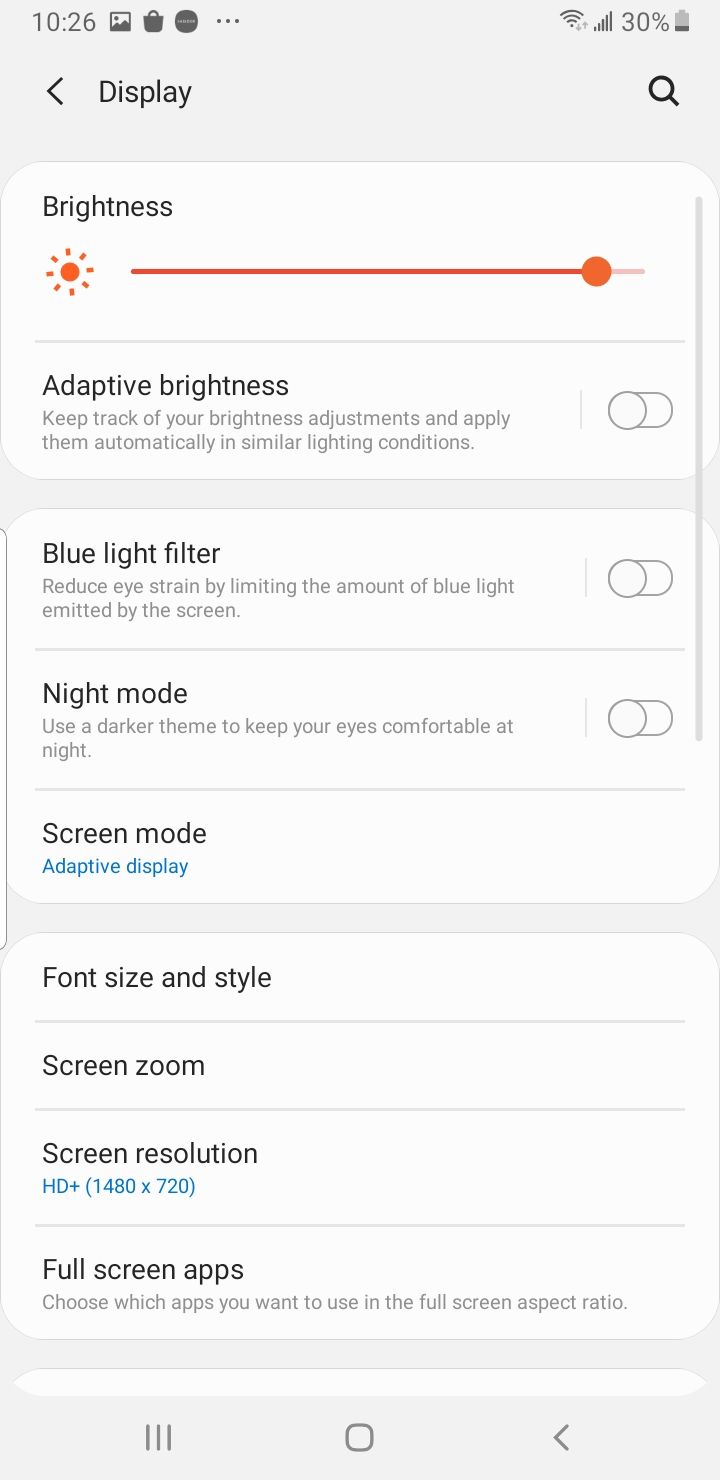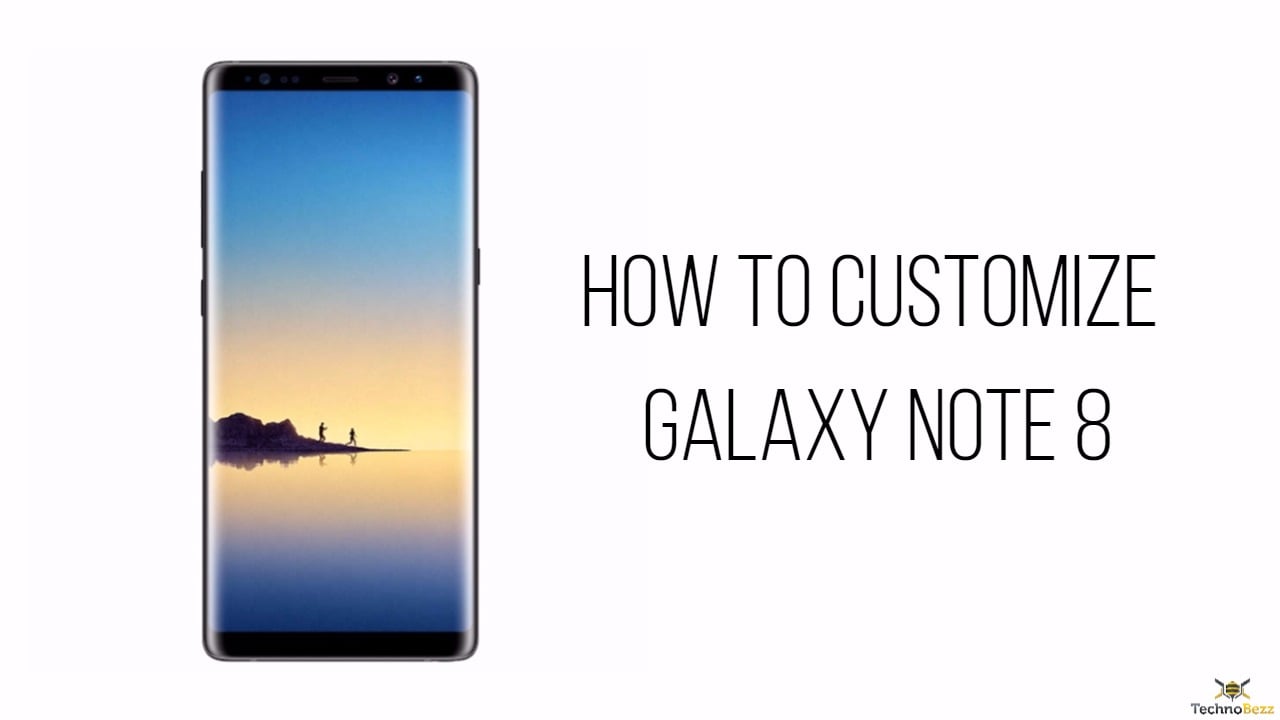If you’re an Android user, you’ve probably stumbled across mentions of "skin" or "themes". Both are ways to make your phone look and feel different from the standard OS experience. With the right tools, you can change the appearance of almost any Android device — even a Samsung Galaxy Note 8! If you love your new Galaxy Note 8 as-is, that’s cool.
However, if you want to give it a personal touch, there are many ways to customize it accordingly. From changing its wallpaper to applying individual lock screen images — there are so many small ways to make your phone truly yours. Here are some of our favorite customization tricks on the Galaxy Note 8.
Customizing the Galaxy Note 8
Themes for Galaxy Note 8
One of the coolest things about the Galaxy Note 8 is its theme feature, which is flexible enough to let you change the appearance of your phone's theme display. There are different themes like live wallpapers, 3D-like motion wallpapers etc. Moreover, you can select wallpapers, icon packs, AOD designs, and more. Here's how to change the themes and wallpaper for your phone:
- Long-press on a vacant space on your home screen.
- Tap "Themes" from the bottom section of the screen.
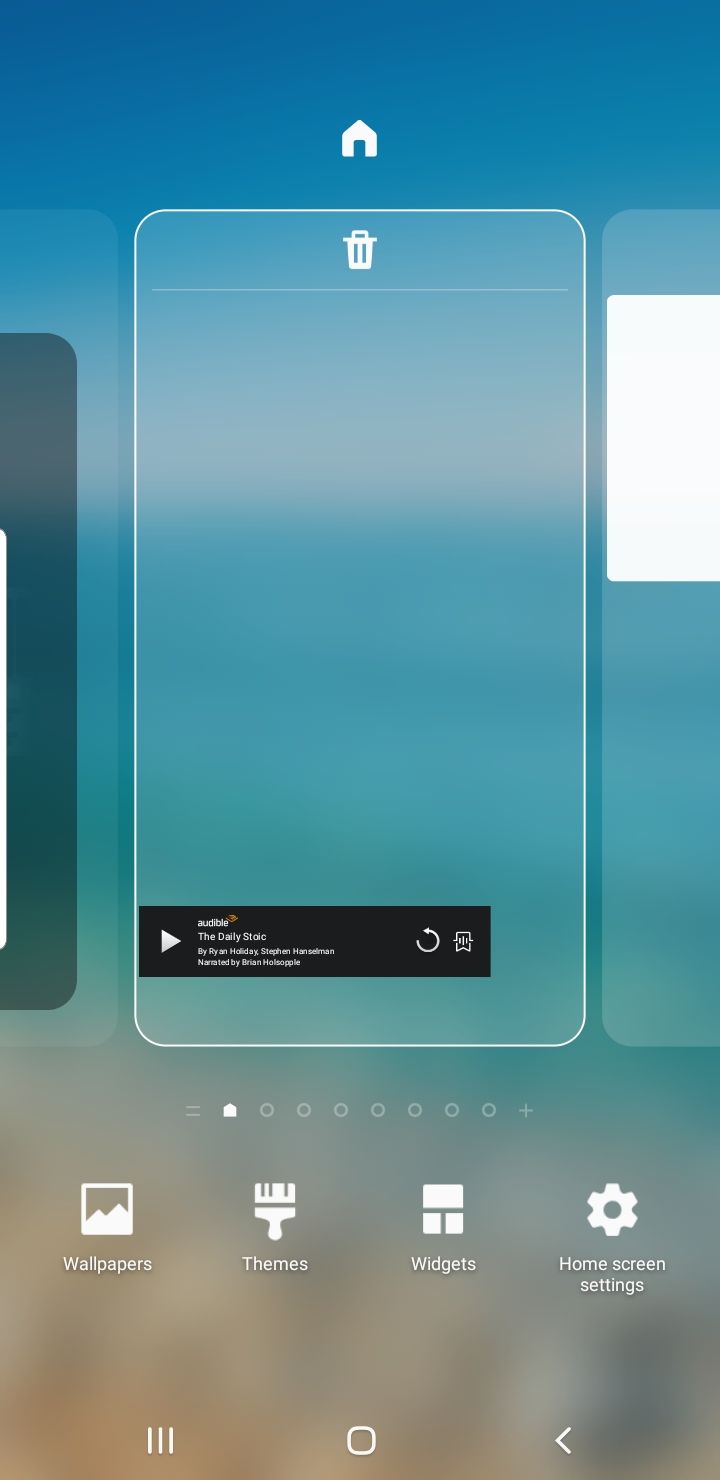
- Pick your favorite theme and download it (there are free and paid themes).
- After downloading a theme, you can go to the theme page and tap on ‘Apply.’ You can find the theme page either in the Samsung Themes or ‘My page’ area.
- Then confirm by tapping on the ‘Apply’ button again.
Navigation Bar
Before the Galaxy Note 8 and S8, Samsung devices used a physical Home button. However, on the Galaxy Note 8 and S8, Samsung is currently using the on-screen buttons. You can modify the bar’s background color, and if you want, you can also rearrange the navigation buttons.
Customize the navigation bar:
- Go to the Settings menu
- Scroll down to the Display option
- Find and tap on the Navigation bar
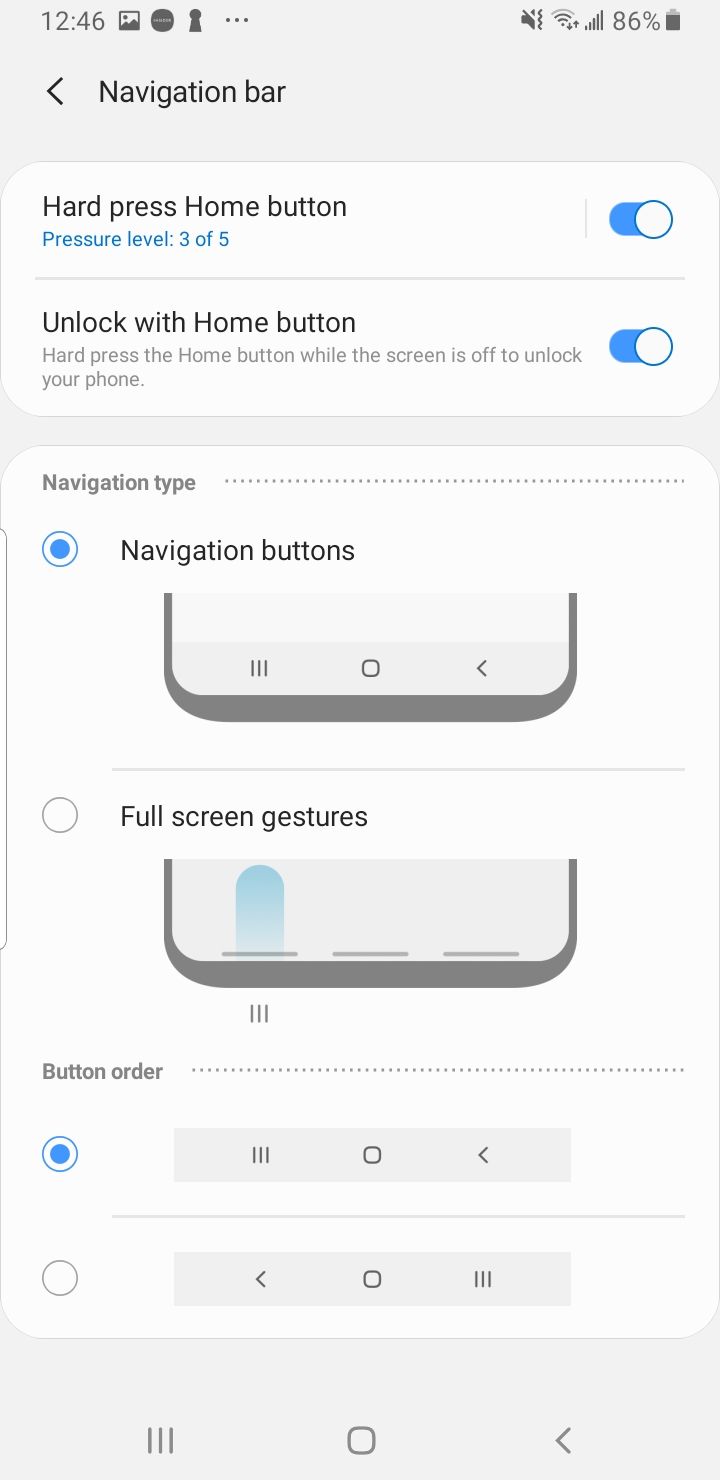
- There, you can change the navigation bar’s background color, the extent of pressure needed to hard press the home button, and rearrange the navigation buttons.
- Choose the Button layout you want and change the layout of the navigation button.
Full-Screen Mode
The Note 8 has a massive 6.3-inch display. You can enable full-screen app mode for an improved experience.
- First, go to Settings, then choose the Display option in the settings menu.
- Next, select the option "Full-Screen Apps," then look for any app that is not highlighted and switch on the full-screen mode.
Fingerprint Scanner
The fingerprint scanner is useful when it comes to the security of your phone. Nevertheless, it offers a lot more than that. You can immediately log into your account, website, online banking application, or Samsung Pay app. You can easily access all this without using passwords as soon as you set up the fingerprint scanner. For this:
- Go to the Settings menu and look for the ‘Biometrics & Security’ option, or use the search bar at the top of the screen.
- Tap Fingerprints.
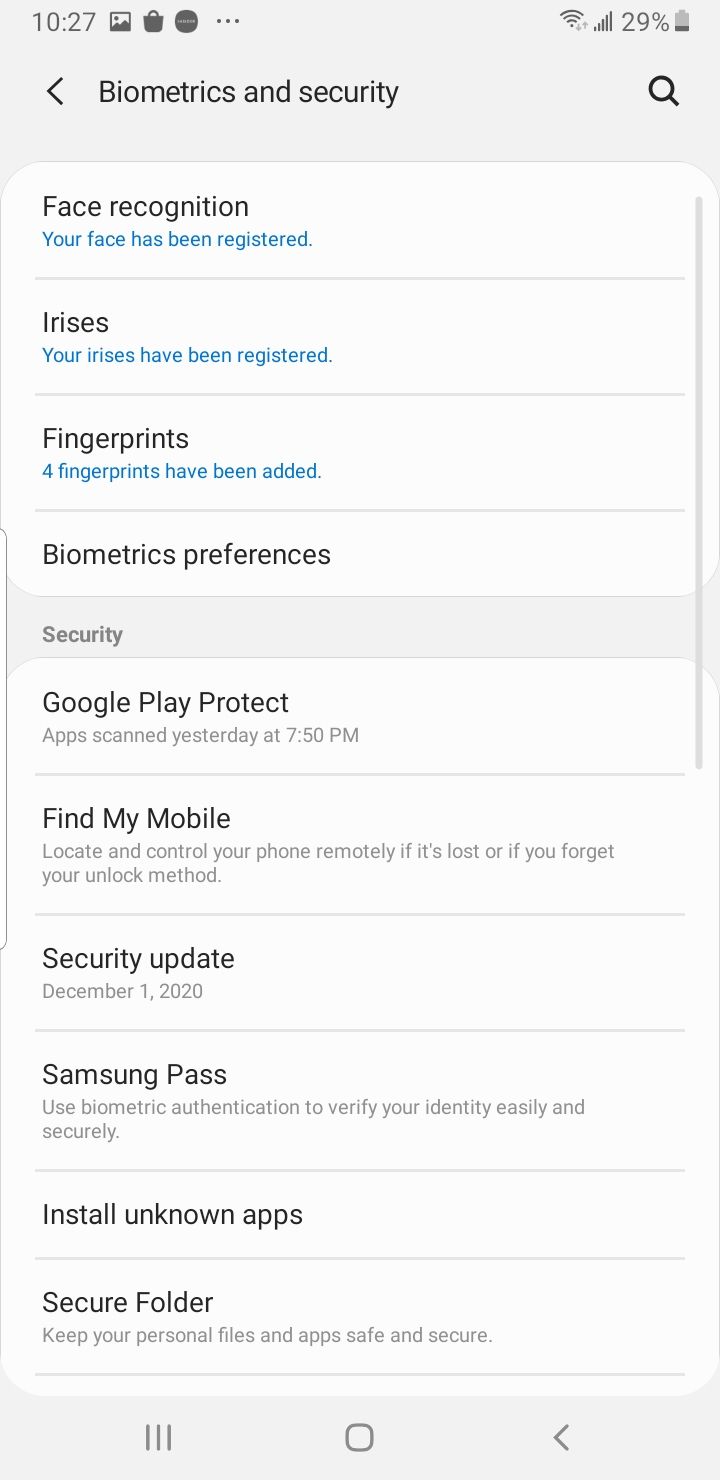
- Then, follow the on-screen prompts to add a fingerprint. Some apps will provide the option to use fingerprints in place of a password.
Smart Lock
If you do not want to use the Fingerprint option, you can use the Smart Lock. This option uses your preferred and trusted location and connected devices to avoid unlocking the phone once it recognizes it is in a secure place.
- Go to the ‘Lockscreen’ option in settings. Then, choose the "Smart Lock" option and enable it. You will get four separate ones and pick the one that works best for you.
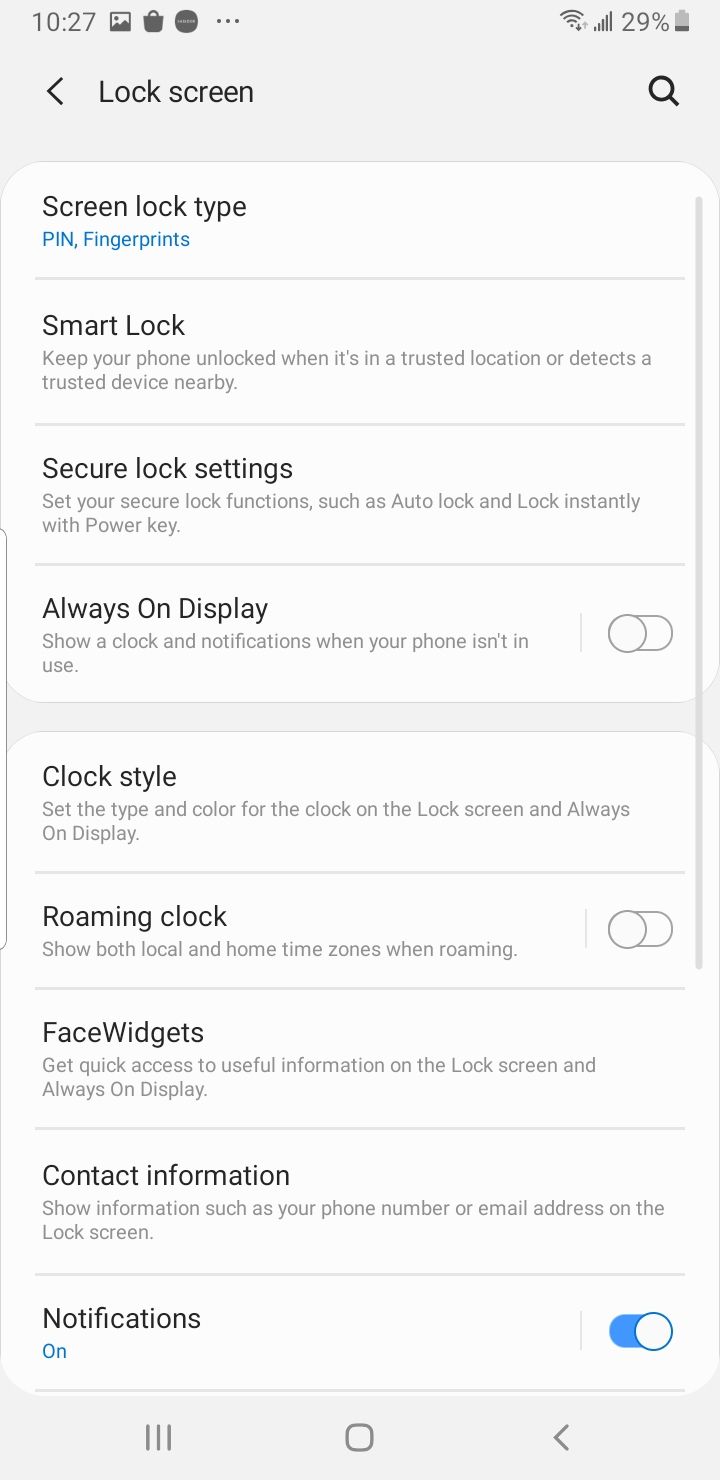
Blue Light Filter
Blue Light Filter is like night mode. This will turn off particular blue colors on the screen to avert strain on the eyes. Samsung also has a sunrise and sunset toggle, so the setting is only on for the night.
Go to Settings menu > Choose Display > Pick Blue Light Filter and change the settings as you like. The screen will be more tolerable at night with less blue light that will be easier on your eyes.