When it comes to video-sharing websites, YouTube is certainly the most popular one. You can watch all kinds of videos, but you can also promote websites and advertise, and even earn the money. That is why it is so important to have an account there. This guide will show you how to create YouTube channel.
You may also read: How To Delete YouTube Search History
How To Create YouTube Channel
If you want to create a channel, you must register on YouTube. It is not complicated, just follow these instructions:
First, you need to go to https://www.youtube.com/and on the left side of the screen click on the “Sign in” button.
If you don’t have an account, then it must be created. Since YouTube is owned by Google, you need to create a Gmail account first.
In the Google window, you must click on “Add account” to proceed with the registration and then on “Create account”.
Fill in all the data, including name, gender, username, password, date of birth and your country of residence, all other parameters are optional. At the end do not forget to enter CAPTCHA.
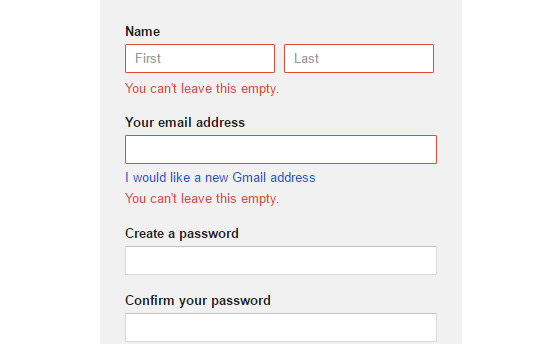
After the creation of the account is complete, click on button “Continue to YouTube”.
If you want to change the name of your channel, click on the link “My channel” and in the window that opens, change the name, and click on “Create Channel”.
In the next window, by clicking on button “Channel description” you can write the description of your channel, and add the cover for your channel by clicking on “Add channel art”.
On the left side of the channel, there are sections such as trending, subscriptions, history, and the button “Watch Later” (you can add the video clips on the list, in order to watch them later), and also, you can subscribe to other interesting channels.
At the top-right of the screen, you can see the button “Upload”. By clicking on the button, you can upload your first video in just a few clicks. Click on the on the button and in the new window, select one of the privacy options, and choose the video from your computer.
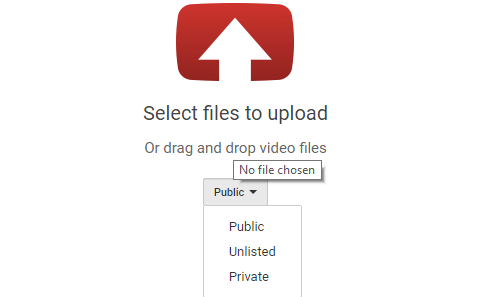
Click on “Open” and when the uploading is finished, click on “Done”.
Image Source: www.youtube.com
You may also read: To To Create A Playlist On YouTube







