In order to download apps and make purchases on Android, you need a Google account. On iOS devices, and OS X, you need to have an Apple ID. When it comes to Windows OS, you will need a Microsoft account. So, in case you are about to use Windows 10 for the first time, make sure that you have the account. It will allow you to use One Drive, buy apps, and many other things. Of course, getting the account is free. Don’t have it just yet? Here is how to create a Microsoft account.
See also: How To Delete Temporary Files In Windows 10
How to create a Microsoft account
In old versions of Windows, ending with Windows 7, you didn’t need Microsoft account to log in. All you had to do is create a local username and password – on your desktop computer or laptop. Microsoft changed the game with Windows 8. In order to log in, you need to have a Microsoft account that would also log you into other services, such as Skype, One Drive and more.
Creating Microsoft account is pretty simple and straightforward, and you’ll be done in minutes. Here are the steps to follow:
- Open your web browser and go to Microsoft Account Page
- Scroll down and choose “Click here to sign in with Microsoft”
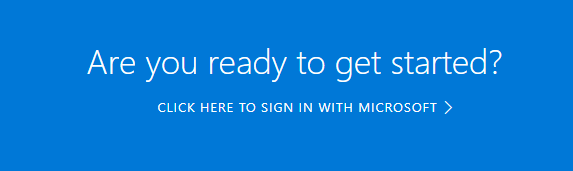
- On the next page, choose your username and password
- When choosing a password, make sure to create one with the combination of letters and numbers, and make it long and strong.
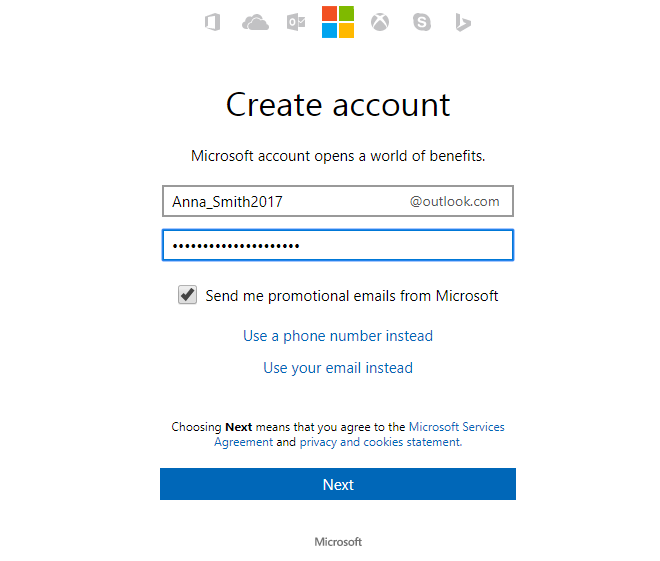
- Click Next
- You’ll be headed to your Microsoft account page
- There, you can add your photo, edit your name, change your password, etc.
- You’ll also see suggestions for apps purchasing and more
- If you want to access your email, you can do so by clicking on View inbox

- You can edit your info at any time.
That’s it. You have now successfully created your Microsoft account that you will use to log into Windows and access a wide range of Windows and Microsoft services.







