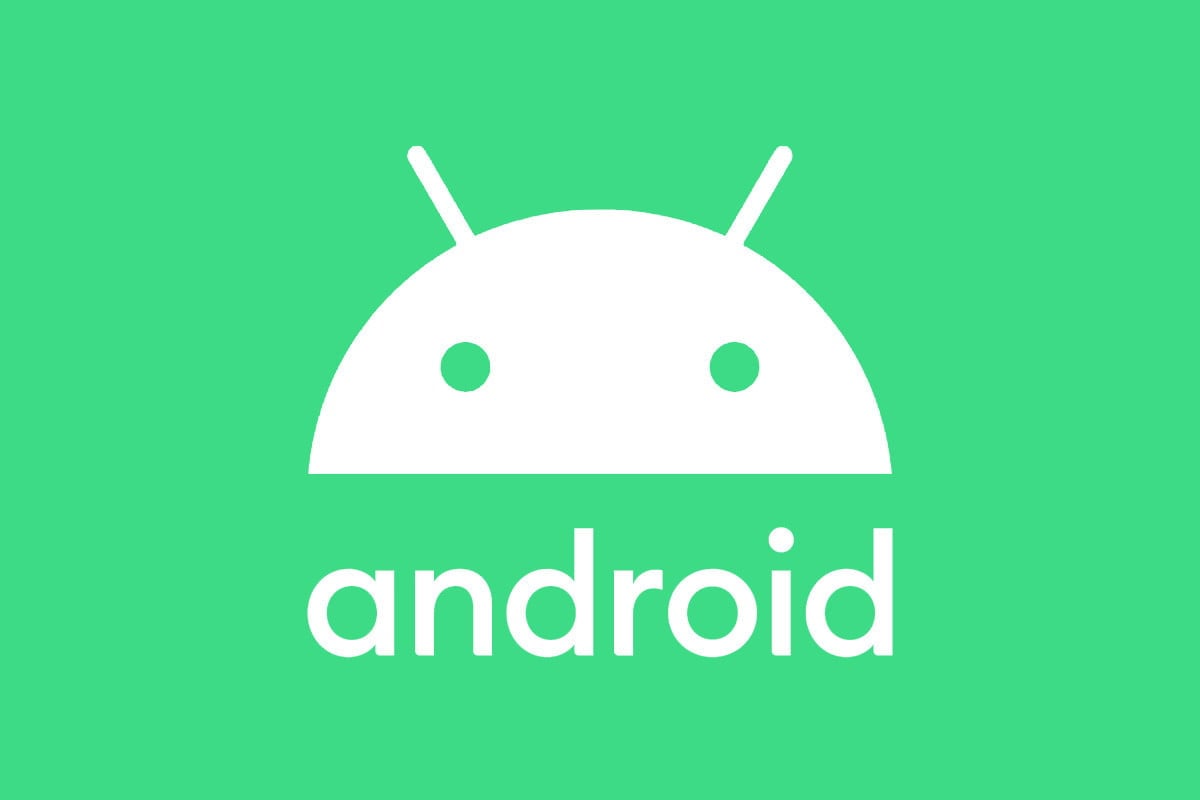Chat features on Android offer an improved messaging experience. These features allow you many cool things, such as seeing when the other person is typing, sending messages over Wi-Fi or mobile data, showing when the other person reads your message, and more.
But, some users got a message saying, “Chat features unavailable for this device.” If you see the same message, keep reading. We will show you possible solutions to help you get rid of it.
Update Messages
If you are seeing a message saying chat features are unavailable for your device, you first need to update the Messages app. Head to the Google Play Store, tap on the hamburger icon and tap My apps & games. See if there is an update available.
Update Carrier Services
Another app you need to update is the Carrier Services app. As we just mentioned, go to Play Store > tap on the hamburger icon > tap My apps & games. Get the latest version if available.
Make sure the Messages app is set as the default.
Perhaps you tried some other texting apps recently, and the Messages app is not set as default. To set it as the default, go to Settings > Apps > Default apps (the steps could vary depending on your Android phone), tap on the SMS app, and select Messages.
Settings for dual SIM slots
If your phone has dual SIM slots and both are in use, then the call sim must be configured as a data sim. To make the required changes, open the Settings app on your Android, go to Network and Internet, and as a final step, ensure the Call SIM is configured as a Data Sim.
These solutions should do the trick, and you will be able to enjoy chat features on your Android device.