Samsung Galaxy S5 is one of the best smart phones on the market, and it has a lot of interesting features that attracts the customers to buy it. More smart phone lovers have been buying this phone since its release. If you are also using Galaxy S5 or planning to buy one for yourself, then knowing a few important things about the phone will help you save a few dollars. Here at Technobezz, we cover all the Samsung Galaxy S5 Problems and Solutions. This article will tell you how to change and enable or disable SIM PIN on Samsung Galaxy S5.
I will discuss about how to change and enable or disable SIM PIN on Samsung Galaxy S5 in an easier way so that people who are new with this smart phone will not face any problems.
See also-Solution of Samsung galaxy s5 camera issue
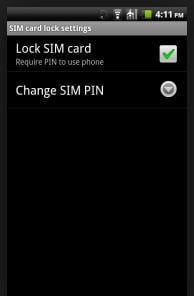
Change And Enable or Disable SIM PIN On Samsung Galaxy S5
Process to change SIM PIN code on Galaxy S5
1. On Home screen tap the Apps option.
2. Tap Settings on your Galaxy S5 to continue.
3. Scroll to System in the next screen, and then tap Security.
4. Select Set up SIM card Lock.
5. If needed, tap Lock SIM card. It will mark or select the check box and enable or turn on SIM card lock on your Galaxy S5.
6. Now touch Change SIM PIN.
7. Next type in the Current SIM PIN.
8. Tap OK.
9. Then type in the New SIM PIN.
10. Tap Ok.
11. Re-enter the New SIM PIN.
12. Touch Ok to confirm the process and your SIM PIN is now changed.
Process to enable or disable SIM PIN
The advantage of SIM PIN code is that it protects your SIM from being used in any other device. You can turn the SIM PIN lock on and then your phone will prompt to provide the code after turning it on.
1. From Home screen tap Apps.
2. Tap Settings.
3. Scroll to System and then tap Security.
4. Select Set up SIM card Lock.
5. If you want to enable SIM PIN, touch Lock SIM card. It will select the check box. Once the check box is selected, write in your SIM PIN and then tap Ok.
6. If your SIM PIN is on, and you want to turn it off, remove the check box or uncheck it by touching the Lock SIM card. After the check box is cleared, type your SIM PIN and tap Ok. SIM PIN is now turned off or disabled on your Galaxy S5.
Following the above steps you will be able to easily change and enable or disable SIM PIN on Samsung Galaxy S5.
Read also- How to Change Enable or Disable SIM PIN on Galaxy S5







