
Quite often, the beginners ask the question where to find the files they downloaded using their favorite browser. And this also applies to the files downloaded in the time of the question, and the files downloaded last week. Not everyone knows that almost all browsers save the downloaded files on the system disk (in most cases – disc «C»), into “Downloads” folder. But the difficulty is in the fact that this folder can have different names. In this short guide, we are going to show you how to change download folder in Opera browser.
You may also read: How To Update Opera Browser
How To Change Download Folder In Opera Browser
The first thing you need to do on your computer is to launch the Opera browser, click on the “Menu” button and move the mouse cursor to “Settings” and open it. Then you will see the menu, in which you will need to choose “Basic Settings”.
Also, you can open this menu by pressing the key combination Ctrl + F12.
Under “Downloads” section, next to “Download location” you will see the path of the folder location where the Opera browser download the files.
To change the folder to where you want to download your files in the future, you have to click on the button “Change”.
After that, you will see the window in which you will need to find the right folder that will be your default to download the new files. After you made the necessary changes, click on “Ok”.
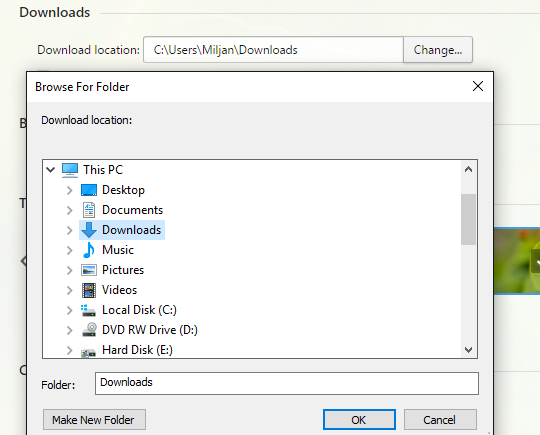
There is another option under “Downloads” section – “Ask where to save each file before downloading”, which you can use when you download the different types of files.
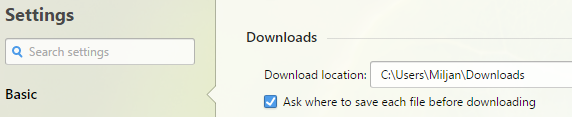
If you choose this option, the browser will always ask you where to save the file.
Image Source: www.wallpapershacker.com
You may also read: How To Auto-Refresh Page In Opera Browser

