Tech Insights in Your InboxSubscribe to our free newsletter and never miss out on what's happening in the tech world. Learn Tech Today, Lead Tomorrow.
If you are having trouble importing photos from your iPhone to Windows 10, you landed on the right page. In this article, we will list possible solutions that will help you eliminate this issue. Without further ado, let's see what to do if you can't transfer the images from your iPhone to your PC.
What to do when you can't import photos from your iPhone to Windows 10
Before you move to the solutions, ensure the cable you are using to connect your iPhone to your PC is not damaged or broken.
Here's what to do when you can't import your photos:
- Reset the location & privacy on your iPhone. Do that by going to Settings > General > Reset > Reset Location & Privacy
- Make sure that you have the latest version of iTunes on your PC. If not, download and install it.
- Turn off the iCloud Photos Library – Go to Settings > Apple ID> iCloud > Photos > iCloud Photos Library and turn it off.
- Update the software on your iPhone – go to Settings > General > Software Update. Tap Download and Install.
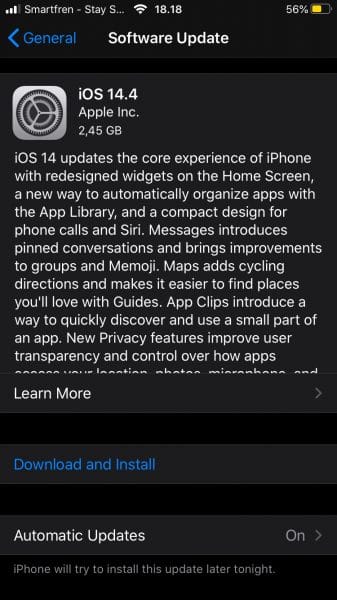
- Enable the Keep Originals option – Navigate to Settings > Apple ID> iCloud > Photos and tap on the switch next to Download and Keep Originals.
- Try importing just a few photos at a time instead of trying to import many.
- Restart your iPhone and restart your PC. Connect the phone to your PC and try again.












