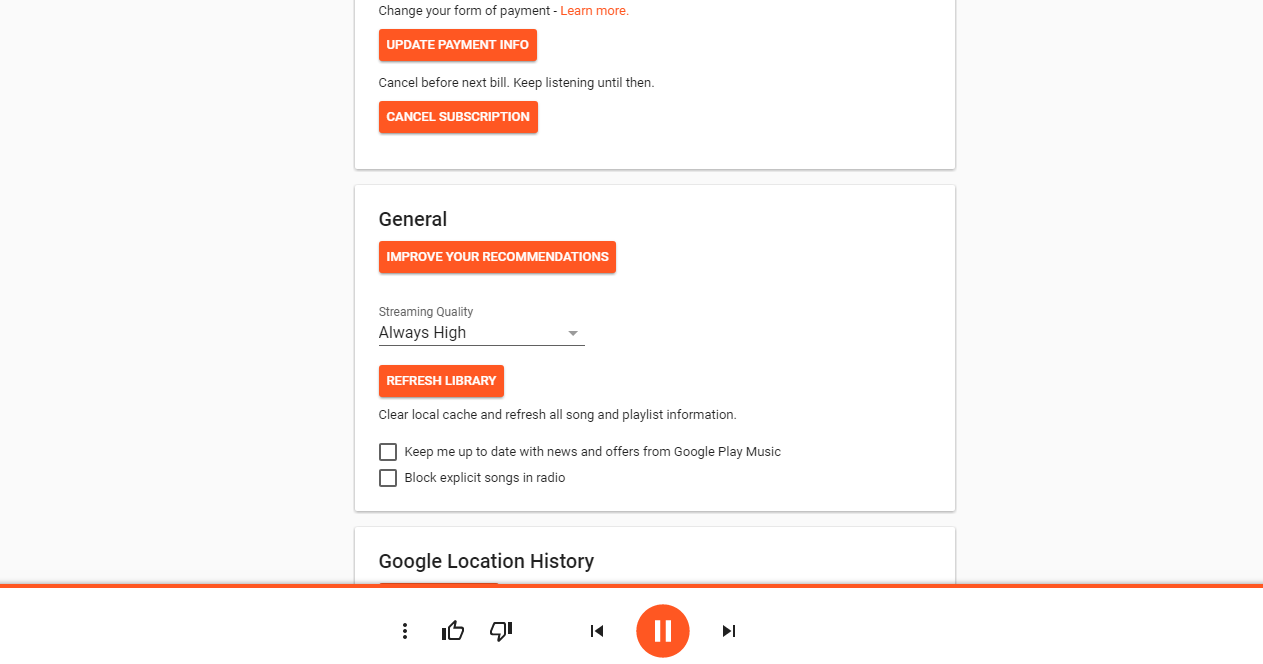If you’re wondering how to cancel your Google Play Music subscription, you’re in the right place. We will share a quick guide to show you how to do that on your Android device and your computer.
First-time users of the Google Play Music streaming service get a two-month free trial. Those who decide to continue paying for it will be automatically charged at the start of each billing cycle. If you want to cancel the trial or the subscription, do that before the next billing. Don’t worry; you can keep using the service until then, even though you’ve canceled the subscription.
How to cancel a Google Play Music subscription on Android
First, we will show you how to cancel your Google Play Music subscription on your Android smartphone or tablet.
- Open the Google Play Music app.
- Head to the menu by tapping the hamburger button in the top left
- Next, tap Settings
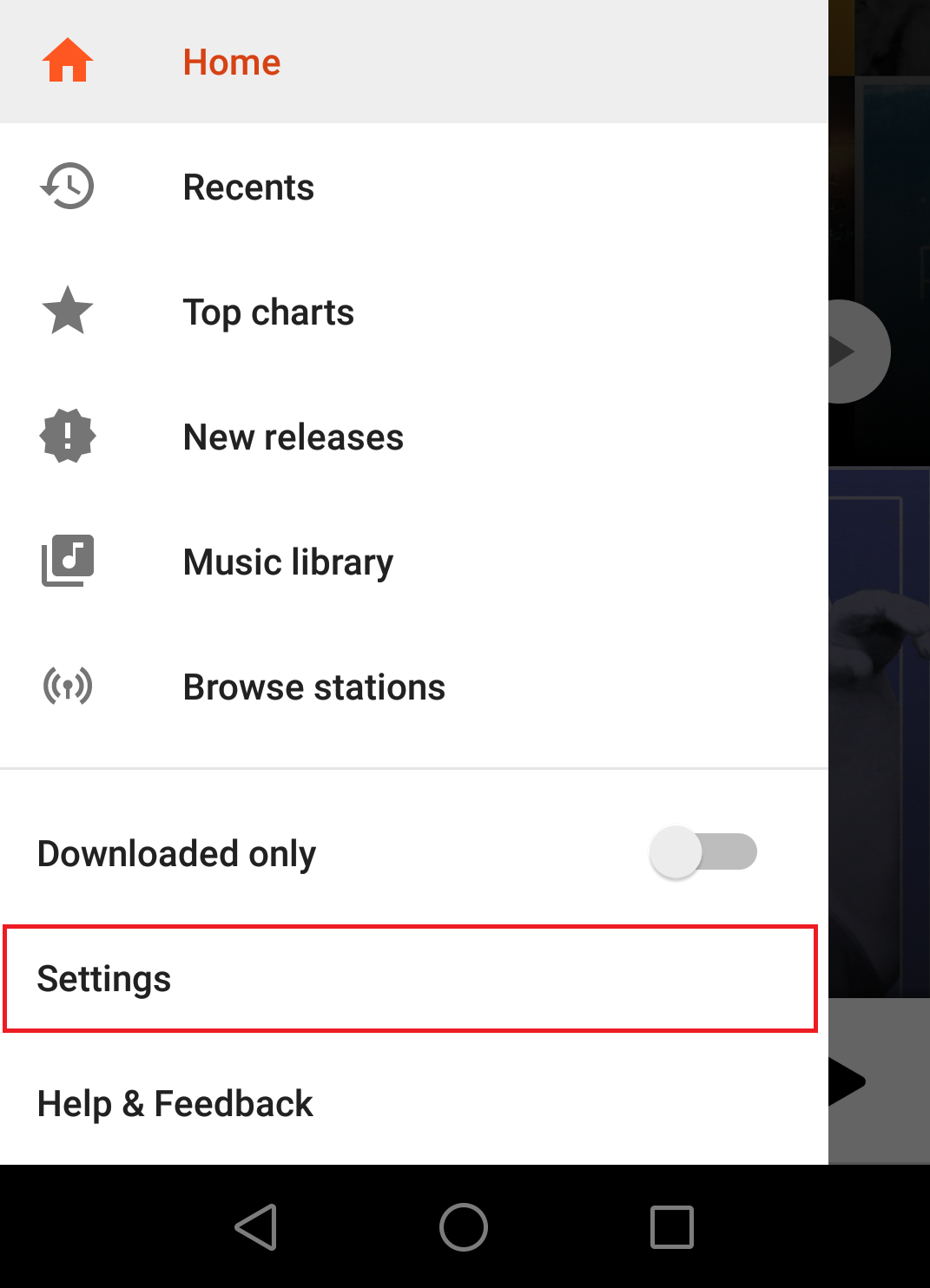
- Now tap Cancel subscription
- Select the reason why you’re leaving and tap Continue
- Now tap Subscriptions
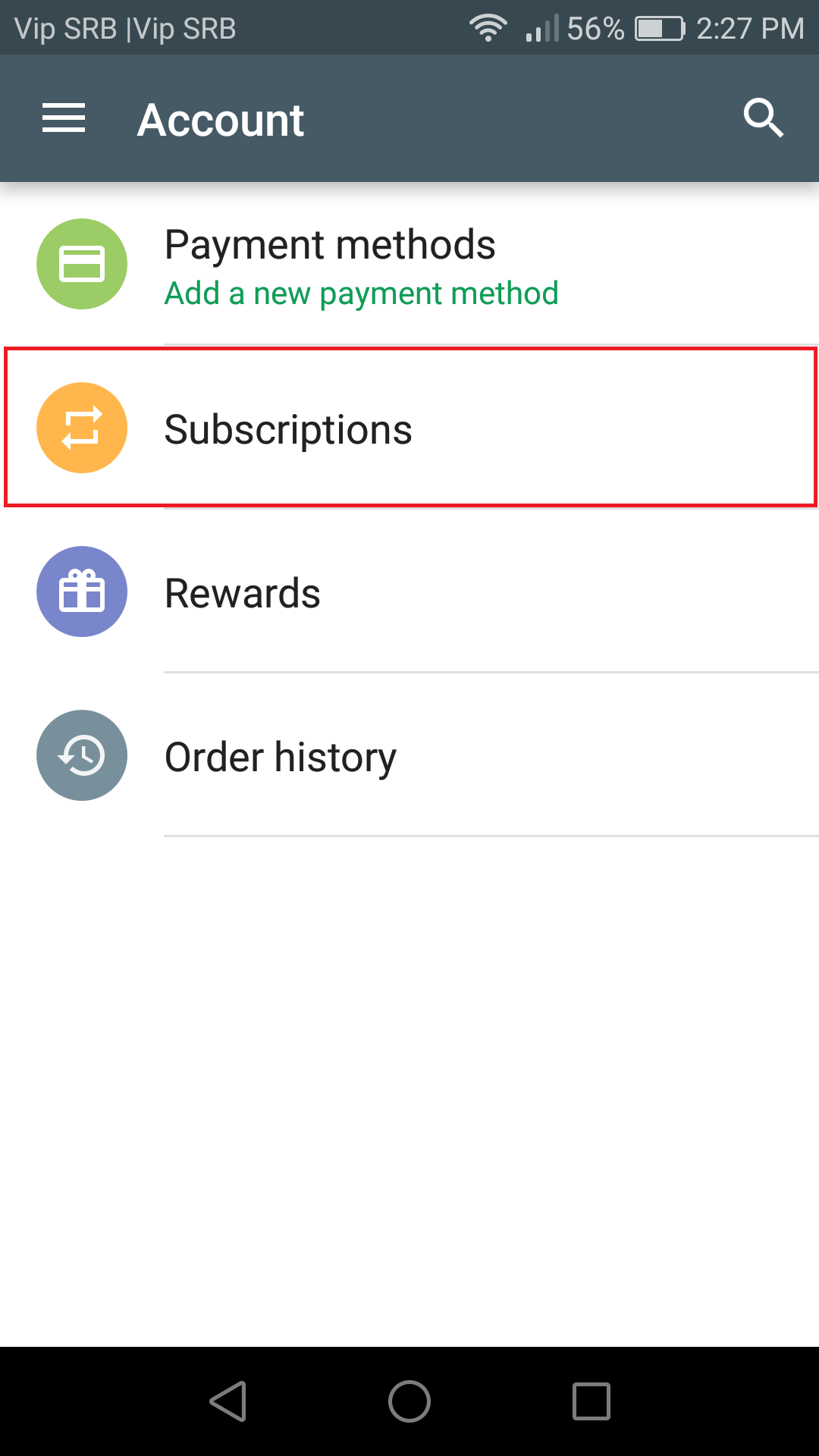
- Tap Cancel.
- You’ll see the date until your subscription remains active
- Tap Cancel subscription
- You’ll receive an email from Google Play about the cancelation of the service.
How to cancel a Google Play Music subscription on your computer
You can cancel your Google Play Music subscription using your computer. Here is how:
- Go to the Google Play Music web page
- Click on the hamburger button to access the menu
- Next, click on Settings
- Now click Cancel subscription
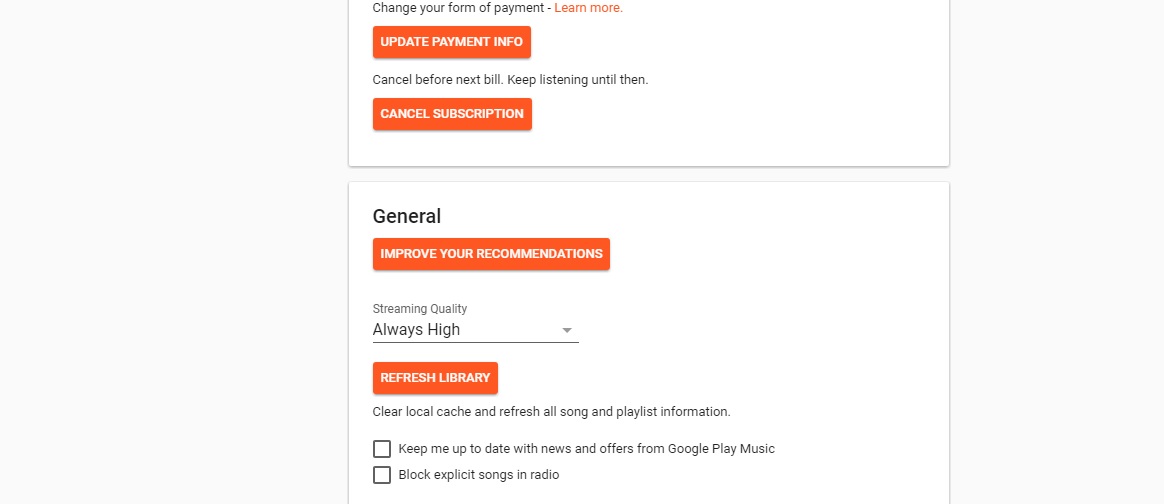
- Select the reason why you’re leaving and click Continue
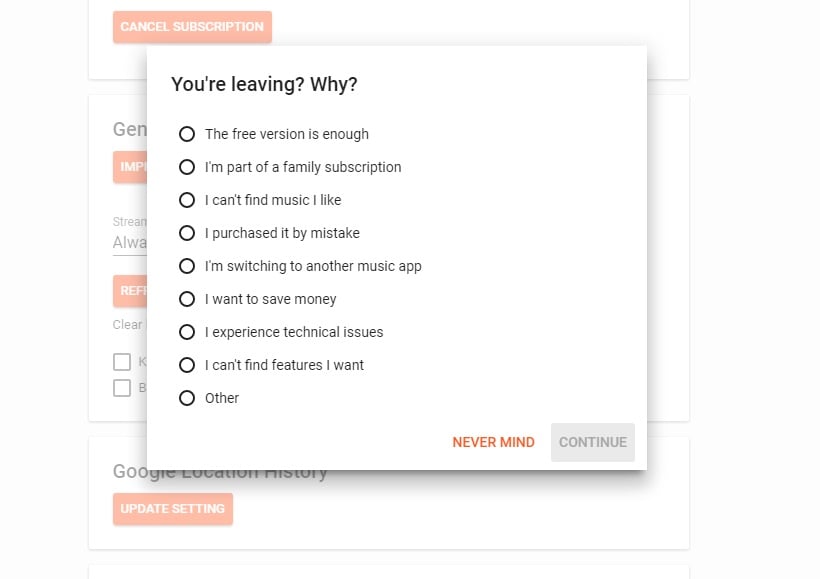
- Under the Subscriptions section, click Cancel subscription
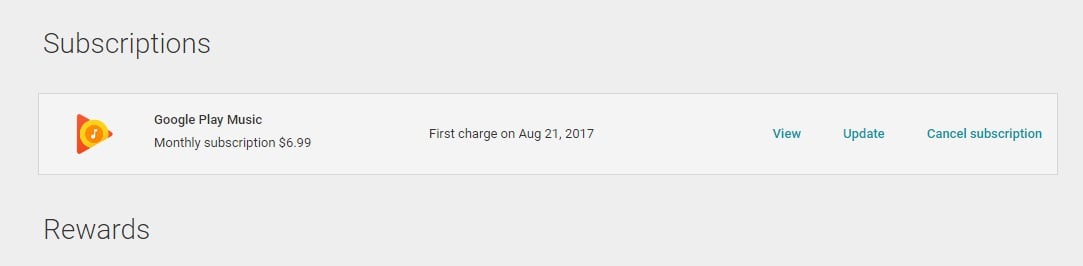
- You’ll see a pop-up message saying you have successfully canceled your subscription
- Click OK
- You’ll receive an email from Google Play confirming that you have canceled the service.
This is how you can cancel your subscription. If you ever change your mind, you can resubscribe by going to your Google Play Music settings.