Samsung Galaxy S5 comes with many pre-installed apps. You cannot uninstall them as long as you keep the stock firmware on your Galaxy S5. The apps that you have downloaded from the Google Play Store can be uninstalled any time you want and these apps are called third party apps.
When you perform a factory reset in your Galaxy S5, all the third-party apps will be removed from your phone. So before doing a factory reset, you can backup apps data on Samsung Galaxy S5. One thing you should remember that ‘backup apps’ means backing up the apps data, not the third-party apps. Therefore, It’s best to transfer all your Apps and files to your MicroSD card. Following is the steps for backing up apps’ data:
Backup Apps Data On Samsung Galaxy S5
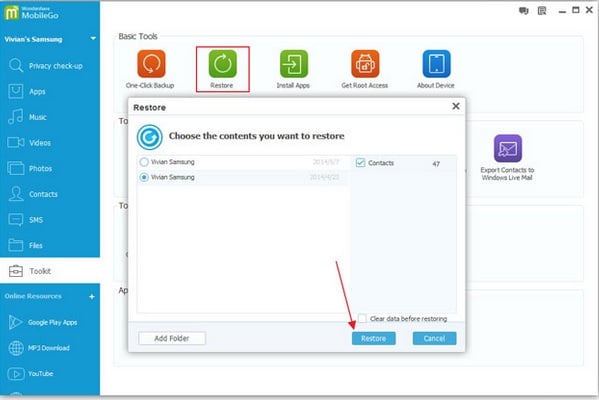
Backup Apps Data On Samsung Galaxy S5
1Touch the Apps icon from the Home screen.
2Tap Settings.
3Scroll the page down and choose ‘USER AND BACKUP’ section.
4Touch Backup and reset.
5Make sure that your Google account is logged on and then tap Backup account.
6Hit Back up my data.
These are the steps to backup apps data on Samsung Galaxy S5. Following these steps your apps’ data will be backed up. Now when you want to restore the apps data in your phone, log in to your Google account.
Once you synced your Google account, the apps will be downloaded in your phone automatically. The restore process may take several minutes to hours. It depends on the number of apps’ data that you backed up and also on the Internet speed. The apps will be downloaded one after another. Below are the steps to restore apps:
See also– How To Restore Contacts To Samsung Galaxy S5
1Log into your Google or Samsung account.
2Touch Apps from the Home screen of your Galaxy S5.
3Hit Settings.
4Scroll the page to ‘BACKUP AND RESET’.
5Next to Automatic restore you will find a checkbox. Tick it.
That’s it. If there is no Internet connection problem, the restore process will be smooth.




