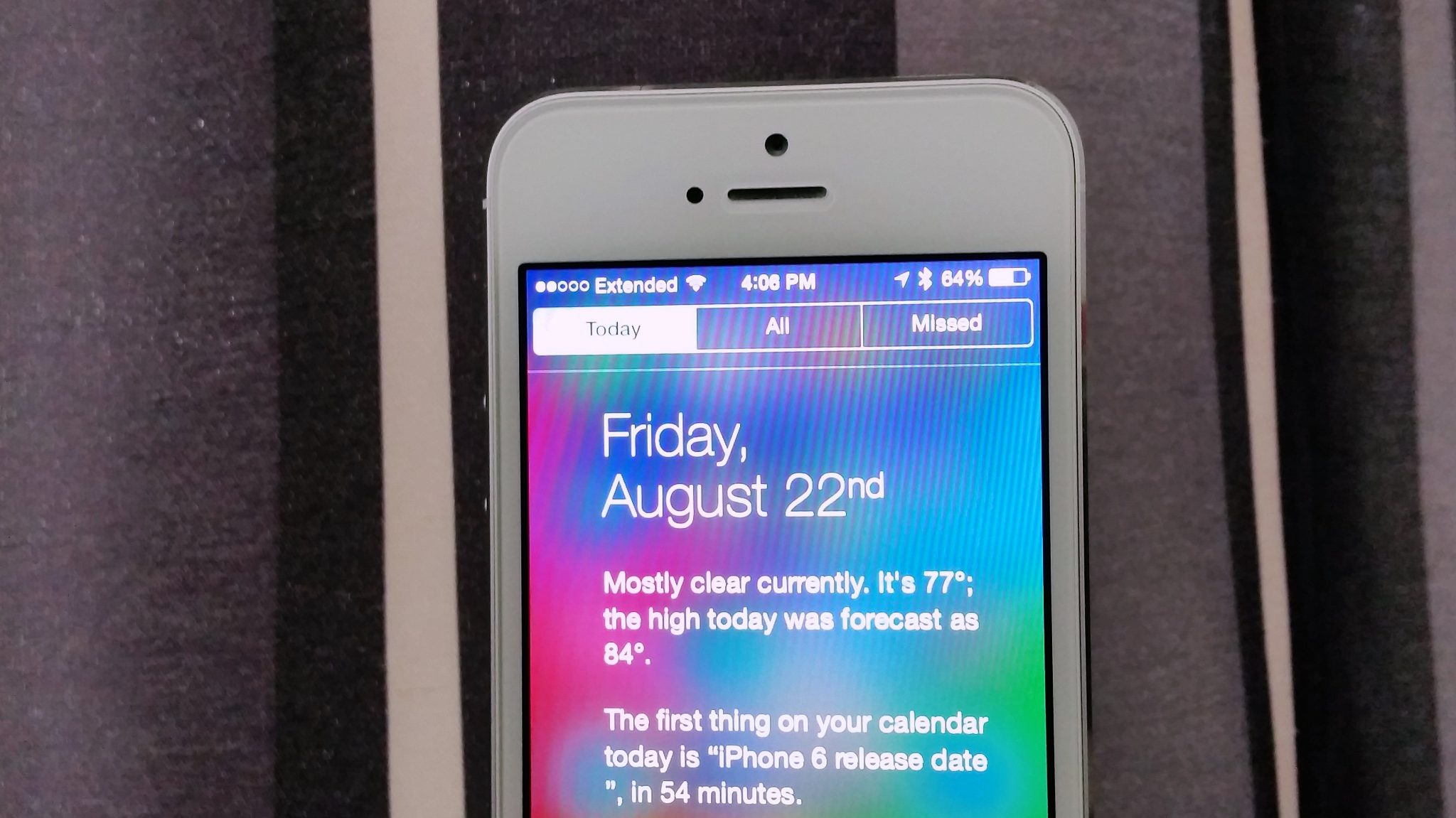When using your iPhone, you can sometimes have some issues with the device. Some users have experienced a strange problem, when the time and date on the iPhone are inconsistent, and the problem appears just like that, without any settings changes. There are several things that are considered as a solutions, and which one will help you remains to be seen. You can check out these 5 ways to fix time and date issue on iPhone. These steps do not require a lot of effort, work or time, and they are efficient. We hope you will find them useful!
See also: 5 Ways To Fix Battery Percentage Not Showing On IPhone
5 ways to fix time and date issue on iPhone
Solution No.1: Date & Time Settings
The first thing you should try is to change some simple settings if possible. Go to Settings, choose General, and then Date & Time. If option automatically set time and date, set it that way.
Solution No.2: Set your time zone
Maybe you did not even noticing but your time zone may be wrong. Go to Settings, tap on General, tap on Date & Time and click on Time Zone. Set the right one.
Solution No.3: Restart your iPhone
When was the last time you restarted your iPhone? Maybe it will help, which is why you should try it. Press and hold the sleep/wake button, and drag the slider to turn off your device. Turn it back on, and check if the time and date are correct.
Solution No.4: Update iOS
If your device is not up to date, there is a possibility you may have some issues with your phone. Check if there is a new version of iOS available, and if it is, download and install it.
Solution No.5: Factory Settings
In some cases, the fresh start is exactly what your phone needs. Back up your files with iCloud. Navigate to Settings, tap on General, tap on Reset, and choose Erase all Content and Settings. Usually, everything will be done in minutes, and you will have to set up your iPhone as new.
We hope these 5 ways to fix time and date issue on iPhone solved the problem, and that everything works flawlessly now.