Google Chrome is one of the top browsers used by millions of people from all around the world. With a very simple interface, Chrome browser is suitable for everyone. For example, each tab in Google Chrome is a separate system process, and when the browser hangs, you don’t need to close the entire browser, only the one tab that is causing the problem. If you have any issues with the browser, you should update Google Chrome because the new version could fix all the problems that appeared. This guide will show you how to update Google Chrome.
You may also read: How To Delete Unnecessary Bookmarks In Google Chome
How To Update Google Chrome
To update the Google Chrome browser, just follow the instructions:
Google Chrome updates itself automatically when you close the browser and open it again. But if your computer has been shut down for weeks or months, you can see from the color of the menu icon, how many days your Google Chrome was not updated.
If the menu button is green – update is available for two days.
If the menu button is orange – update is available for four days.
If the menu button is red – update is available for seven days.
Then you should click on menu (the icon in the form of three horizontal lines) in the upper right corner and select “Help” at the bottom of the menu and then click on “About Google Chrome”.
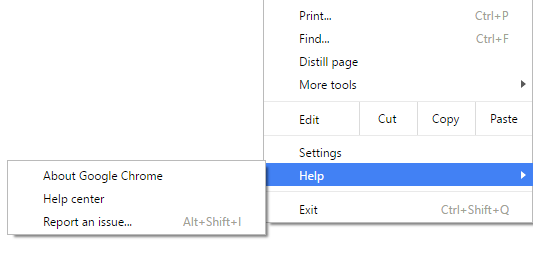
So, after selecting “About Google Chrome” box, you will see the comparison of the current version of the browser and the one which is available on the update server.
At the end of the process, if the auto-update enabled, the browser will automatically check for updates and when the update is finished, you will see the current version and the info “Google Chrome is up to date”.
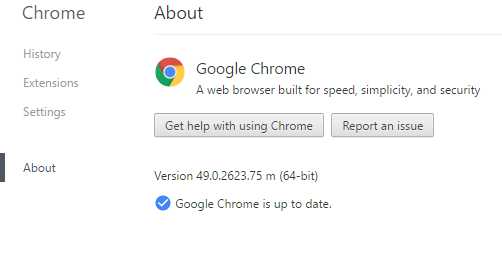
Image Source: www.paper4pc.com
You may also read: How To Auto-Refresh Google Chrome Web Page




