What is the point of having a powerful smartphone if you cannot place a call? Unfortunately, it is something that happens sometimes. It can happen on any phone, including the sophisticated ones like Samsung Galaxy S10/S10+. The reasons vary. A minor glitch may cause it, but it can also be related to hardware. If your Samsung Galaxy S10/S10+ can’t make phone calls and you want to know how to fix it, you are in the right place. I will share the easy-to-follow steps that can help you solve the issues. Let us begin, shall we?
Read also – How To Enable Do Not Disturb Mode On Samsung Galaxy S10/S10+
How To Fix Samsung Galaxy S10/S10+ Can’t Make Phone Calls

Contact Your Carrier
The issue when Samsung Galaxy S10/S10+ can’t make phone calls can also come from your carrier. If this is the case, no matter how many troubleshoots you do on the phone, the issues will persist. So, contact your carrier and make sure the service is on and working properly.
Quick Check
Sometimes, we worry too much, panic, and conclude that it is a big problem when you Samsung Galaxy S10/S10+ can’t make phone calls. Usually, it is just a glitch. Perhaps you accidentally enabled the Airplane mode on your phone, disabled WiFi, or else. Therefore, before we go further, do these quick troubleshoots.
1Make sure the Airplane mode is disabled. You can also toggle the Airplane mode on and off
2Toggle WiFi
3Toggle Cellular Data
Force Stop The Running Apps
Some apps can cause your Samsung Galaxy S10/S10+ to act weird. Force close all running apps may help.
1Navigate to Settings and select the Apps option
2Tap More (three dots)
3Tap Application manager
4Select the app you want to stop and tap Force stop
Restart The Phone
Before you jump into the more complicated troubleshoots, why don’t you try to restart your Galaxy S10/S10+? Restarting your phone once in a while will give it a fresh start and fix the temporary issues.
Inspect Your SIM Card
Check your SIM card status. If you find it has no service sign on the screen, open the tray, inspect if there is physical damage, like scratch? Remove SIM card from the tray and put it back correctly. Now, check if the service bar is back to normal.
Make sure you have an active plan to make an outgoing call. If you have just bought a new SIM card, ensure you have activated it. Call your carrier to ask about the activation status of your SIM card. Try to make phone calls to a different number to test whether the issue comes from your end or not.
Inspect Internet Connection
To make VoIP calls, you need an Internet connection. Ensure you have a stable WiFi network or cellular data on your Samsung Galaxy S10/S10+. These small tricks work in many cases.
1Toggle WiFi
2Switch to mobile data or try a different WiFi network if it is available
Disable Call Barring
You will not be able to place calls if the Call barring feature is activated. When you turn on this feature, you cannot place any calls or receive the incoming ones.
1Press the phone app on your phone
2Tap the three dots (menu icon) on the top-right of the screen
3On the drop-down menu, choose Settings
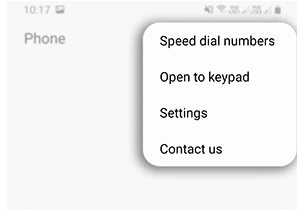
4Select the Supplementary services option
5Choose Call barring
6Tap Voice call
7Turn on/off call barring. If you are prompt to enter the passcode, use 0000.
8Tap Ok to confirm.
Clear The App Cache
The accumulated residual files of apps may slow down the phone’s performance. Maybe that is why your Samsung Galaxy S10/S10+ can’t make phone calls. Therefore, clearing the cache can be a solution.
1Go to Settings of your Galaxy S10/S10+
2Tap Apps
3Choose the app that you want
4Tap Storage
5Tap the Clear cache key
Reset Factory Settings
There are tons of changes that you have made on your Galaxy S10/S10+ since you bought it. One of those changes may cause the issue. Performing Reset factory settings will bring all settings to their default. However, it will erase your phone data. That is why it is essential to backup your phone data before running this method.
1From the Apps screen, tap Settings
2Find General management and tap it
3Tap Reset
4Select Factory data reset
5Tap the Reset button
6Tap Delete All




