iOS has been developed far before the first iPhone was launched in 2007. Until 2014, iOS has reached version 8.
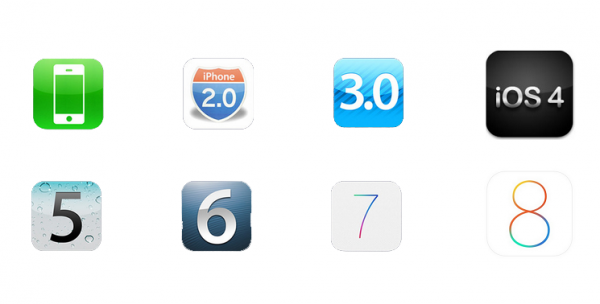
Besides the regular update, Apple provides minor updates to iOS. For instance, when iOS 8 was launched, a few weeks later, Apple launched a new update iOS 8.0.2 which fixed some bugs of the previous iOS 8.
Steps to Update iOS on iPhone, iPad and iPod Touch
Preparation:
1Make sure that your battery is fully charged.
2Make sure you have at least 1,5 GB free storage.
To check your free storage go to Settings >> General >> About
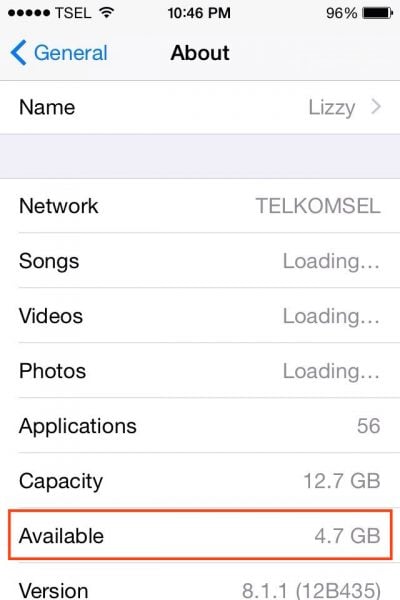
4Mac/PC connected to the internet with the latest version of iTunes installed. You can download the latest version of iTunes at apple.com/itunes
5A stable Wi-Fi connection.
Tips: Always backup your device before you perform to update iOS.
Method 1 via software update
If you want to update your device wirelessly, pay attention to the preparation steps 1,2 and 5 provided above. They are required.
Step: Go to Settings >> General >> Software update
You will see a notification that tells you that you there is a software update with detail information. Tap Update.
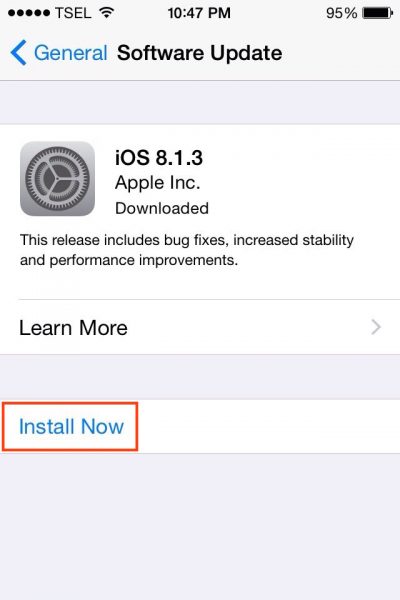
iPhone will restart. After that, follow provided steps.
Method 2 via iTunes
For this method, pay attention to the preparation steps 3 and 4 listed above, both required.
Step: Plug your iPhone into your computer, and after a couple of seconds it will be recognized by iTunes. If you see a pop-up message like the one in the picture below, tap Trust.
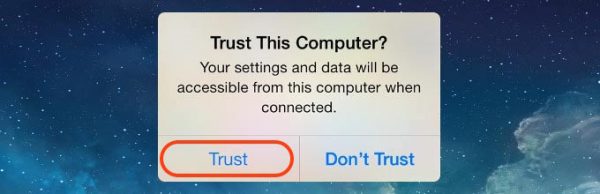
Choose your device and in the summary panel, select Check for Update, and then click Download and Update.
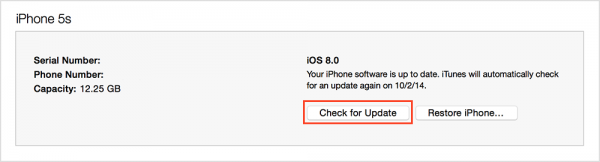
iTunes will download the firmware based on your iOS device, then it will automatically update software to your iPhone.




