OneNote is a fantastic app that allows you to take notes, save photos, text, and do many other things. If you want, you can use it as a diary as well. The app is simple and easy to use. If you are using Windows 10, you won’t have to download it as this is one of the pre-installed apps.
It is quite fun, so make sure to explore it if you already haven’t. If you don’t like the current look of OneNote, you can change the mode and switch from light (which is set by default) to dark. These days, dark mode is available on many PC and smartphone apps. If you want to turn this option on, keep reading. We will show you how to switch to Dark mode in OneNote on Windows 10.
See also: How to enable auto-download files on Skype.
How to switch to Dark mode in OneNote on Windows 10
If you use OneNote a lot, you should consider enabling Dark mode because you will find this mode easier on your eyes. It is worth trying. Here's how to enable it:
- Open OneNote on your Windows PC
- Next, click on the three dots located in the top-right corner of the app
- Click Settings
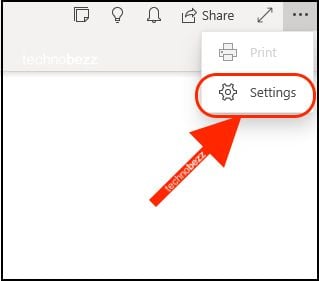
- From the Settings menu, choose Options
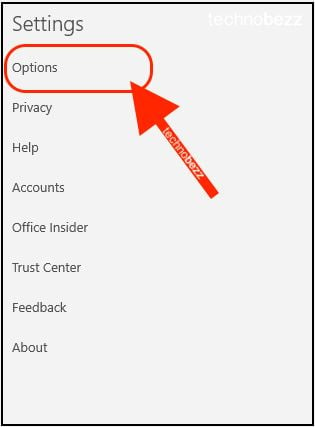
- At the top of the page, you will notice “Color.”
- Click on Dark
- As soon as you click dark, the mode will instantly change.
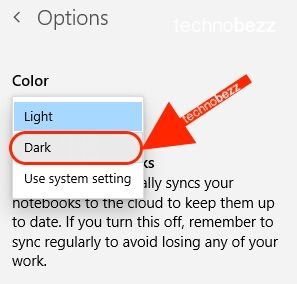
You have successfully switched to Dark mode. Try it out to see if this setting is right for you. You can always go back to the light mode by following the same steps we have listed here and choosing “Light” as the last step. It's pretty simple!




