You can share your location with your friends or family members using your Android device, and you can do it with ease. Here, we are going to show you how to share your location, but we are also going to show you how to stop sharing location with others.
See also: How To Make Your Number Private On iPhone And Android
How to share your location
First, let’s see how you can share your location on Android.
- Open Google Maps on your device and make sure you are signed in
- Tap on your image or the profile icon in the top-right corner
- Tap on Location Sharing
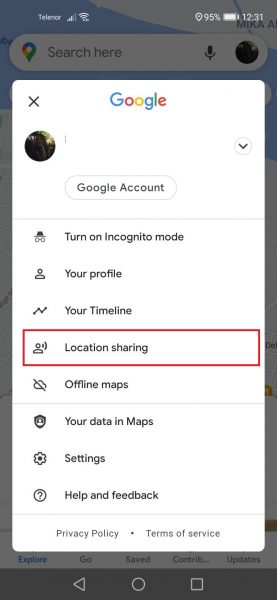
- Now tap Share Location
- Choose how long you want to share the location (1 hour or until you turn the feature off)
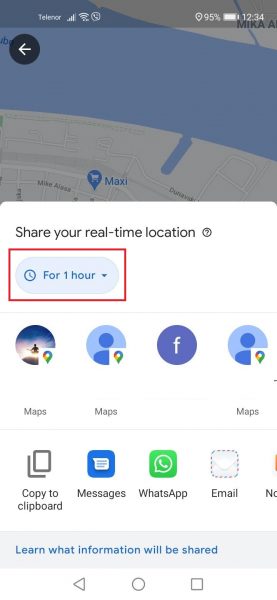
- Select the person from the contact list
- Tap Share
- If the person doesn’t have a Google account, tap Copy to clipboard and then send the link to the person you want.
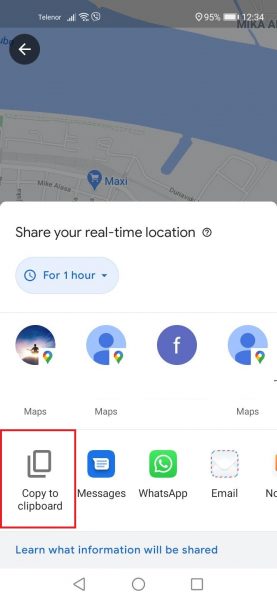
How to stop sharing location with others
If you want to stop sharing the location, follow the steps below:
- Open Google Maps on your Android device
- Tap on your image or the profile icon in the top-right corner
- Tap on Location Sharing
- Now tap on the person you don’t want to share your location with any longer and tap Stop.
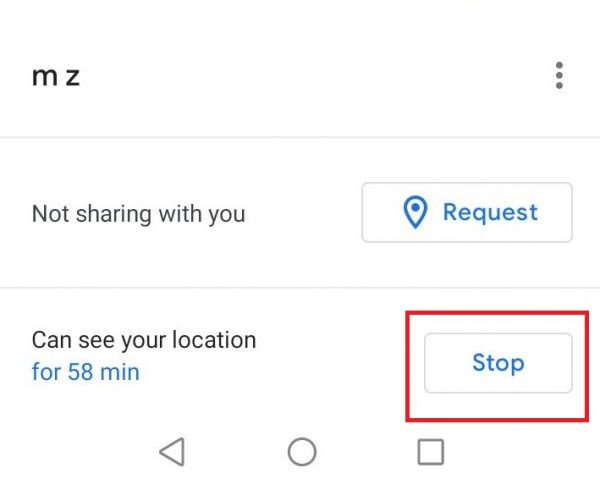
See also: How To Dial An Extension Number On iPhone And Android




