If you tried out the Vivaldi browser and if you like how it works, you should make it a default browser on your Windows 10 PC. This browser is a great alternative to Chrome, so if you have been using Chrome for years, and want something different, this one could be perfect for you. Every time you open the browser, it will offer the option to set it as default, but perhaps you turned that option off. Even if that’s the case, you can do it from the browser’s settings, and the steps for that are pretty simple. Let’s see how to set Vivaldi as a default browser on Windows 10.
See also: How to choose a theme in Vivaldi browser
How to set Vivaldi as a default browser on Windows 10
As we mentioned, when you open the browser, it will offer you the option to set it as a default one on your PC. But, if you found the message that kept on showing up annoying, maybe you turned it off. Here is how to set Vivaldi as a default brows
- Open Vivaldi browser on your PC
- Click on the gear icon in the bottom-left corner of the browser to access the Settings menu
- General tab will open and you will find “Default browser” there
- Click on “Set as default”
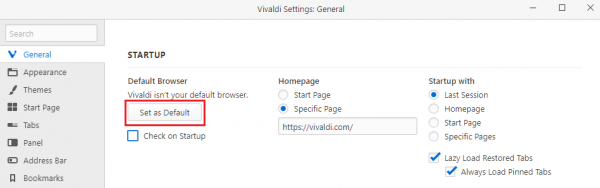
- This will take you to Windows 10 settings
- Click on the web browser in option and choose Vivaldi from the list
Done. You have set Vivaldi as your default browser on Windows 10 PC.



