Gmail is used by millions of people all around the globe. The times when we needed a PC to access the emails are long gone, as we can send and receive emails using the app on our smartphone or tablet. Gmail app is great, it comes with a variety of options that you can adjust to match your needs. Among many things you can set the way it suits you are the notifications. Here, we are going to share a quick and easy to follow guide on how to manage notifications in Gmail app on Android.
See also: How to set a mobile signature in the Gmail app
How to manage notifications in Gmail app on Android
We are all different – some people find notifications annoying, others find them useful. Thankfully, Gmail allows you to manage notifications the way it suits you. In other words, you can decide what to disable and what to enable. It is all pretty simple. Here is how to manage notifications:
- Open Gmail app on your Android smartphone or tablet
- Next, tap on the hamburger icon (three horizontal lines) in the top-left corner of the app
- Scroll all the way to the bottom and tap Settings
- Now tap General Settings at the top
- Tap Manage Notifications
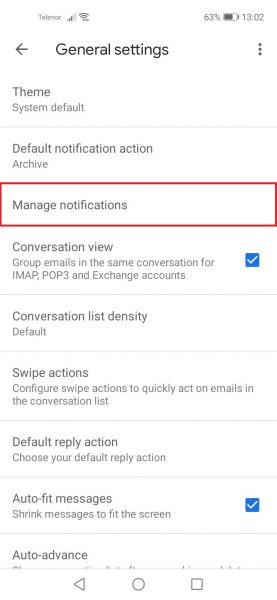
- On the next screen, you will see the set of options that you can adjust the way you want
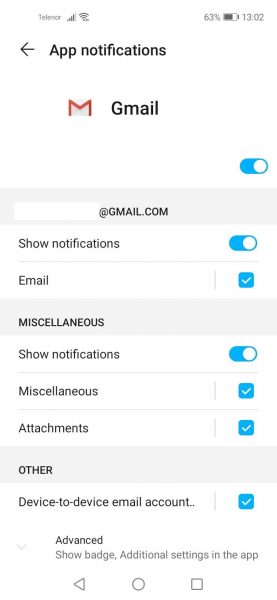
It is up to you to decide what to leave on and what to disable. Just tap on the tickbox or the switch next to the option you want to change. You can always make changes again by following the same steps: Settings > General Settings > Manage Notifications.




