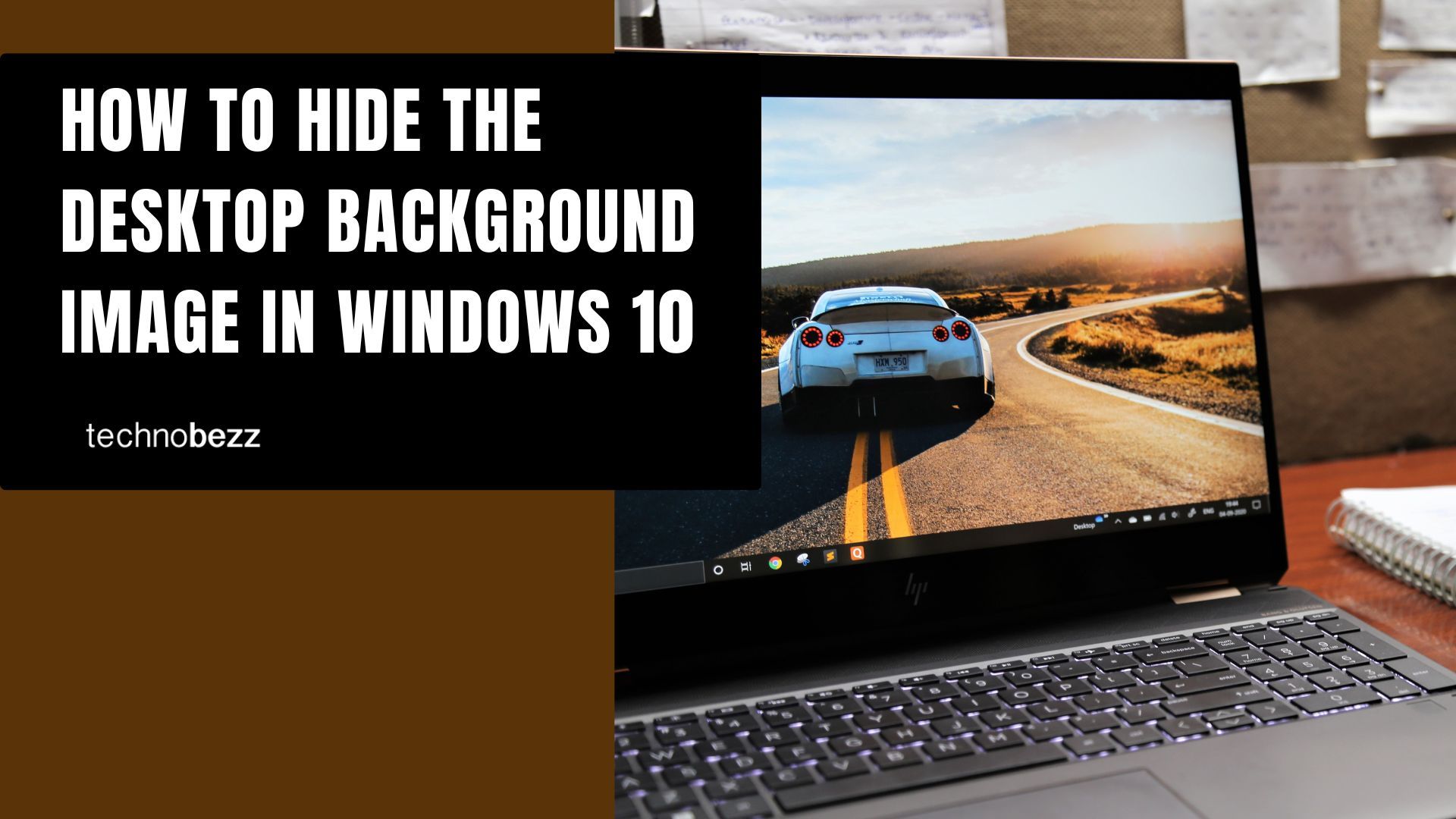When you start using a new smartphone, laptop, or desktop, you want to make changes so that the whole experience can be your own – unique. One of the first things we usually change is the background image.
We may add photos from our collection or some great wallpapers showing beautiful scenery or sculptures. However, there is an option that allows you to hide the desktop background image. If you do this, the image on the screen will be black.
If you want to try this out, continue reading. We will share a quick and simple guide to show you how to hide the desktop background image in Windows 10.
See also: How to change how long Windows 10 shows notifications.
How to hide the desktop background image in Windows 10
Many people are unaware that Windows 10 offers the option to hide the desktop background image. But it does. Here are the steps to hide it:
- Click on the Start button in the bottom-left corner
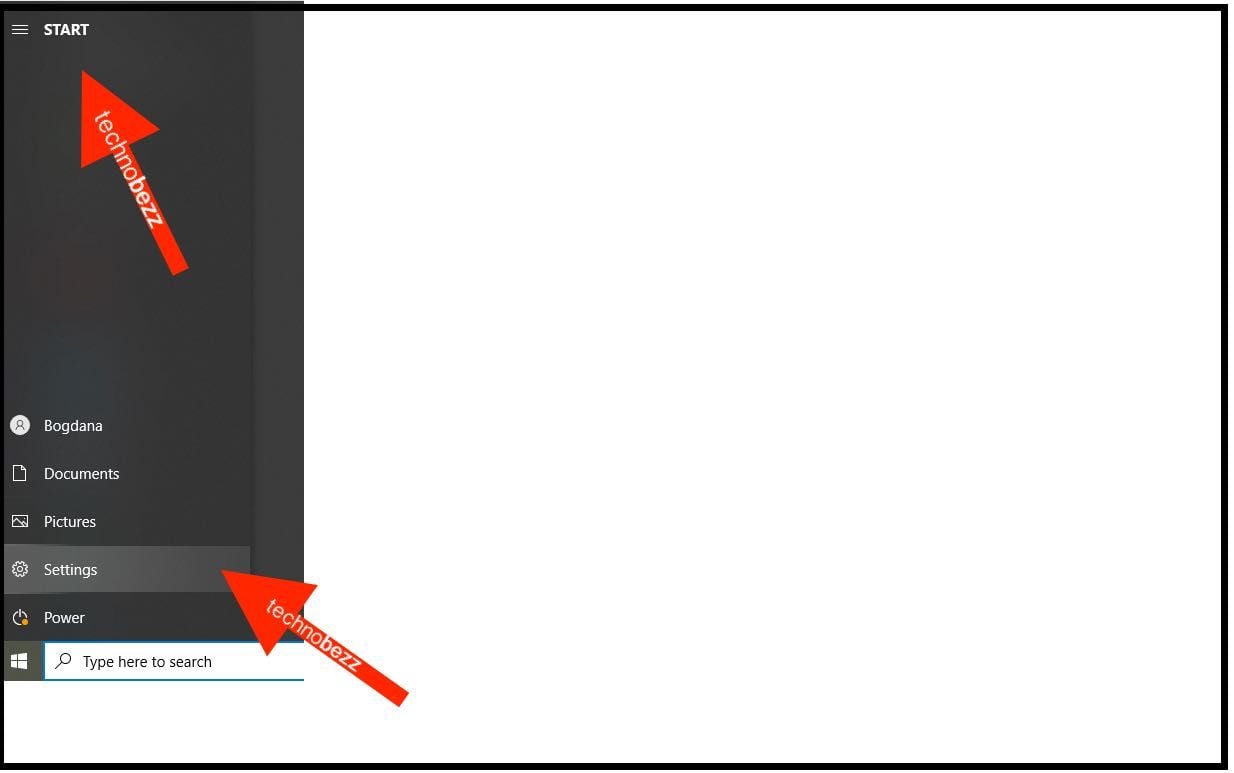
- Next, click on the gear icon to access the Settings menu
- In the Settings menu, choose Ease of Access
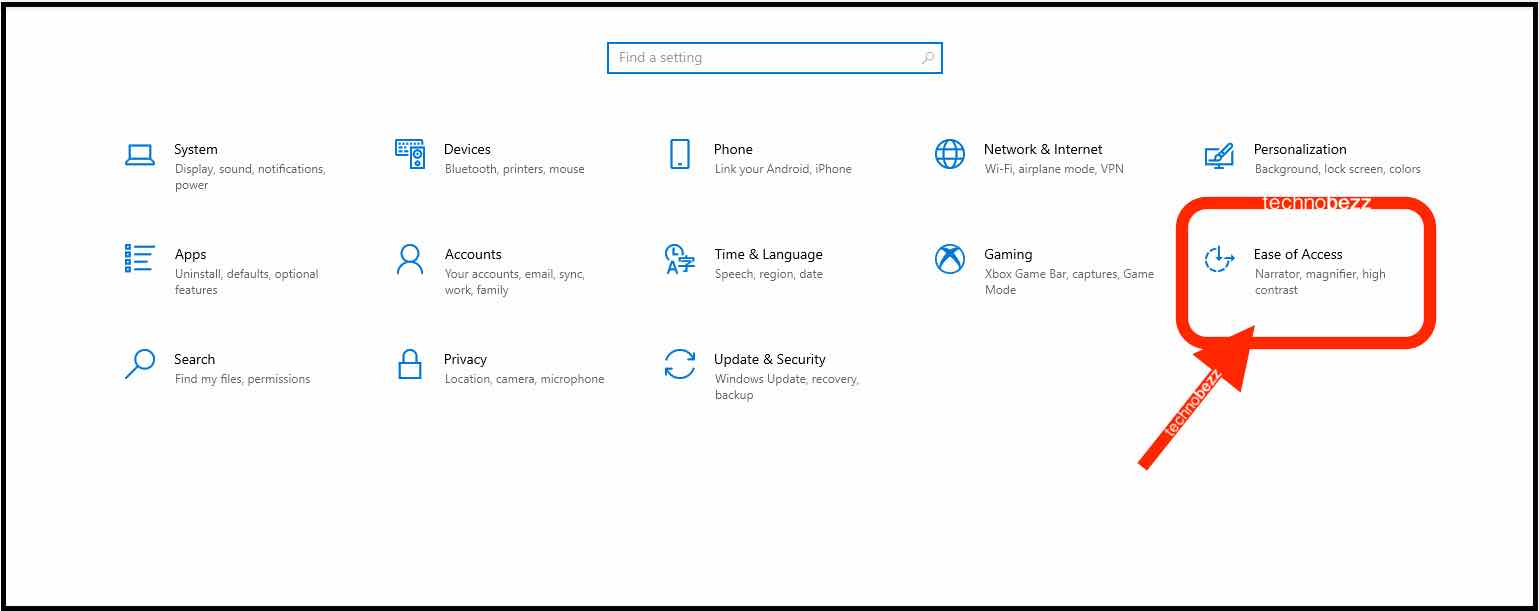
- Scroll down, and you will find the option “Show desktop background image.”
- By default, this option is turned on.
- The switch below the option is a blue color
- Click on the switch to enable the option and hide the desktop background image.
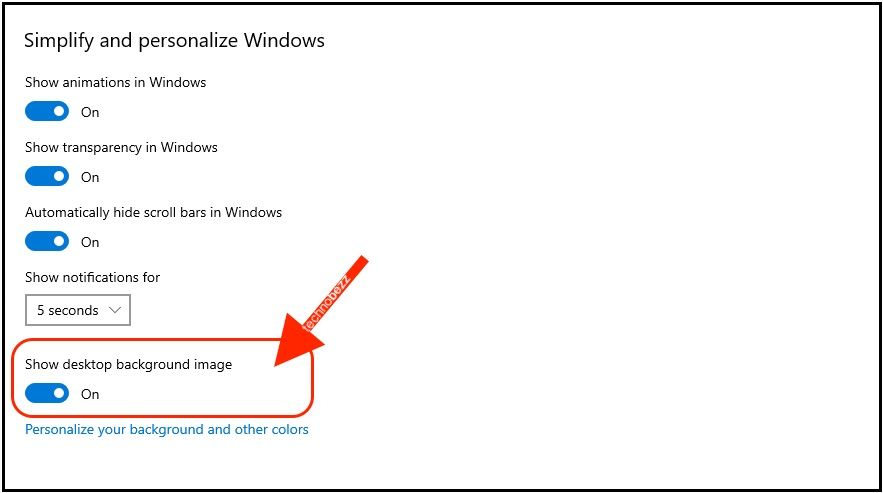
As soon as you do this, the background image on the screen will become black. If you have been using wallpaper, it will be replaced with a completely black screen.
If you don’t like how this looks, enable the option again, and your wallpaper will return to the screen.