Opera GX gaming browser looks great, but that's not the only thing that makes this browser unique. It also has many features you won't be able to find in other browsers. If you have been using it for some time, we assume that you have saved passwords for various websites and services you use regularly.
Are you able to access the previously saved passwords? Sure thing, and we are going to show you the steps. It is pretty straightforward. Here is how to find saved passwords in the Opera GX gaming browser.
How to find saved passwords in the Opera GX Gaming browser
These days, there are so many services we can use online, for instance, music streaming, video streaming, social media, and more. We can use them on various devices, from PCs to smartphones and the login details are the same.
Let's say you are using the service on a PC, and now you want to log in on your smartphone but can't remember the password. You can find saved passwords in the Opera GX gaming browser. Here is how:
- Open Opera GX
- Click on the three horizontal lines in the top-right corner.
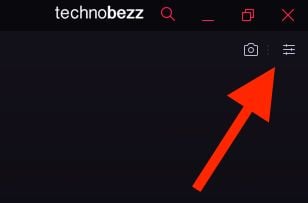
- When accessing Easy Setup, scroll down and click "Go to browser settings."
- Scroll down and click Advanced
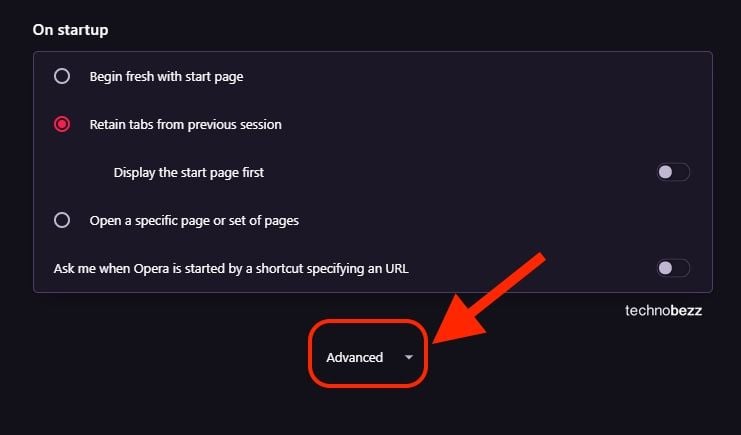
- Under Autofill, click on Passwords.
- Click on Saved passwords.
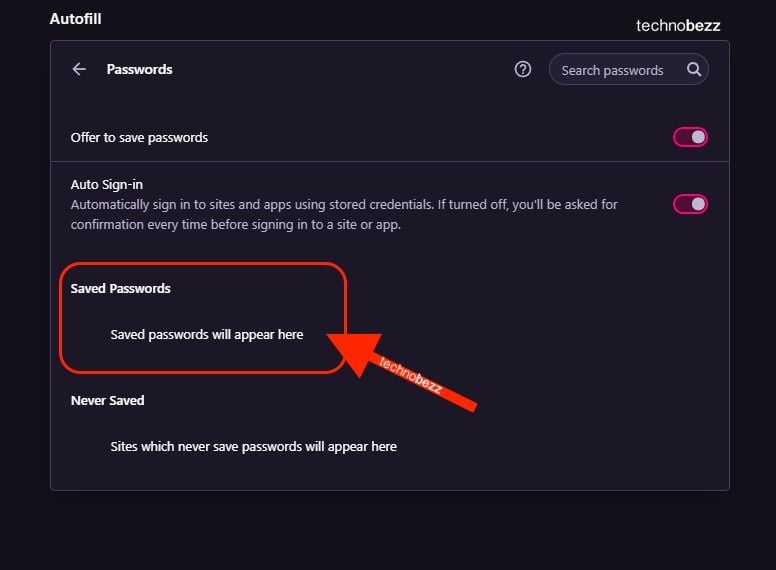
- The passwords you have previously saved will be listed there.
- As you can see, it is pretty straightforward. So, each time you can't remember a password, go to this section and find the password you need.




