If you just got a new PC and you want to move your Chrome bookmarks from an old PC to the new one, the easiest way is to find the location of the bookmarks, copy the files to the USB and paste them to your new machine. Of course, you do not have to do this if you are logged in to Chrome, but if you aren’t, the option we just mentioned is the simplest one. But, if you start looking for the location, it may seem a bit tricky. Don’t worry. We are here to help you out and make the process super simple. You’ll be done in a matter of seconds. We are going to share a quick and simple guide on how to find Chrome Bookmarks location.
See also: How To Reinstall Chrome On Windows 10
Steps to find Chrome Bookmarks location
Here, we are going to share a few simple steps on how to find the location of the bookmarks. Here is what you need to do:
- Open File Explorer on your PC
- Copy the following into the address bar of the File Explorer: C:\Users\%username%\AppData\Local\Google\Chrome\User Data\Default
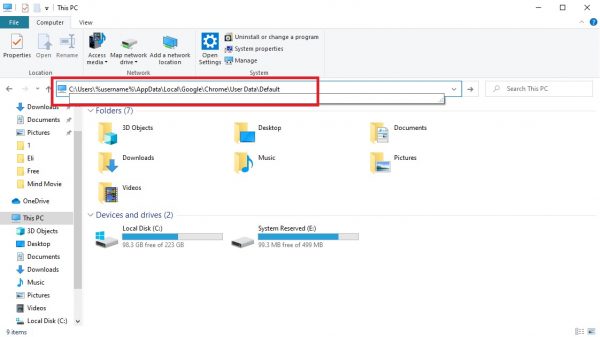
- Hit Enter
- Scroll down until you find the files named “Bookmarks” and “Bookmarks.Bak”
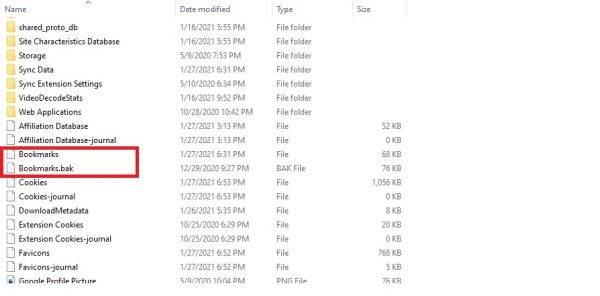
Now copy these files to a USB drive and then paste the files to your new PC. After you install Chrome on your laptop or desktop, move these files to the same location. That’s it! Your bookmarks are now ready!




