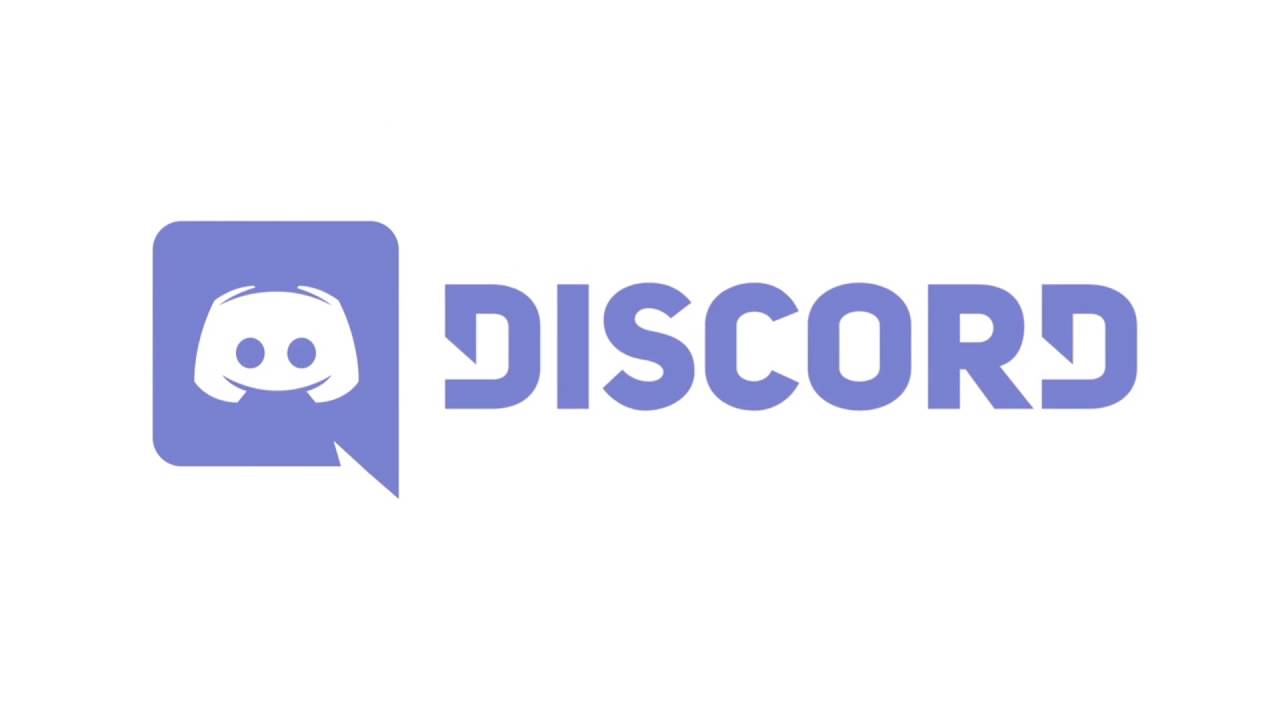Discord is a cool place to chat and hang out, but perhaps it isn’t your cup of tea, and now you want to delete your account. Don’t worry, the process is pretty simple. However, if you own a server on Discord, keep in mind that you will have to transfer the server to someone else or delete it. It’s up to you. You won’t be able to delete your account until you do that.
Also, keep in mind that once you delete the account, you won’t be able to retrieve it, meaning that this is a permanent action. Without further ado, let’s see how to delete the Discord account.
Steps to delete Discord account
If you are about to delete your Discord account, we will mention again that this is permanent, so you may consider disabling the account instead. If you choose to disable it, whenever you want to go back, you must enable the account again. While the account is disabled, you won’t receive notifications from Discord, but other users will be able to send you friend requests.
However, it is up to you. If you still want to delete it, here's how to do that:
- Open Discord on your Windows PC or Mac
- Next, click on the gear icon to access User Settings
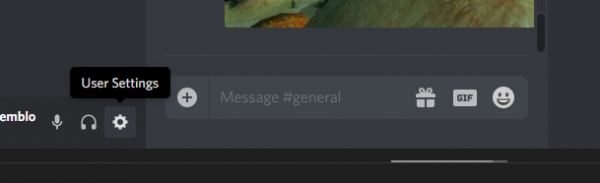
- Click Edit
- Next, click Delete Account
That’s it. You have successfully deleted your Discord account.