
As soon as we get a new phone, we set it up and start installing many apps. After a while, you may find clutter on your Home screen and a bunch of apps you don't even use. Well, perhaps it's time to get rid of the apps you don't need any longer. Deleting apps on any Android phone is simple, and the Honor 20 is no exception. If you're wondering how to delete apps on Honor 20, keep reading as we share the steps.
You can go for two methods: one is from the Settings menu, and the other is from the Home screen. We are going to show you both.

How to Delete Apps on Honor 20: Settings
First, we will show you how to delete apps from Settings. Here is what you need to do:
- Open Settings from the Home screen
- Scroll down and tap Apps
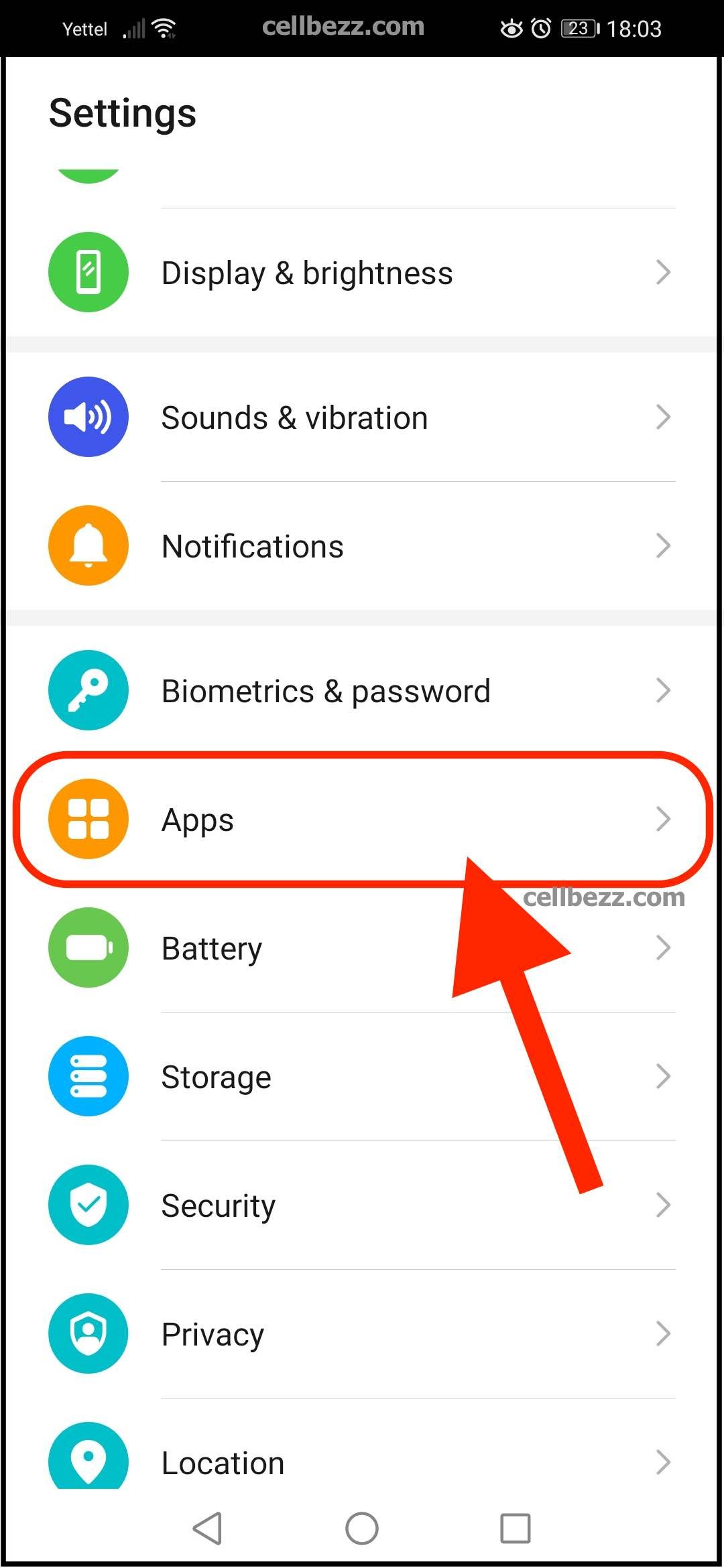
- Once again, tap Apps
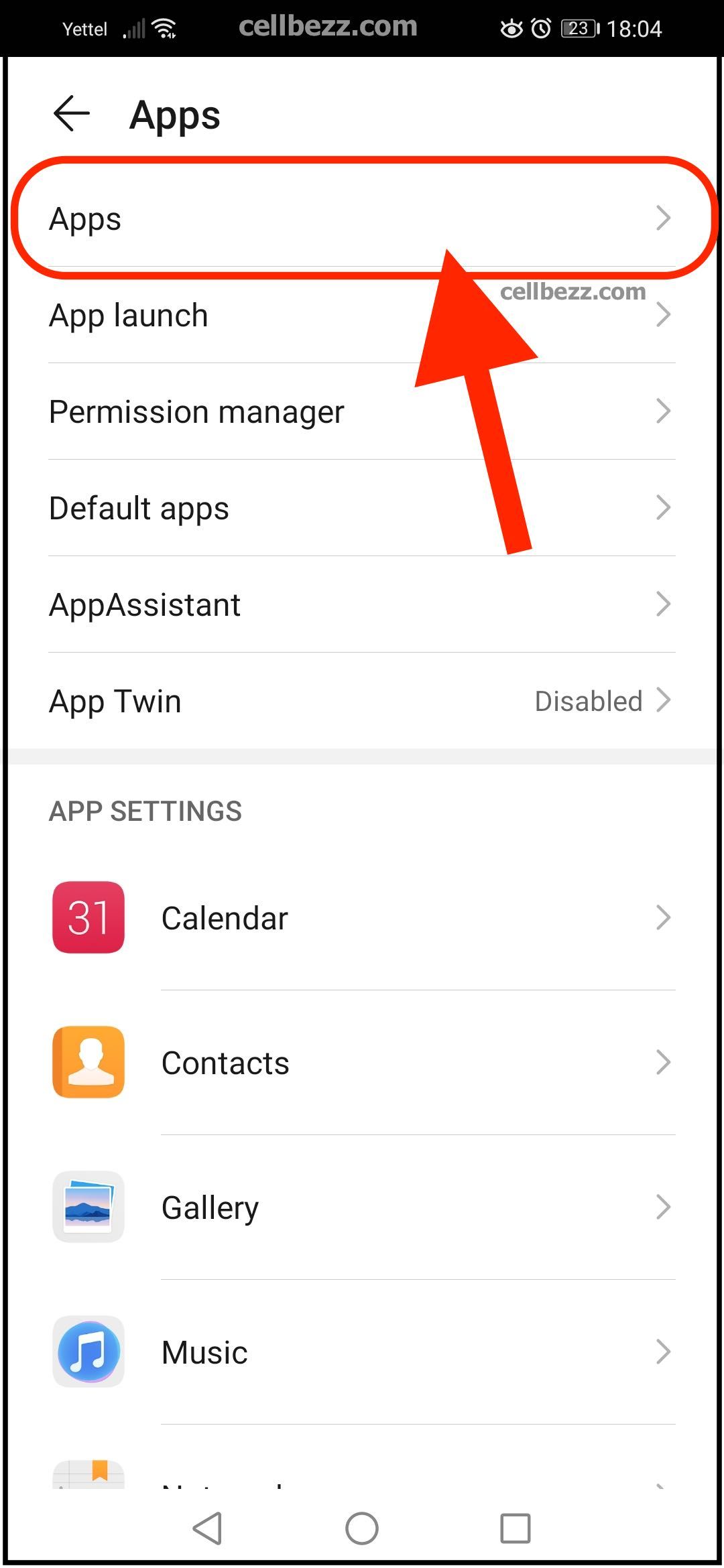
- You will see a list of all the apps you have installed
- Find the app you wish to remove from your device and tap on it
- Tap Uninstall.
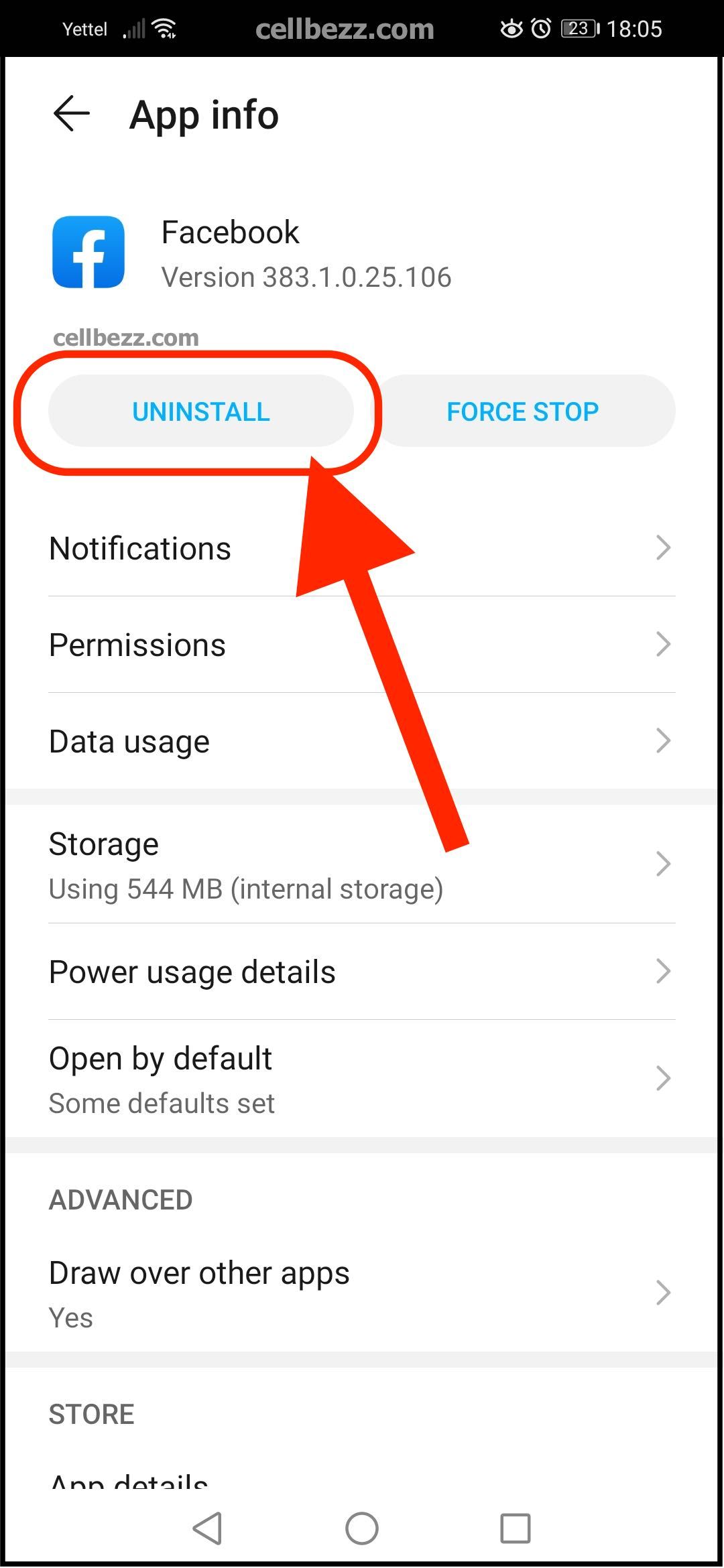
- You'll be asked if you want to uninstall the app; tap OK.
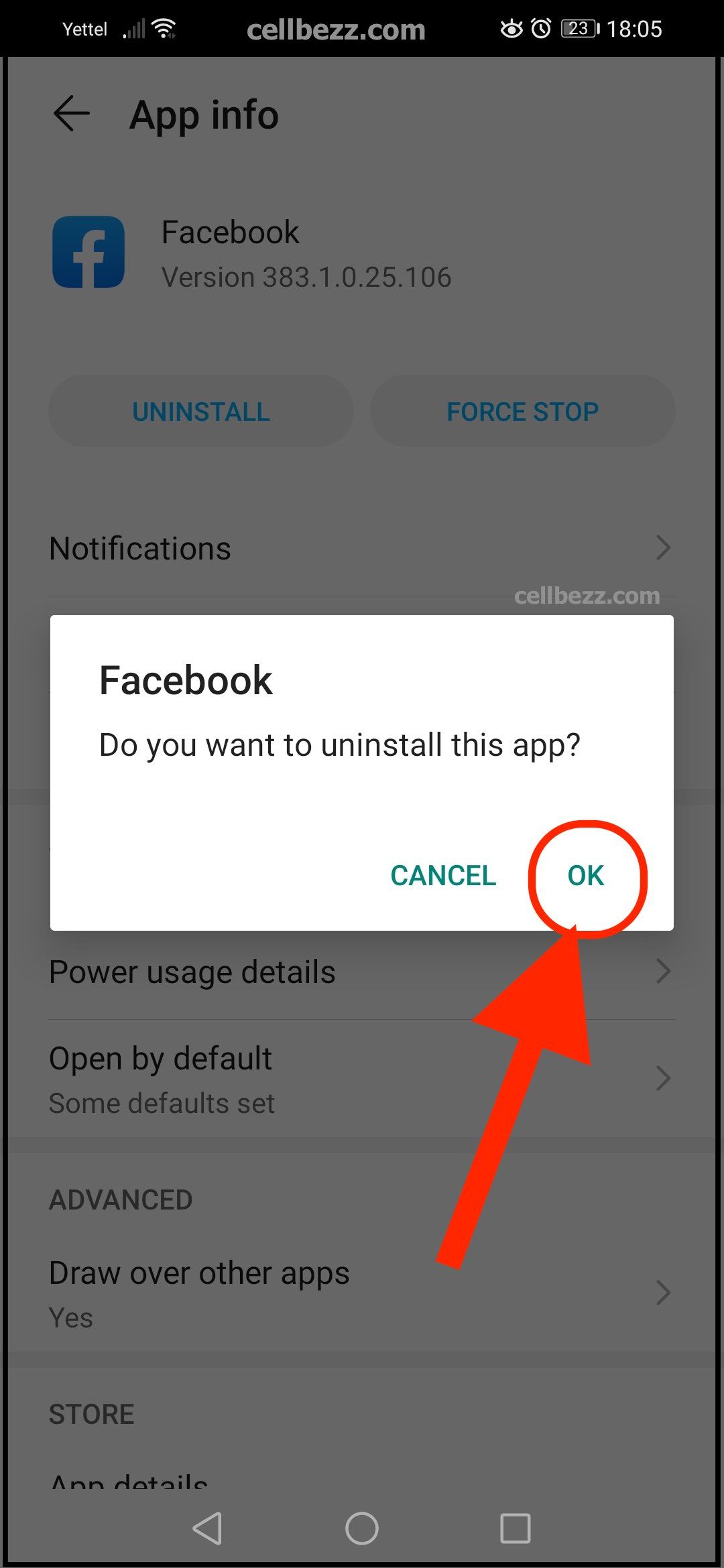
How to delete apps on Honor 20: Home screen
Here's how to delete apps directly from the Home screen.
- On the Home screen, find the icon of the app you wish to delete
- Tap and hold the icon
- Tap Uninstall when it pops up
There it is. We have shown you two methods to uninstall the apps on your smartphone, and both are simple, so you choose the one you find easier. With these steps, you can remove the clutter from your device and leave only the apps you are using. Keep in mind that you can't delete pre-installed apps.

