
Over time some of us forget exactly what the model or model number of our MacBook computers is. And then a time comes when we want to sell or trade in these MacBooks for newer models. Or, we want to measure their compatibility with recent software updates or other gadgets that we already own or wish to purchase in the future. Either way, confirming the model and serial number is essential to owning a MacBook.
Compared to other devices, checking the model of your MacBook is easy and fast, and you can go about it in many ways, especially if you have doubts and need to confirm. From the packaging of the computer to the system settings, it is something you can achieve in under a minute.

Checking the Model of your MacBook
- The first route you can use to find out the model of your MacBook is simply by turning over your MacBook laptop and looking at the bottom surface. And if your MacBook is not turned on and you are in a hurry, simply check the machine itself. To identify which one is the model number, look for the sequence that begins with the letter “A.” The model number will be carved in fine print next to the folding pivots of your foldable machine. If you want more information, you can grab your phone and do a quick internet search of the model number. Using the MacBook’s serial number, you can go online to find out even more details about your laptop; this data will be talked about below.
- If for some reason, you cannot check your physical machine or even its original packaging, then you will have to go through the MacBook’s internal system. So, switch on your MacBook and go to the home screen. Start by clicking on the Apple icon at the top left of the screen and then choose the option “About this Mac.”
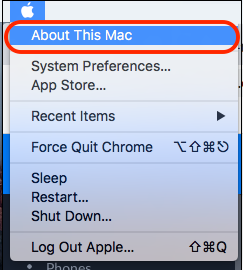
On the pop-up window that appears brandishing your MacBook’s model name, e.g., macOS Catalina, you’ll see an option titled “Overview.” Under this, click on “System Report” to view your MacBook’s Model Name and Model Identifier.
- Alternatively, you can use a website called everymac.com which can get you the details using the MacBook’s serial number. This number is displayed on the ‘Overview’ page along with the Processor and Memory information. Start by copying the serial number and opening your browser to the everymac.com website.
On the first page of this website, there’s an option for “Entering your Mac, iPod, iPhone, or iPad identifier.” Paste the serial number inside the box and then click “Lookup.”
All the information about your MacBook will be displayed on the screen- including your model number and your model ID or identifier. You’ll even get to know which year your MacBook was manufactured and its total RAM. Under the model name, you’ll find something like “MacBook Pro,” and under Model Identifier, you’ll see something like ‘MacBook Pro 8.1’.
Still, on the browser route, Apple also has a website of its own to facilitate its clients in identifying the models of their Apple products. Once again, copy the serial number from the ‘Overview’ window, open your browser and go to https://checkcoverage.apple.com/, where you will paste in your serial number and then press ‘Continue.’
Suppose you come across a good offer for a refurbished MacBook that you want to purchase. In that case, these are just some shortcuts you can use to identify the machine and confirm its authenticity and year of manufacturing, among other essential details.

