Truelancer is one of the best platforms for those who are looking for freelancing gigs and for those who are looking for employees. When you create your profile and add the necessary info, you are ready to go. One of the things you need to add is your phone number. If you recently changed it, you should add the new one on Truelancer. And here, we are going to show you how to do just that. Let’s see how to change your phone number on Truelancer. You can do it on the website, or using the app. We will share both methods.
See also: How to change your basic profile information on Truelancer
How to change your phone number on Truelancer
Changing the phone number requires just a few steps, no matter if you want to do it on the website or on your mobile device.
Website
Here is how to change the phone number on the website:
- Open your browser and go to Truelancer.com
- Click on Edit Profile in the top-right corner of the screen
- Scroll down until you reach Mobile number and then click Change

- Add your new phone number and click Verify
- You will receive a code via SMS
- Add the code and click Confirm
- Finally, click Update.
That’s it. You have successfully changed your phone number.
App
If you prefer using the app, here are the steps:
- Open Truelancer app on your smartphone or tablet
- Tap on the hamburger icon in the top-left corner of the screen
- Tap Edit profile
- Scroll down to Contact number and tap on the pencil icon next to your current phone number
- Add your phone number and click Verify
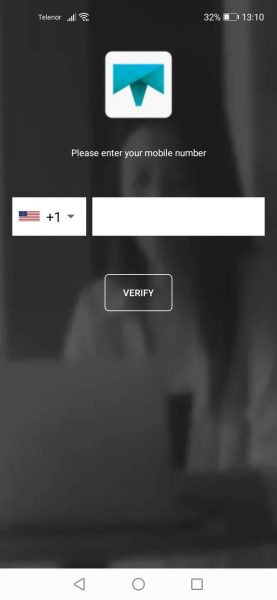
- You will receive a code via SMS
- Add the code and click Confirm
That’s it. You have successfully changed your phone number using the app.




