PayPal is one of the best options when it comes to online money transfers. You can send and receive money, you can make purchases, and all that with just a few clicks. It is fast, convenient, and secure. When you create a profile, you are required to add certain information, including your phone number. If you changed it recently, you should make a change on PayPal as well, especially if some notifications about your payments are sent to your phone number as messages. Here, we are going to share a quick and easy guide on how to change your phone number on PayPal.
See also: How to update your address on PayPal
How to change your phone number on PayPal
If you want to change your phone number, add a new number or remove it, here is how you can do that:
- Open the browser of your choice, go to PayPal and log in to your account
- Click on the gear icon in the top-right corner of the screen
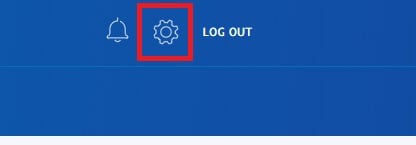
- In Settings, the Account page will open automatically
- Find Phone number section
- If you want to add a new number, click +. Choose the phone type, add the number, and if you want, tick the option to make that number the primary one. When you are done, click Add number.
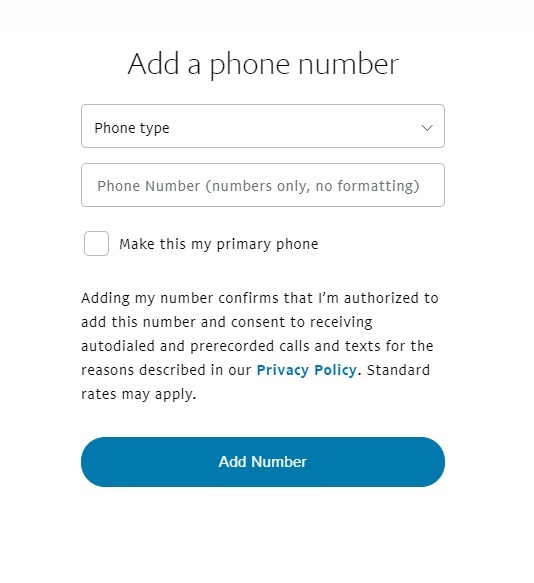
- If you want to edit the current number, click Edit. Make changes you want and when you are done, click Change number.
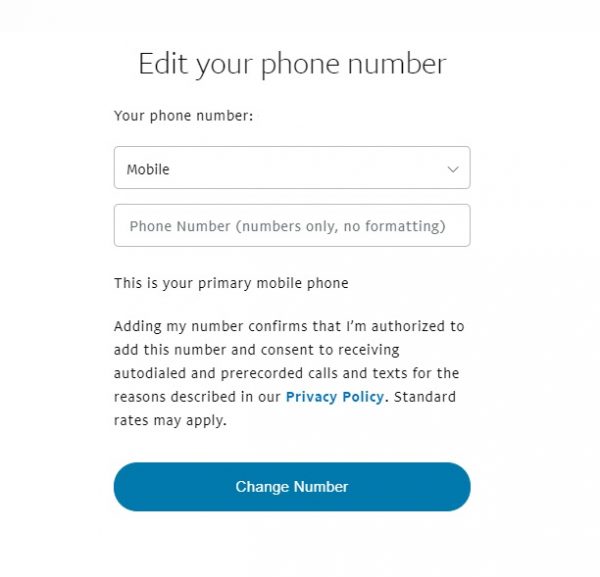
That’s it. Now you know the steps and you can either edit your current phone number or add a new one.




