Tumblr is a perfect place for all those who like short-form blogs. You can have your own page, where you can share texts, photos, videos, GIFs, and more. It is pretty simple, and yet super interesting. If you have an account and want to change your password, but not sure what steps to take, keep reading. Here, we are going to share a quick and easy guide on how to change your password on Tumblr.
See also: How to see what’s trending on Tumblr
How to change your password on Tumblr
It is very important to set a strong password for every account you have out there. It is suggested that you mix letters and numbers, and even add a capital letter. When it comes to Tumblr, you can change your password on your PC or using the app. We are going to show both methods.
On a PC
- Open the browser of your choice and go to Tumblr
- Sign in
- Click on the Account icon in the top-right corner of the screen
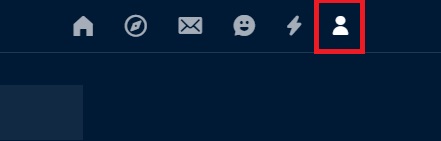
- Click on the pencil icon next to the Password
- Add current password and a new password
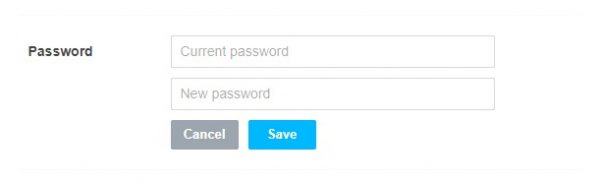
- Click Save.
Using Tumblr app
To change your password using the app, follow the steps below:
- Open Tumblr app on your smartphone or tablet
- Next, tap on the Account icon in the bottom-right corner of the screen
- Tap on the gear icon in the top-right
- Now tap General settings
- Tap Password
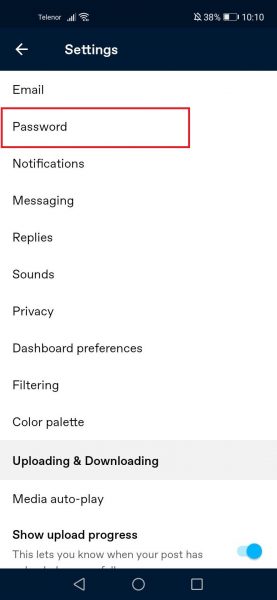
- Add the password you want
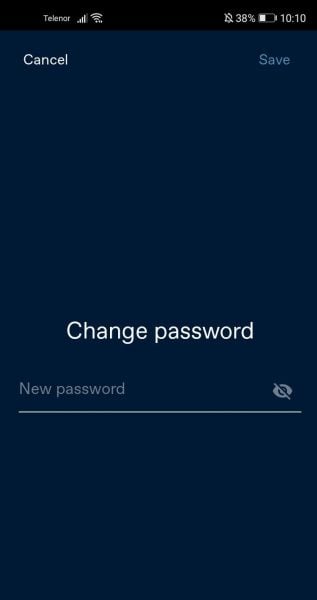
- Tap Save in the top-right.
That’s it!
The steps for both methods we have shared here are pretty simple. If you find it easier, you can change the password on your PC, but if you prefer using the app, you can do it that way too. It’s up to you!




