Sims 4 is the most popular life simulation video game with a huge player base. If you are new to this addictive game, we are pretty sure you will enjoy the ride. You can create your Sims with unique personalities, decorate their houses and apartments, create pets, build, and many other interesting things. It all sounds like fun, but sometimes, the game can be sluggish, and one of the things you can do to make it faster is to change the screen resolution. By doing this, the game may load faster as well. If you would like to do that, but you are not sure what steps to take, keep reading. Here, we are going to show you how to change screen resolution in Sims 4.
See also: How to record a video in Sims 4

How to change screen resolution in Sims 4
Making the changes in Sims 4 settings is not as complicated as you may think. Here is what you need to do:
- When the game loads, click on three dots in the top-right corner of the screen
- This will open the Menu
- Click Game options
- Graphics options are the first one that will open
- Click on Resolution
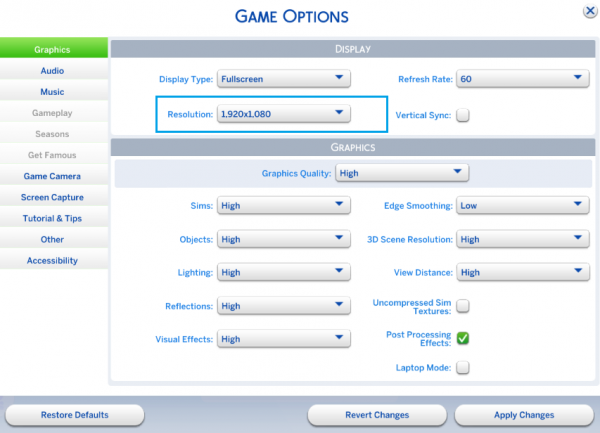
- Choose the resolution you want
- When you are done, click Apply changes
If you are playing a household, you don’t have to exit the game and go back in order to make changes. Just click on three dots in the top-right corner of the screen, and when the menu opens up, click Game options and change the resolution. If you are having issues with the game and if the game is running slow or you find it sluggish, you should reduce the resolution.
When you are in the Graphics section, you can also change the display type, refresh rate, etc.
You can always make changes all over again by following the same steps we have listed here.




