If you no longer want to use the same Apple ID, or you no longer use the same email address, you can easily change your Apple ID. You don’t have to worry about accessing account information, previous purchases, or your contacts. Everything remains the same and you will be able to access it all. Without further ado, let’s see how to change Apple ID on Mac or Windows PC.
See also: Update Apple ID Settings – What Does It Mean And What You Need To Do
How to change Apple ID on Mac or on Windows PC
If you want to change your Apple ID, just follow a few simple steps listed below:
- Open your favorite browser on your Mac or your Windows PC
- Next, go to appleid.apple.com
- Sign in to your account
- In the Account section click Edit
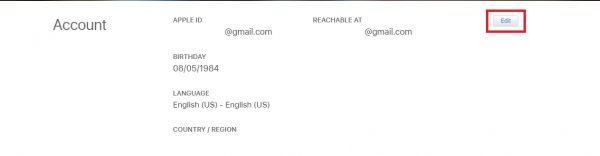
- Click Change Apple ID
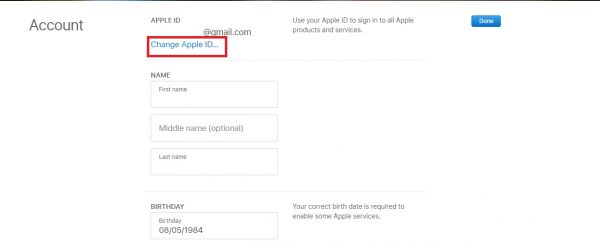
- Enter your new email address
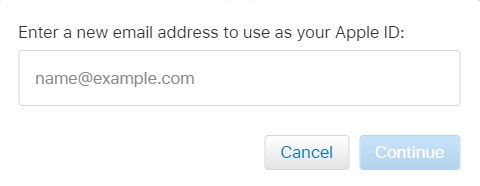
- Click Continue
- If you added a third-party email address, you will receive a code. Enter that verification code.
- If you are using Messages or iCloud, sign in with your new Apple ID.
And you are done! You have successfully changed your Apple ID.




