Safe mode is a practical option available on Android smartphones and tablets, including the Samsung Galaxy A30. As we install many apps from the Play Store, we must remember that some of them might be poorly coded, which can cause various issues on the phone.
But when you experience a problem with your smartphone, how can you be sure a third-party app is to blame? Simple, all you need to do is to enable Safe mode and see how the phone behaves. Let’s see how to boot your Samsung Galaxy A30 into Safe mode.
See also: How to wipe cache partition on Samsung Galaxy A30.
How to boot your Samsung Galaxy A30 into Safe Mode
If you are having issues with your phone, you can check if one of the apps you have installed is creating that issue. All third-party apps will be turned off when you boot the phone into Safe mode. And right there, you need to monitor how the phone behaves. If there are no issues and everything works just fine, one of the apps is causing the problem. To remove it, you can uninstall the apps one by one until the issue is gone or perform a factory data reset.
Here's how to enable Safe mode:
- Press and hold the Power button on your smartphone
- When you see the Power off option, press and hold it

- After a couple of seconds, you will see the “Safe mode” button
- Tap twice on Safe mode
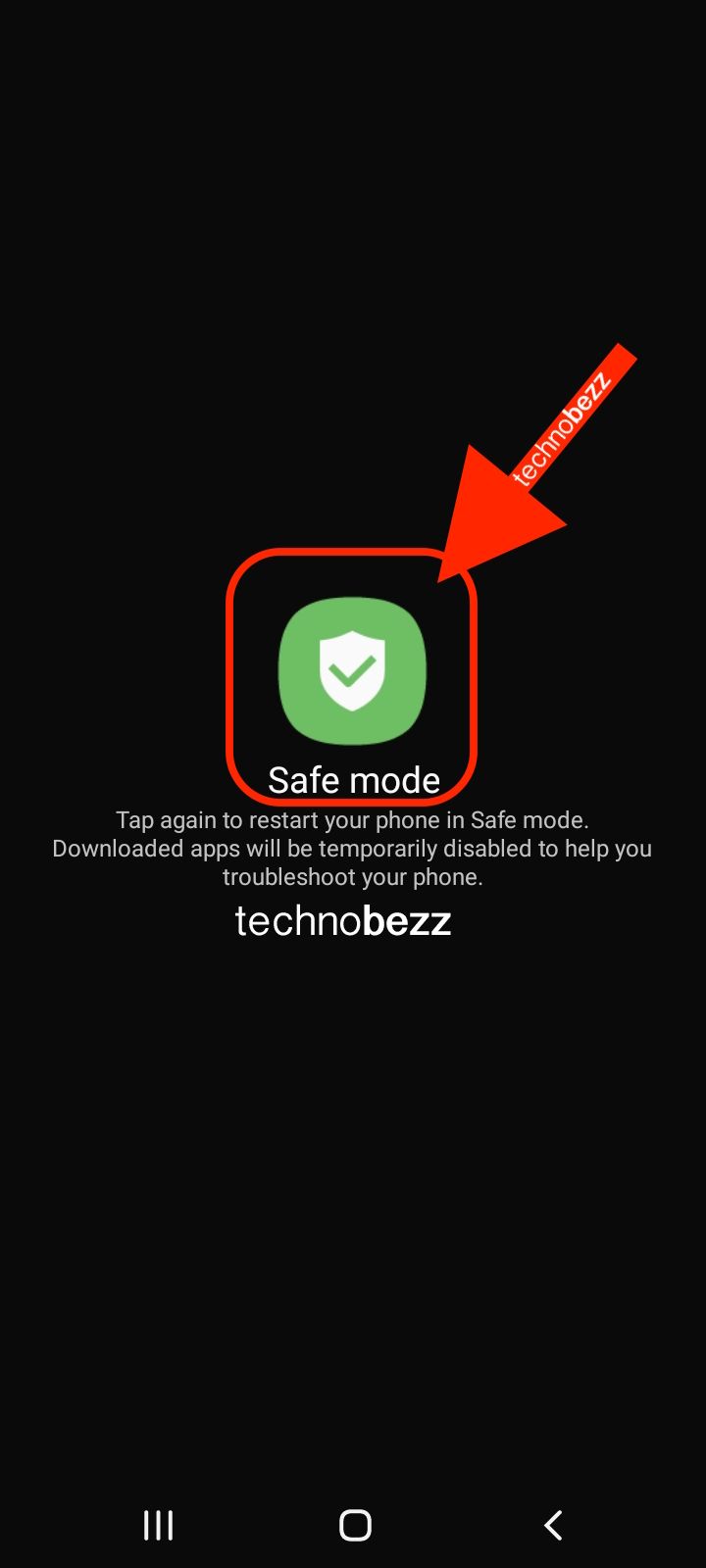
- The phone will boot into Safe mode, and you will see “Safe mode” written in the bottom-left corner of the screen.
Now monitor the phone. If you are done with Safe mode and want to go back to, let’s say, regular working mode, reboot the phone as you usually do.




