Skype for Web is an excellent option for those who dislike using the app on a PC or a smartphone and those who use a Chromebook or an older device. This option has everything you need to enjoy chatting and video calling.
You can do almost everything on the web version that you can do when using the regular Skype app. If someone is bothering you and you want to block that person, you can also do that. If you are wondering how to do that, keep reading. We will show you a quick and straightforward guide on how to block contacts on Skype for Web.
See also: How to change colors on Skype for Web.
How to block contacts on Skype for Web
If you want to block one of your contacts and you are using Skype for Web, the steps are as follows:
- Open your preferred browser
- Go to Skype for Web
- Log in using your username and password
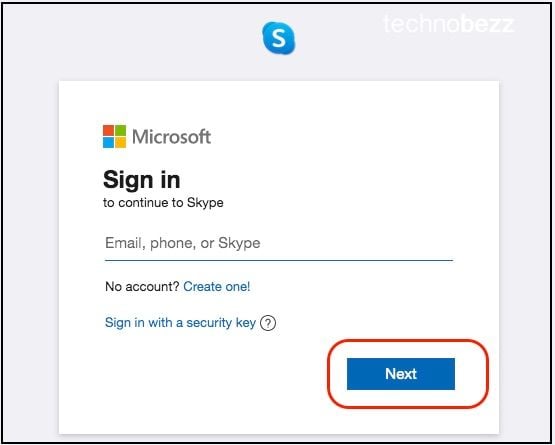
- Go through your Skype Chat
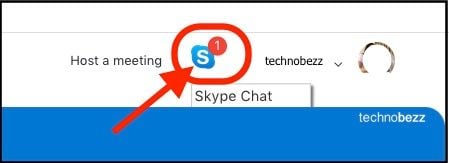
- Go to your contact list and find the contact you want to block
- Right-click on the connection and select “View profile.”
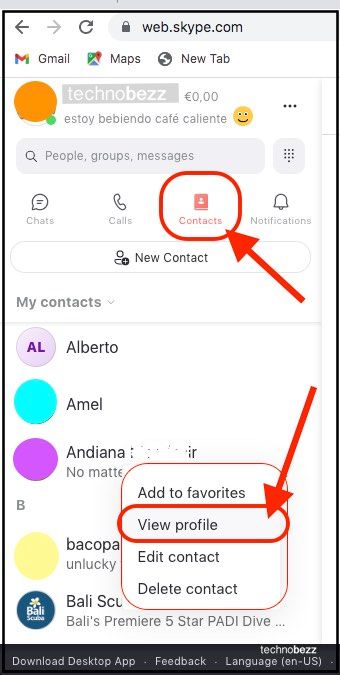
- Scroll down and click on Block contact.
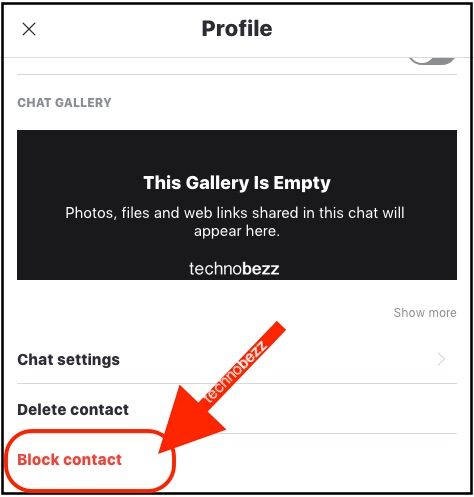
That’s it. Your contact has been blocked.
If you change your mind and want to unblock the contact at some point, follow these steps:
- Click on the three dots located right next to your name
- Click Settings
- Now click on Contacts
- At the top of the page, you will see “Blocked contacts,” click on that
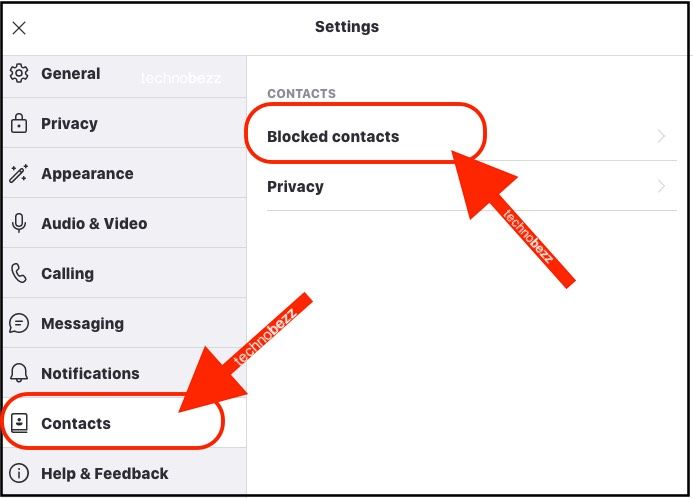
- Find the contact you want to unlock, and click Unblock.
That is all. You have unblocked the contact.
Follow the steps we have shared here whenever you wish to block someone or unblock a contact. Super simple!




