Apple Music is available on various devices, so you can use it not just on the ones designed by Apple, but on your Android as well. The app looks great and is simple to use, but most importantly, it comes with some important options like the ones that are restriction-related. If your kids have the access to Apple Music, and you want to make sure they can’t stumble upon explicit content, you can make adjustments in Settings of the app. Here, in this article, we are going to show you just that. Without further ado, let’s see how to add content restrictions in Apple Music on Android.
See also: How to cancel Apple Music Free Trial on Android
How to add content restrictions in Apple Music on Android
To add content restrictions in Apple Music on Android (smartphone or tablet), follow the steps below:
- Open Apple Music App
- Tap on three dots in the top-right corner of the screen
- Next, tap Settings
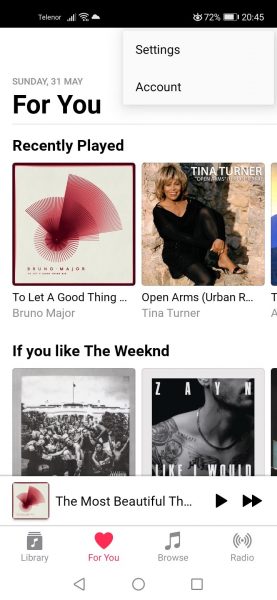
- On the next screen, scroll down and find Restrictions section
- Tap on Content Restrictions
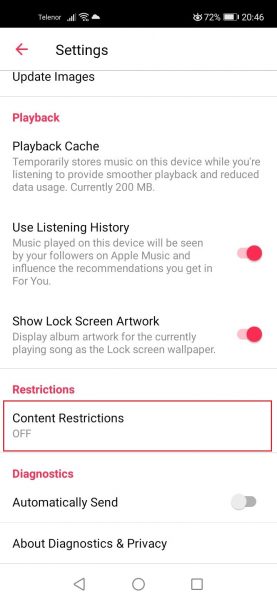
- You will be asked to add a restrictions passcode that should have 4 digits
- Next, reenter the passcode
- You will see a set of options that you can adjust the way you think is best, but first, make sure you enable the option at the top “Enable content restrictions”
- Once you enable that one, all the other options will be ready for adjustments
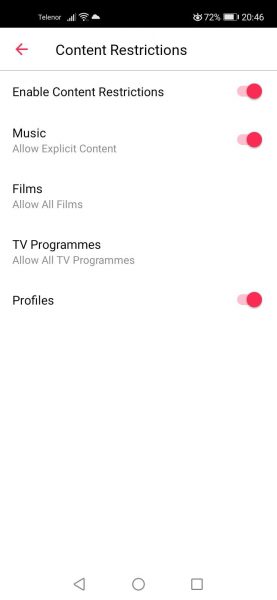
You can turn them on and off as you like. Each time you want to make a change in this part, you will have to enter the passcode you previously set. If at some point, you want to turn off the restrictions, go back to Settings > Content Restrictions, and tap on “Enable content restrictions” switch to turn the option off.




