OS X comes with a multitouch gesture technology that allows users to access some features on Mac. For Mac desktop, this feature is not included, but you can buy it separately. It is called Magic trackpad.

But, not everyone will enjoy using the trackpad for the Mac desktop. Some people prefer the magic mouse, which is included on iMac package.
Magic mouse doesn’t have the complete multitouch ability as a magic trackpad, and for that reason, users are limited, because for some features, multitouch gesture is required. For instance, you want to access the Launchpad, you can do that by pinch using thumb and 3 fingers. It’s not applicable to the magic mouse.
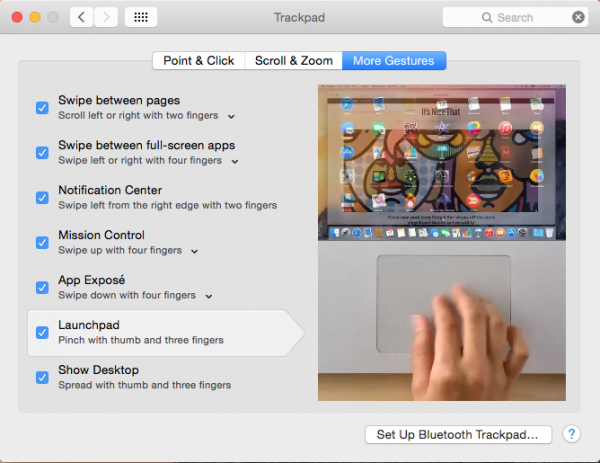
To fulfill this limitation, besides providing shortcut keyboard and mouse, Apple also provided another feature, called Hot Corners. If our mouse pointer reaches the Mac screen corner, the feature that we choose for that corner will go active.
How to activate and use Hot Corners on Mac
We are using OS X 10.10 Yosemite. To activate this cool feature, you can just go to System Preferences >> Desktop & Screen Saver or Mission Control.
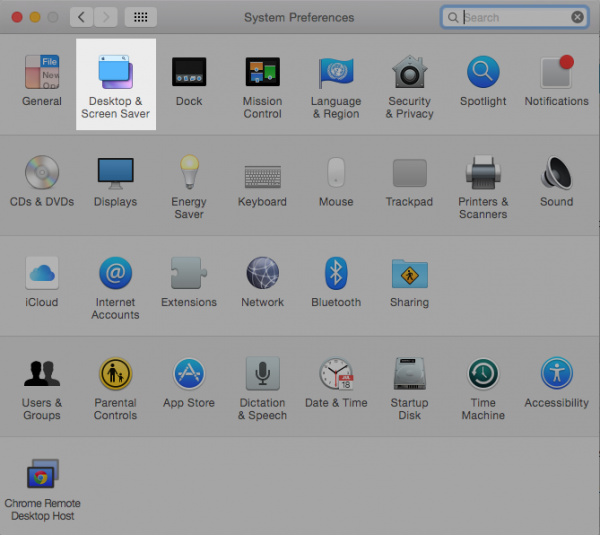
Click Hot Corners… (1)
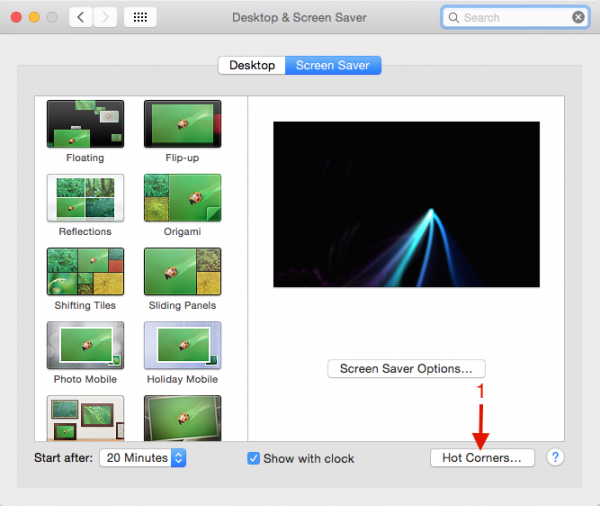
At pop Active Screen Corners…You can choose the feature that will be chosen when a smart mouse touch the Mac screen, then click OK.
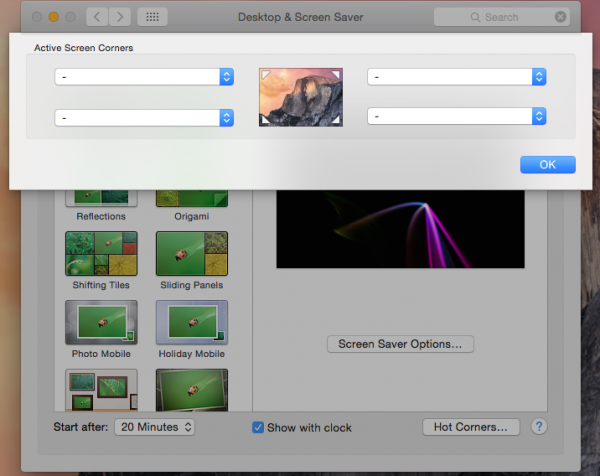
You are able to activate the following features listed below:
- Start Screen Saver
- Disable Screen Saver
- Mission Control
- Application Windows
- Desktop
- Dashboard
- Notification Center
- Launchpad
- Put Display to Sleep
activate javascript





