Adobe Flash Player has become known for its numerous security faults, which is why many people are now wary of using this web client. Unfortunately, a lot of websites still use Flash Player to display their content so, if you really need to browse through these sites, you’ll have no choice but to use Flash Player as well.
If you’ve disabled Adobe Flash Player in your Safari browser, you’ll need to enable it again to view Flash-supported web content. This is also true if you’re using macOS Sierra, which disables Flash Player by default. Fortunately, enabling this program in Safari isn’t that difficult since you can easily do it by taking a few steps. Before you start, though, you first have to determine the version of Safari that you’re using as well as the Mac OS version that’s on your computer.
Enabling Flash on Mac OS X 10.6 and Mac OS X 10.7
- 1.Open Safari.
- 1.Go to the Safari menu and choose Preferences.
- 1.Click on the Security tab.
- 1.In the “Internet Plug-ins” section, check the boxes beside “Allow Java” and “Allow all other plug-ins”.
- 1.Close the Preferences window.
Enabling Flash on Mac OS X 10.8 and above
- 1.Open Safari.
- 1.Go to the Safari menu and choose Preferences.
- 1.Click on the Security tab.
- 1.Check the boxes beside “Enable JavaScript” and “Allow Plug-ins”.
- 1.Click on the “Manage Website Settings” button.
- 1.Choose Adobe Flash Player. A new menu window will open; look for “When visiting other websites” and choose “Allow” from the drop-down menu.
- 1.Click the “Done” button.
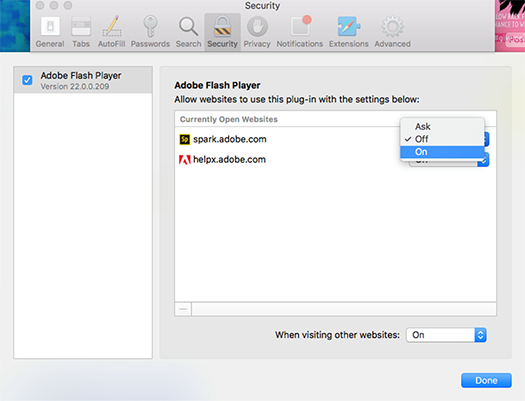
Enabling Flash on Safari 10.0 and above
- 1.Open Safari
- 1.Go to the Safari menu and choose Preferences.
- 1.Click on the Security tab.
- 1.Check the boxes beside “Enable JavaScript” and “Allow Plug-ins”
- 1.Click on the “Plug-in Settings” button.
- 1.Choose Adobe Flash Player. A new menu window will open; look for “When visiting other websites” and choose “On” from the drop-down menu. You can also select “Ask” if you want Safari to prompt you before turning on Flash Player.
- 1.Click the “Done” button.
There you have it! Simply follow the right set of steps listed above to enable Adobe Flash Player in your Safari browser. If you don’t use Safari, check out this guide to know how to enable Flash Player in Google Chrome, Mozilla Firefox, and Internet Explorer.

