The iPhone SE is the perfect choice for those who want to own a powerful smartphone with a 4-inch screen. After the launch of every new device, users will share their experiences and complaints if there is any. When it comes to this model, many are super satisfied, but quite a few users reported iPhone SE Wi-Fi issues (not being able to connect to the network, the connection is dropping constantly, etc.). The solutions are listed below.
You may also read: How To Fix iPhone 6s Plus Data Issues
Solutions for iPone SE Wi-Fi issues

youtube.com
Solution No.1: Wi-Fi off/on
The best way to start solving iPhone SE Wi-Fi issues is to navigate to Settings, turn the Wi-Fi off by moving the switch next to it, wait for a few seconds and turn it back on. You can repeat this a couple of times.
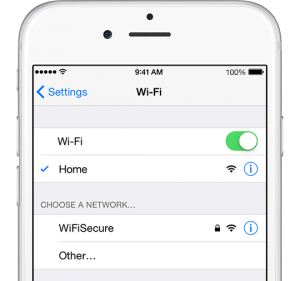
techcrunch.com
Solution No.2: Airplane mode on/off
Issues with Wi-Fi and cellular data can often be fixed with the Airplane mode option. Go to Settings and enable the Airplane mode, leave it on for 20 seconds and turn it off.
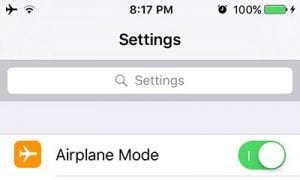
www.geekcosmos.com
Solution No.3: Forget the Wi-Fi network
This solution can do the trick and fix the problem. Here is what you need to do:
- Go to Settings
- Next, tap Wi-Fi
- Find the network and tap on the info button (i) located next to the network’s name
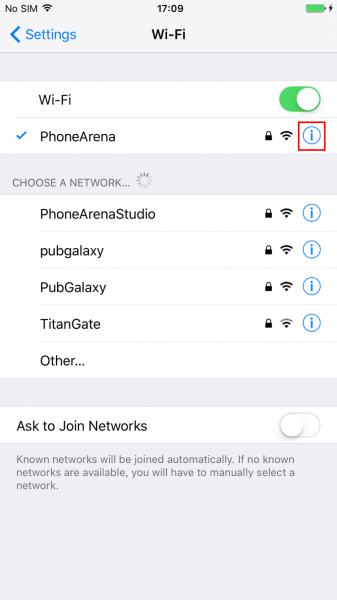
agassizvt.org
- Tap “Forget this network” and tap Forget
- Once you are done, you can connect to the same network. Just tap on it and enter the password.
Solution No.4 Restart your router
If you can’t connect to your home network or if you can, but the connection keeps dropping or is too slow, one of the things you should do is to restart your router.
Solution No.5: Restart your iPhone
Press and hold the sleep/wake button, and then drag the slider to turn your device off. Once the phone is off, press and hold the sleep/wake button to turn it back on.
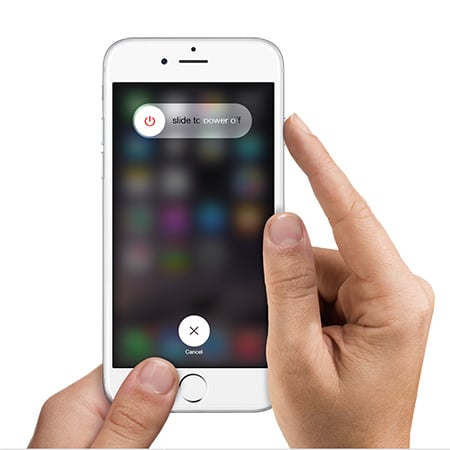
www.iphonehacks.com
Solution No.6: Turn off Wi-Fi assist
Wi-Fi assist is a handy feature and when enabled it makes sure that you always have a strong and stable internet connection – when you have a poor Wi-Fi connection, this feature will automatically switch to cellular data. Some users turned the option off, and the problem with Wi-Fi was instantly solved.
- Navigate to Settings
- Tap Cellular
- Scroll down and turn off the Wi-Fi assist feature.
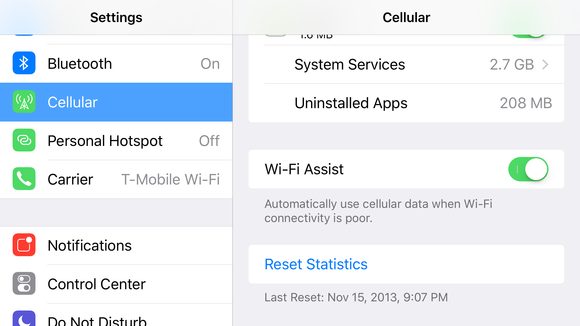
www.macworld.com
Solution No.7: Reset network settings
After doing this, you will have to enter the password for your Wi-Fi network, but as this is one of the most effective solutions, give it a try. Go to Settings > General > Reset > Reset network settings and in the pop-up window tap Reset network settings to confirm the action.
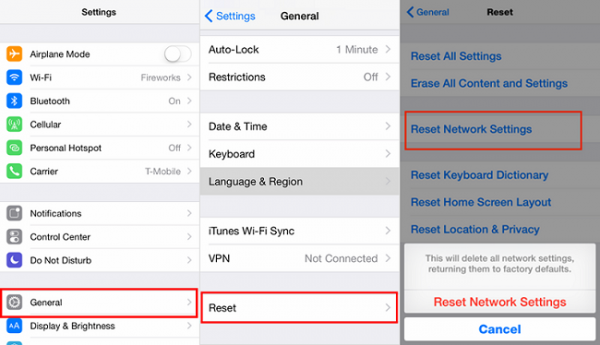
www.transphone.net
Solution No.8: iOS update
A new version of iOS can fix iPhone SE Wi-Fi issues. The simplest way to update iOS is through OTA (over the air), but as you have Wi-Fi issues, update it using iTunes. Avoid using cellular data because of the additional costs. Follow these steps:
- Make sure that you have the latest version of iTunes installed
- Connect your iPhone SE to your computer
- Select your device in iTunes
- Click Summary
- Click Check for Update
- Click Download and Update.
Solution No.9: Reset all settings
If you tried all the solutions above and nothing seems to work, you can reset your iPhone to factory settings. This won’t erase your data.
- Go to Settings
- Tap General
- Next, tap Reset
- Tap Reset all settings
- In a pop-up window, tap Reset all settings.
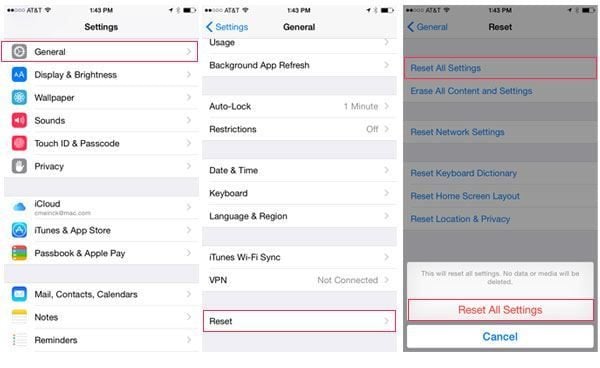
www.everythingicafe.com

