Auto-refresh is not a function of Google Chrome, and many will say having this feature is useless. After all, you can manually refresh the page. However, there are some situations when automatic update in the browser is extremely beneficial. Take, for example, online auctions—every second counts.
Let's see how to auto-refresh the Google Chrome web page.
How To Auto-Refresh Google Chrome Webpage
To automatically refresh the pages in Google Chrome, you need a special extension called Easy Auto Refresh. You must go to your Google Chrome browser settings to download this extension.
- Download Easy Auto Refresh
- Click on "Add to Chrome."

- Then click on the "Add extension" button in the pop-up window and wait until the installation is complete.
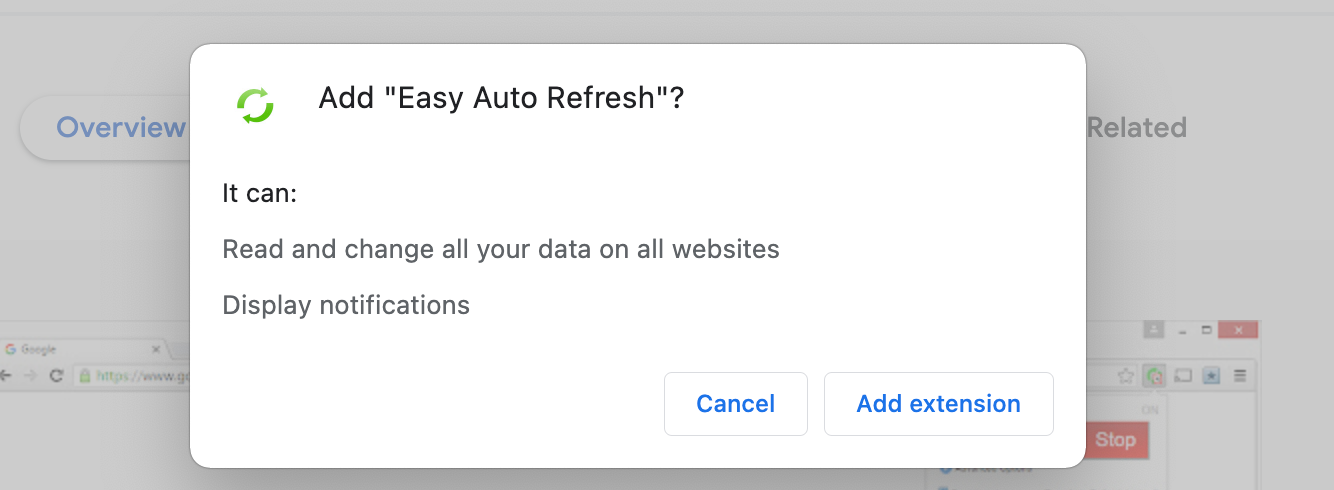
- After that, you will see a green button at the top right of the taskbar.
- Click on "Start" to run the automatic refresh of the page. You can enter the time between the two refresh intervals.
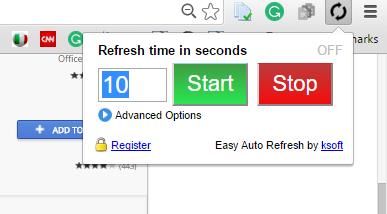
- There is also a "Stop" button, which can stop the auto-refresh.
- Just click on the refresh icon in the form of two circular arrows, and then click on the "Stop" button.




