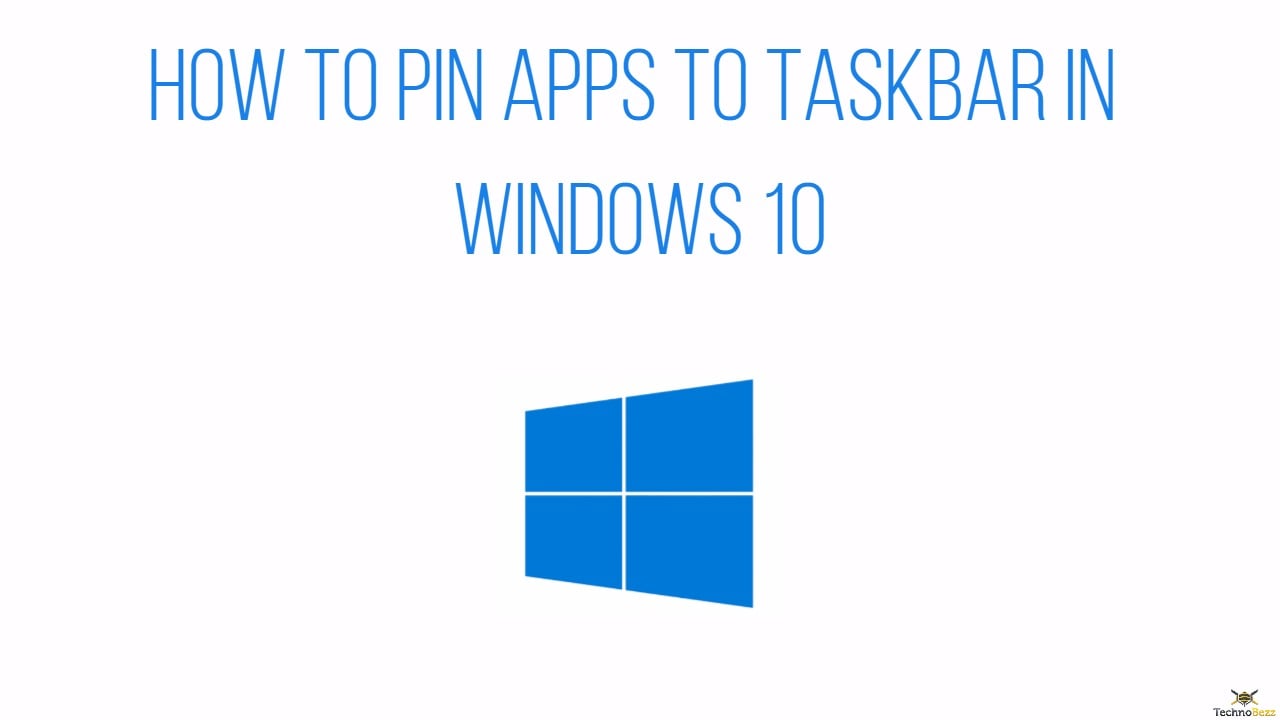Windows 10 comes with many built-in apps, but there are also apps and programs you can download and install yourself. You certainly have your favorites, right? We use some apps on daily basis, and to make things more convenient, you can pin these apps and programs to the taskbar. Instead of clicking the Start button and going through the list of installed programs, you simply click on the icon of the program you pinned, and it will open. Simple and straightforward. If you are new to Windows OS, and you are not sure what steps you need to take, keep on reading. We are going to show you how to pin apps to taskbar in Windows 10.
See also: How To Enable “Hey Cortana” In Windows 10
How to pin apps to taskbar in Windows 10: Opened app
There are two methods to pin apps to the taskbar in Windows 10. We will share both. For the first method, the app or a program you wish to pin should be opened. The entire process is extremely simple. Literally, a click, and you are done.
Here is what you need to do.
Open a program you wish to pin to the taskbar. Next, right-click on the icon of the app or the program, and then click “Pin to taskbar”.
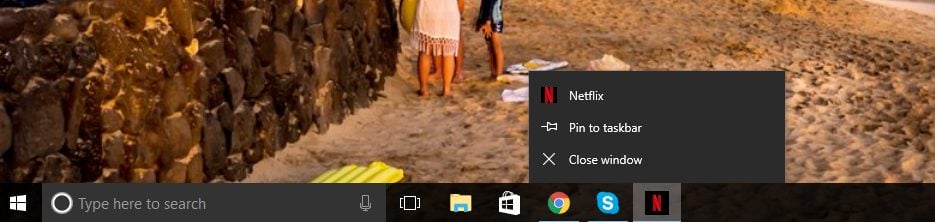
That’s all. The app is now pinned, and each time you want to open it, you can do it right from the desktop. Just click on its icon.
How to pin apps to taskbar in Windows 10: From the Start menu
There is another method to pin apps and programs to the taskbar in Windows 10. Here, the app or a program should not be open.
Here are the steps you need to take.
Click on the Start button. Now go through the list of apps and programs. Find the app you wish to pin to the taskbar. Once you find it, right-click on it. Then, click Pin to Start.
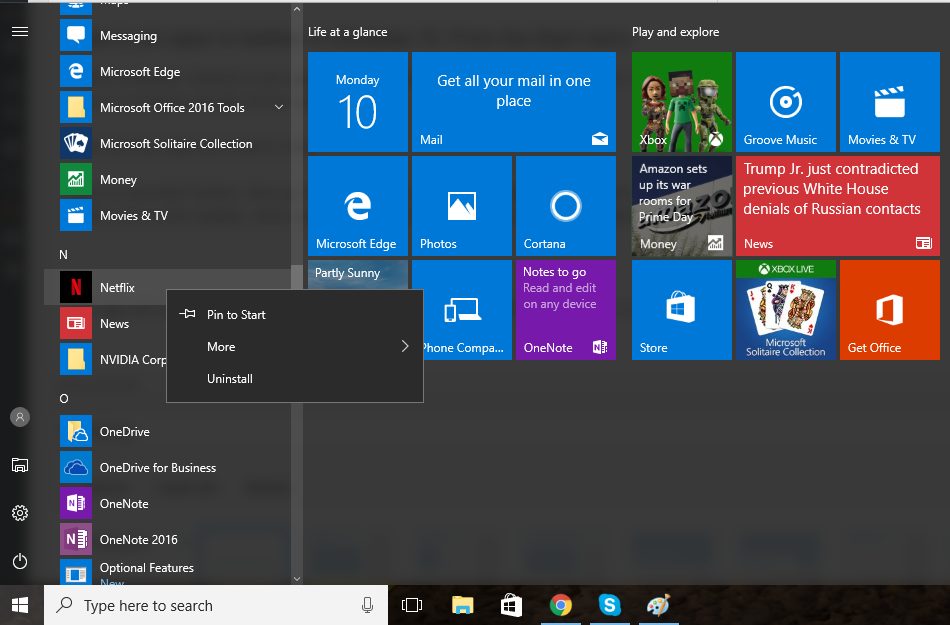
The app will now show up in the Start. Right-click on it again, and click more. Finally, click Pin to taskbar.
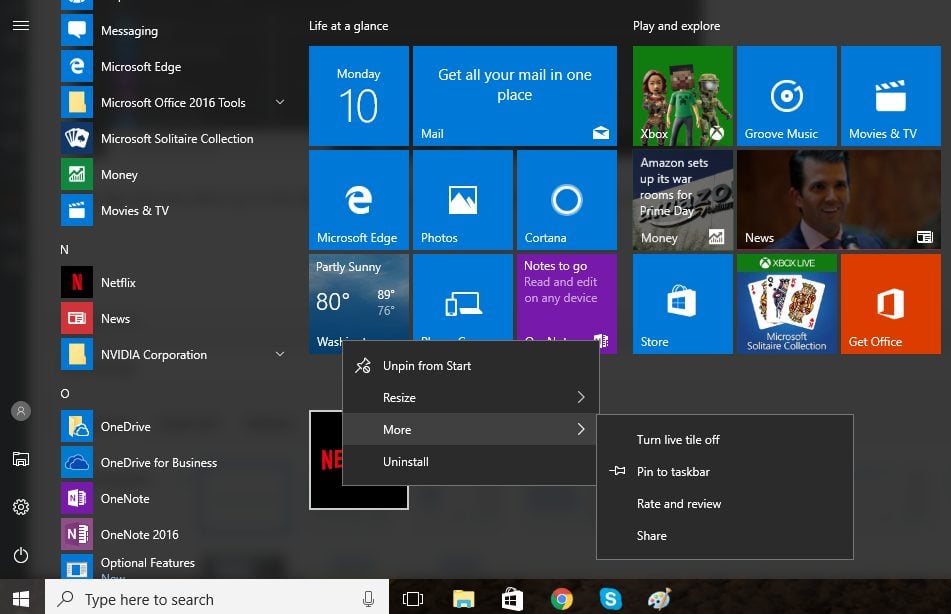
Both methods to pin apps to the taskbar are very simple. Choose the one that you find more convenient, and pin your apps and programs so that you can launch them right from your desktop.