
Netflix is one of the most popular streaming services that let you enjoy watching movies and TV shows. You can use Netflix on various devices, so it’s up to you whether you will watch the content on your computer, smartphone, tablet, or smart TV.
Users pay a single monthly price for the service. It means that you can access its entire library and you can watch as many movies or TV shows as you want.
Netflix Pros
- Simple and easy to use
- Original content
- No commercials
- You can download the shows and movies and watch them offline
- There are several membership plans
Netflix Cons
- The selection of movies and TV shows depends on the region
- Movies and TV shows do not stay on Netflix permanently
Netflix costs per month
How much you will pay for the service depends on the plan you are going to select. There are three available plans for now:
- Basic – $8.99 – access to all titles, one simultaneous stream, standard definition
- Standard – $13.99 – access to all titles, two simultaneous streams, HD
- Premium – $17.99 – access to all titles, three simultaneous streams, HD and 4K Ultra HD
Sign up
If you have never used Netflix before, getting started is pretty simple. The first month is free.
Go to the Netflix website, and choose to sign up by creating your profile. Add a valid card, and you are good to go. You won’t be charged for the first month. You can cancel your Netflix membership at any time, and you can do that even during the free trial period.
How to cancel Netflix membership
- Go to the Netflix website and log in.
- Next, click on your username in the upper-right corner of the screen
- Click on “Your account.”
- Under “My Account,” click on “Cancel Membership.”
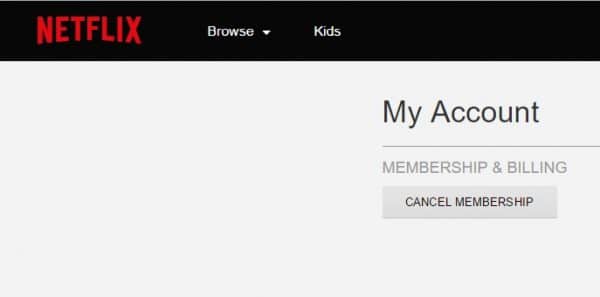
How to restart your Netflix account
- Open the browser of your choice and go to the Netflix website
- Enter your login details
- Once you sign in, you will be asked if you want to restart your account
- Just click Restart membership
If your account is active, follow the steps below:
- Open the browser of your choice and go to the Netflix website
- Enter your login details
- Click on the icon in the top-right corner
- Now click Your account
- Click Restart membership.
You can restart your membership from any profile (if you have more) but not from the kids’ profile. Also, keep in mind that you won’t get another 30-day free trial once you restart the membership.
How to change billing day on Netflix
Your membership is billed every month, but did you know that you can change the billing day to a date that you find convenient for you? Before you make the changes, keep in mind that you won’t request a refund in your first month.
Use the browser:
- Open your favorite browser and visit the Netflix website
- Log in
- Click on the icon in the top-right corner
- In the drop-down menu, click Account
- In the Membership & billing section, click on Change billing day
- You will see your current billing day, click on the box and choose a new one
- Click on Review & Confirm.
Use the app:
- Open the Netflix app on your Android or iOS device
- Tap More in the bottom-right corner
- Tap Account
- This will open the browser on your device
- Tap on Change billing day
- Choose a new billing day that suits you
- Tap Review & Confirm.
How to create a profile on Netflix
To create a Netflix profile on the website, follow the steps below:
- Go to the Netflix website and log in
- Click on the icon in the top-right corner
- In the drop-down menu, select Manage profiles
- Click on the + sign
- Enter the name and tick the box next to a kid if you are creating a profile for your little ones (when creating a profile for kids, content for kids above 12 years won’t be available on that profile)
- Click Continue
- Click Done.
Create a profile using the app
Perhaps you prefer using the app so that you can create a profile that way. Here is how:
- Open the Netflix app on your Android or iOS device
- Tap “More” in the bottom right corner
- Tap Manage profiles
- Now tap on the plus sign to add a profile
- Enter the name for that profile
- If you create the profile for kids, enable the option “For kids” by moving the switch.
- Click Save
How to delete profiles on Netflix
On the web:
- Open the browser and go to the Netflix website
- Log in by entering your email and password
- Click on the icon located in the top-right corner of the screen
- Next, click on Manage profiles
- Now click on the profile you want to delete
- Click on the Delete profile at the bottom of the page
- Click Delete profile to confirm the action.
- Open Netflix on your Android or iOS device
- Tap More in the bottom-right corner
- Now tap Manage profiles
- Click on the profile you want to delete
- Click Delete Profile
- Again, click Delete profile to confirm.
How to lock Netflix profile with a PIN
- Open the browser of your choice and go to the Netflix website
- Add your login details
- Next, click on the icon in the top-right corner and then click Account in a drop-down menu.
- Scroll down and click on the profile you wish to lock with a PIN
- Next, click on Profile lock and click Change right next to it
- You will have to enter the password of your Netflix account to proceed and when you do, click Continue
- Next, tick the box to Require a PIN to access the profile
- In the box that will show up, enter four digits that will be the PIN
- You can also tick the option that will ask for the PIN when a new profile is being created
- When you are done, click Save.
When you make the changes, an email will be sent to your address to confirm that the PIN has been set.
If you want to remove the PIN at some point and unlock your profile, go to Account > click on the locked profile > click on Profile lock. Enter your account password, and finally, untick the option next to Require a PIN to access the profile.How To Download Netflix Movies And TV Shows And Watch Them Offline
- Before you start downloading Netflix videos, you can choose the video quality you want
- If you have enough space on your device, you can go for High video quality
- To choose the video quality that suits you, go to Menu > App Settings > Downloads > Video Quality
To download:
- If you have a specific show or movie in mind and don’t want to browse the library, you can search for a title.
- On the show’s description page, you will see if offline viewing is available.
- You will notice a download icon right next to the episode
- Tap on it
- When the episode is downloaded, go to the Menu and tap My downloads.
How to turn off Netflix autoplay
If you don’t want the previews to be shown automatically when you browse Netflix, you can disable the feature. Here is how:
- Open the browser, go the Netflix.com and log in
- Click on the profile photo in the top-right
- Click Manage Profiles
- Select the profile you want to manage
- You will notice the “Autoplay” section
- Uncheck the option “Autoplay previews while browsing on all devices.”
This will prevent Netflix from showing the previews when you browse the content automatically.
To turn off autoplay the next episode:
- Open the browser, go the Netflix.com and log in
- Click on the profile photo in the top-right
- Click Manage Profiles
- Select the profile you want to manage
- You will notice the “Autoplay” section
- Uncheck the option “Autoplay next episode in a series on all devices.”
This will prevent Netflix from playing the next episode of a TV show automatically.
How to hide specific titles on Netflix
On your computer:
- Open your favorite browser, go to the Netflix website and log in
- Click on the icon in the top-right corner
- In the drop-down menu, click Account
- Scroll down and find your profile or the profile on which you want to hide certain titles. Click on it
- Find the Viewing Restrictions option and click Change right next to it
- Enter your password
- You will see the option Title restrictions for (profile name) and the box below it to add the titles. Just start typing, and the titles will show up. Add the titles you want and click Save.
Using the app:
- Open the Netflix app on your device
- Tap More in the bottom-right corner
- Tap Account (this will open the browser)
- Find your profile and tap on it
- Next, find the Viewing Restrictions option and click Change right next to it.
- Enter your password
- You will see the option Title restrictions for (profile name) and the box below it to add the titles. Start typing, and the titles will show up. Add the titles you want and click Save.
How to manage playback settings on Netflix
Using the browser:
- Open the browser of your choice
- Go to the Netflix website and log in
- Click on the icon in the top-right corner
- In the drop-down menu, click on Account
- Scroll down and click on your profile
- Find Playback settings and click Change
- You will see the options there, so make the changes you want
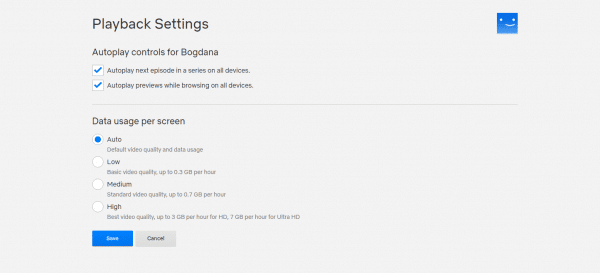
Using the app
- Open the app on your smartphone or tablet
- Tap More in the bottom-right corner
- Tap Account
- Scroll down, find your account, and tap on it
- Find Playback settings
- Tap Change
- Make the changes you want
- When you are done, click Save.
How to manage subtitle appearance on Netflix
On your computer:
- Open your favorite browser and go to the Netflix website
- Log in by entering your email and password
- Click on the icon in the top-right corner of the screen and click Account
- Next, scroll down and find the profile you want to change
- Find Subtitle appearance and click on the option Change
- There, you can make the changes you want. You can select the size of the subtitles by choosing between small, medium, and large. You can also change the subtitle color and font.
- When you are done, click Save.
- If you want to go back to defaults, click Reset to default.
Using the app:
- Open Netflix on your Android or iOS device
- Tap More in the bottom-right corner
- Tap Account (this will open the browser)
- Find the profile you want to change and tap on it
- Scroll down and find Subtitle appearance and tap Change
- Make the changes you want or tap on Reset to default (if you want to restore defaults)
- When you are done, click Save.
How to change the language on Netflix
Browser:
- Open your favorite browser, go to the Netflix website and enter the login details.
- Next, click on the icon in the top-right corner, then click Account
- Scroll down, find your profile and click on it
- Next, find Language and click Change right next to it
- Check the language you want
- When you are done, click Save.
App:
- Open the Netflix app on your iOS or Android device
- Tap More in the bottom-right corner
- Tap Account (this will open the browser)
- Find your profile and tap on it
- Find Language and tap on Change right next to it
- Select the language from the list and check it
- When you are done, click Save.
How to delete a Netflix account
- Go to the Netflix website and log in.
- Next, click on your username in the top-right corner of the screen
- Now Click on “Your account.”
- Under “My Account,” click on “Cancel Membership.”
- Click on Finish Cancelation
The next step is to contact privacy@netflix.com but make sure that from the email address that is associated with your Netflix account. Request account deletion.

