
Introduced with iPhone 4S, Siri has been an integral part of the iOS ecosystem since iOS 5. As an intelligent personal assistant, Siri helps you by answering questions, making recommendations and delegating your requests. While Siri was accepted with a lot of acclamation from people around the world, some iPhone fans found it difficult to interact with Siri because of their distinctive accents. Apple explained that as Siri is exposed to different language variations it will improve in its ability to understand different accents easily.
Short for Speech Integration Recognition Interface, Siri usually works smoothly, but if problems arise, here are a few solutions that can help you:
Is Siri activated on your phone?
Check if Siri is enabled for your iPhone by:
- Visiting the Settings menu of your phone
- Tapping on Siri
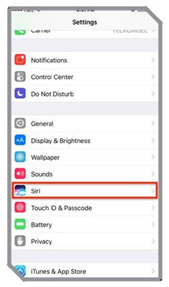
If it is disabled then enable it. Some users may have restricted access to Siri which must be lifted or else you will not get the option to enable it at all. You can check this by:
- Going to Settings
- Tapping on General
- Then looking for Restrictions and tapping on it
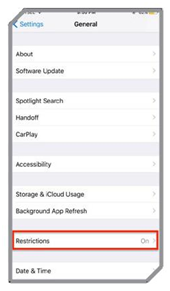
- Finally, look for Siri and tap on it to lift the restriction and allow Siri to work on your iPhone
Toggle Siri from the Settings
Sometimes, all it takes is simply switching off Siri and then switching it back on again to ensure that it works as expected. If you are having problems with Siri then follow these steps to toggle Siri:
- Go to Settings
- Tap on Siri
Toggle it off, wait for 30 seconds and then switch it on once again. It is known to solve the problem for quite a few users, but it may be a temporary solution.
Toggle Dictation
Dictation is closely related to Siri and toggling this functionality in the iPhone can be the solution for your Siri-related problems.
- From the Settings menu of your phone, go to General
- Scroll down to look for keyboards and tap on it
- From here toggle off dictation, wait for 30 seconds and enable it once again
- Try using Siri to check if the problem has been fixed.
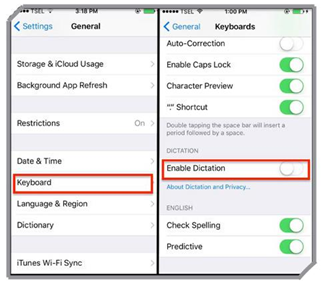
Restart your device
The biggest of problems on the iPhone have sometimes been fixed with a simple restart. If Siri suddenly stops working then restart your device and check if it works as expected. Many users report that a restart solves the problem but for some, it ends up returning after some time.
Check your phone’s internet connection
Siri relies on a stable internet connection so that it can fetch results from the internet for your queries. If you are facing problems with your internet connection then you must take steps to fix the connection before using Siri. If you are using a weak Wi-Fi connection then switch to mobile data or switch from mobile data to a good Wi-Fi connection if you can. This can help in solving the problem.
Problems related to the network connection can also be solved by resetting the network settings. Follow these steps to do so:
- Go to the Settings menu of your iPhone
- Tap on General
- Tap on Reset and then tap on Reset Settings
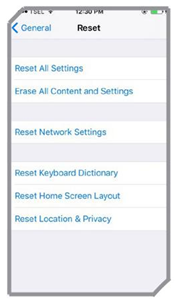
Once the network settings have been reset, try using Siri again and check if the problem has been solved.
Update your phone’s software
Apple releases regular updates to ensure that its software works without errors. Siri is a part of the iOS system and with updates, it is kept free of bugs and errors. Make sure that your iPhone’s iOS is updated because obsolete software may be the reason for the problem.
- Visit the Settings menu of your device
- Tap on General
- Look for Software Update
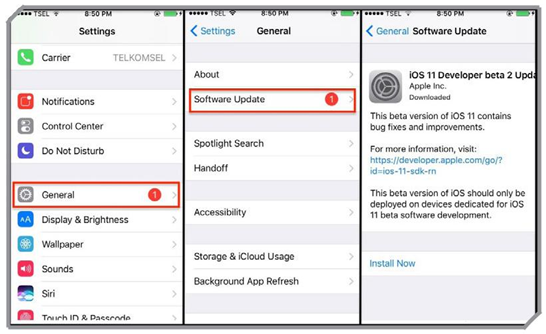
If you see an update available for the device then download and install the updates. Once the updates install successfully, check if Siri works as expected.
Is your iPhone’s microphone working?
A damaged microphone can be another reason why Siri may not work properly. If Siri cannot hear you then it will not be able to answer or carry out your instructions. Check if the microphone is working properly all the time. You can either record a video or make a call to find out if the microphone is working. If you find problems with the microphone then clean it properly and make sure that you do not block it with a case. Check after cleaning the microphone if it works properly. Then try and use Siri to see if your problem has been solved.
Check if you have selected the correct language for Siri
Siri will understand you if you have made the right language choice for Siri on your phone settings. Check to ensure that the right language has been set up on your iPhone by following these steps:
- Go to Settings and then head to the General menu
- Tap on Siri
- Tap on language
From here you can choose the language that you would like to use when talking to Siri.
If you want Hey Siri to work then make sure it is enabled
Hey Siri allows you to wake up Siri making it active once again. If Hey Siri is disabled then this will not work making you feel that Siri is not working for you. All you need to do is make sure that Hey Siri is enabled. Follow these steps:
- Tap on the Settings app from the Home screen
- Head to Siri
- Tap on Allow Hey Siri
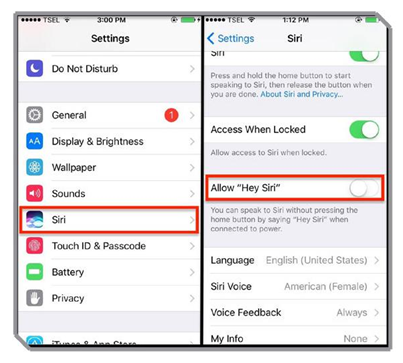
Once Hey Siri is allowed, you will be able to speak out the words Hey Siri to wake up Siri.
Enable App Support in Siri to make it work with apps
Many iOS10 users found that Siri did not work on WhatsApp. The problem was the app support for Siri on these devices was switched off. Once enabled, the problem was solved. If you are facing a similar problem then follow these steps:
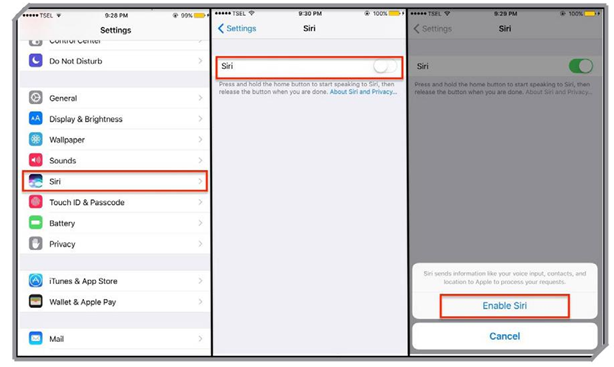
- Tap on Settings
- Go to General and then Siri
- Tap on App Support
- Tap on Enable Siri
Once enabled, you will be able to use Siri with WhatsApp.
Tip: iPhone 6s and newer models can wake up Siri by simply saying ‘Hey Siri’ Switch this feature on by following these steps:
- Go to Settings
- Tap on Siri
- Tap on Hey Siri and switch it On
Once enabled you can use it to ask Siri for the time, the weather, or to turn off alarms.
Tip: Use Siri in conjunction with a variety of apps
Apps like Uber, Lyft, WhatsApp can be used through Siri to increase their functionality and make things easy for you. You simply need to say ‘Get me an Uber home’ and Siri will pull up the map showing your current location and your home along with the ride summary. You will get an option to book the ride too.
Tip: Set Reminders for Different Locations
Once Siri is aware of your work location and your home then you can set up reminders according to the location. You can say ‘Remind me to take the files home before I leave work’ and Siri will set up a reminder and remind you of it when you are leaving work.
