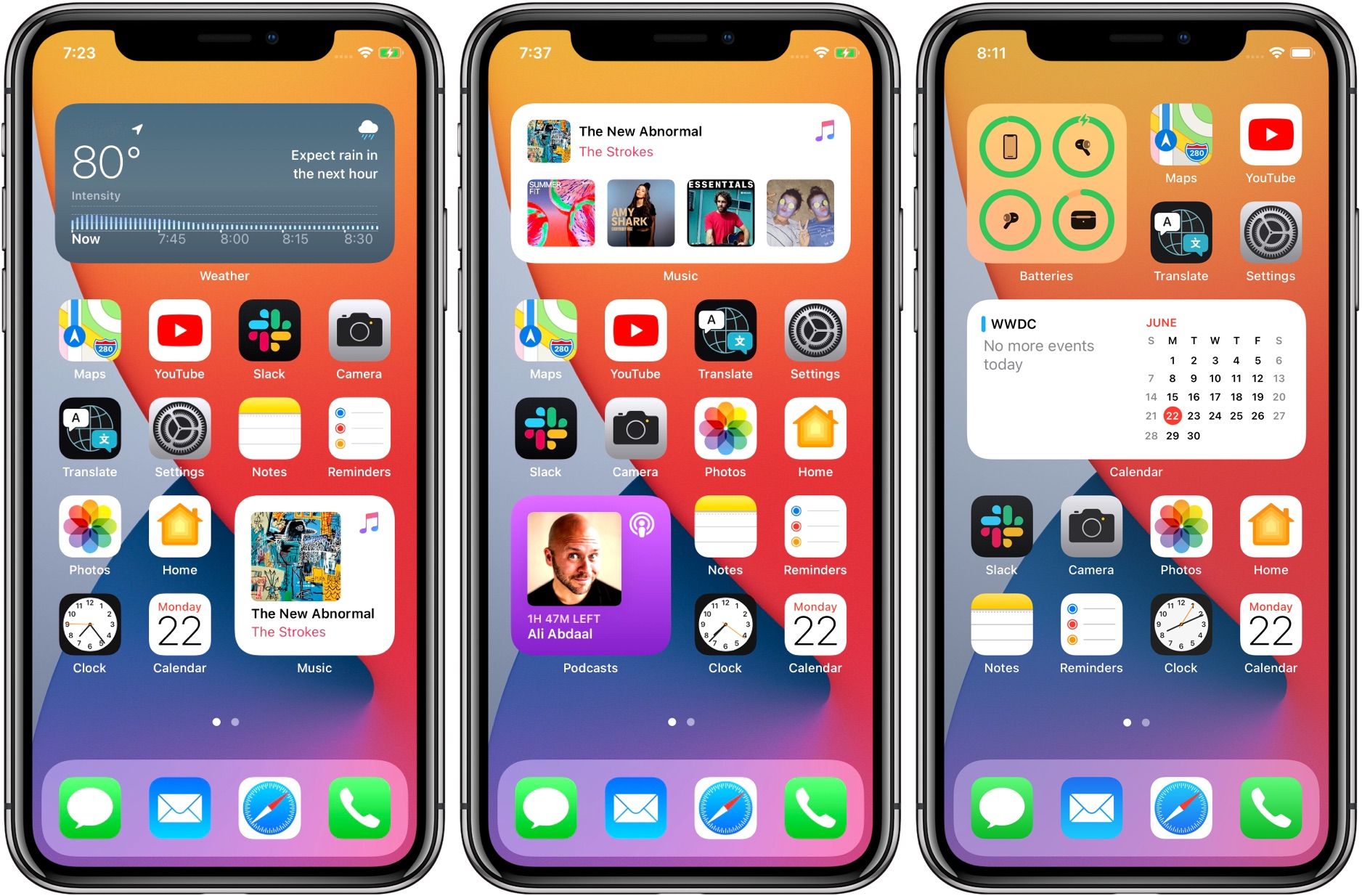If you have a bunch of apps installed on your iPhone or iPad, things may become messy after a while. At some point, you may notice that your home screen layout is cluttered and that you have so many apps that you can't get around it all as easily as you used to. Perhaps it's time for some cleaning. With just a few taps, you can get a perfectly clean layout and all the mess will be the thing of the past. Here, we are going to share a quick guide on how to reset home screen layout in iOS 15 on iPhone and iPad.
See also: [How To Reset All Settings In IOS 15 On IPhone Or IPad](https://www.technobezz.com/how-to-reset-all-settings-in-ios-15-on-iphone-or-ipad/)
### How to reset home screen layout in iOS 15 on iPhone or iPad
When you get a new phone, things get pretty exciting. You download a bunch of apps of all kinds, but after a couple of days or months of usage, you will discover that you need only a few of them. By that time, the home screen will be filled with a variety of apps, and even the thought of cleaning them one by one will seem like a nightmare. Fortunately, iOS allows you to reset the home screen layout with just a few taps. The chaos will be out of the story in a matter of minutes.
Here is what you need to do:
- Head over to Settings
- Now tap General
- Scroll down and tap Reset
- When the Reset menu shows up, tap on the option Reset Home Screen Layout
- Tap Reset Home Screen Layout to confirm the action.
That's it! Your iPhone or iPad will delete the current layout, and the home screen will be clutter-free. When that happens, you can start organizing the apps and make adjustments according to your needs and desires.