
Previously, Technobezz has discussed how to full untethered jailbreak iPhone iOS 8.4 safely on Windows PC. If you are a Mac user, now it’s the right time to jailbreak iPhone with 8.4. Jailbreak tool we are we going to use is PP. It’s a jailbreak made by a Hacker team from China. Big thanks to the team who has made this jailbreak tool for free.
How to Full Untethered Jailbreak iPhone iOS 8.4 on Mac Safely
Important!: We always remind you to backup your files because you may lose your data.
What You Need
- Make sure your iPhone does not have any issues, such as random restart, network searching problems, etc.
- Make sure WiFi or the other internet connection is active so that you can download jailbreak tool for iPhone and finishing the process and update Cydia.
- A Mac, which is going to be used as a tool for a jailbreak app
- Latest iTunes version .
- A lightning or 30 pin connector cable.
- Make sure your iPhone is charged and that it has free storage space (at least 1.5 GB)
Steps Preparation
- For iPhone 5s or later, You must turn off any lock screen passcode or Touch ID by going to Settings >> General >> Touch ID & Passcode, enter your passcode when prompted. under the Use Touch ID For section, turn off the option for iPhone Unlock. Passcode and Touch ID can be turned on after the jailbreak and Cydia installation is completed.
- Turn off Find My iPhone by going to Settings >> iCloud >> swipe off Find my iPhone, enter your Apple ID’s password
Steps
- On your Mac, download PP Jailbreak here. It’s in a .dmg form.
- Open ppjailbreak2.dmg then drag and drop the PP application icon onto the Applications folder shortcut.
- Next, open the app.
- Plug your iPhone to Mac. The software will detect your iPhone and on software screen you will find install PP helper, you can uncheck that option.
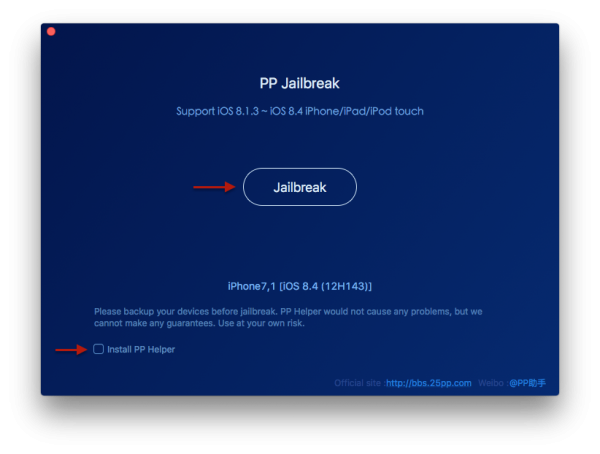
Source: iclarified.com
- Then click Jailbreak and wait until the jailbreak process is done.
- Your iPhone will reboot and a Cydia app will appear on your home screen.

