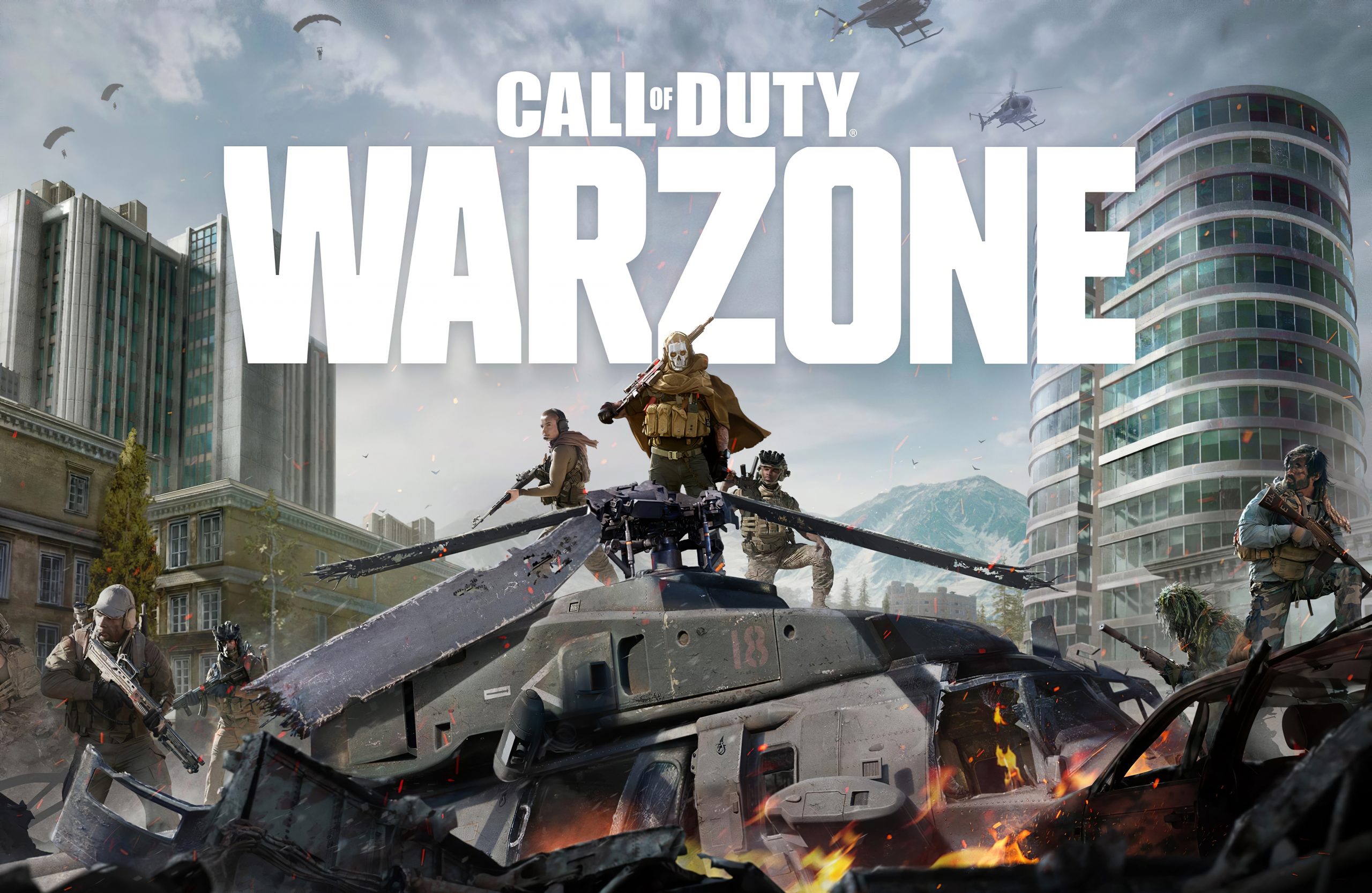Call of Duty: Warzone was released in March 2020 and from its release to this day, many players have encountered dev error 6068. There are many reasons why this error may pop up. Some of these are outdated drivers, outdated software, or damaged game files. Here, we are going to provide some steps for you to try in order to get rid of the issue.
Call of Duty Warzone dev error 6068 – ways to fix it
Update Windows and GPU drivers
If there is a new version of Windows available, make sure to install it. The easiest way to check for updates is by clicking on the search box in the bottom-left corner of the screen. Type “Updates” and then click on Check for Updates.
Also, make sure that your GPU drivers are up to date.
Run the game as administrator
One of the simplest ways to get rid of the problem is to run Call of Duty: Warzone as administrator. To do that, just right-click on the game’s app, and then select the option Run as administrator.
Make changes in Task Manager
The next thing that you need to do is make some changes to the Task Manager. All you need to do is set Call of Duty: Warzone as a priority. To open the Task Manager, press Ctrl + Alt + Delete on your keyboard at the same time, and then click Task Manager. To find the game under processes, right-click on it and select the option “Set priority”.
Disable ray tracing
Another thing you can do is disable ray tracing within the Settings of the game. Launch the game and go to Options > Graphics Settings. Find Ray Tracing and disable it.
Change Display mode
Here is something else for you to try. When you launch the game, navigate to Options > Graphics settings and then change the Display mode to Borderless.
Blizzard Scan and repair
You can use the Scan and repair tool in the Blizzard Battle.net desktop app. To do that, click on the Warzone icon and then click on the gear icon below the name of the game. Select the option Scan and Repair. Next, click Begin Scan. Please wait for the process to be completed.
Reinstall the game
The most time-consuming option is the reinstallation of the game. But if nothing else seems to be working, give it a try. Uninstall the game from your PC and then install it again.