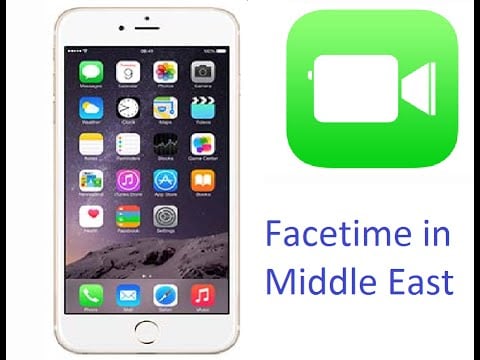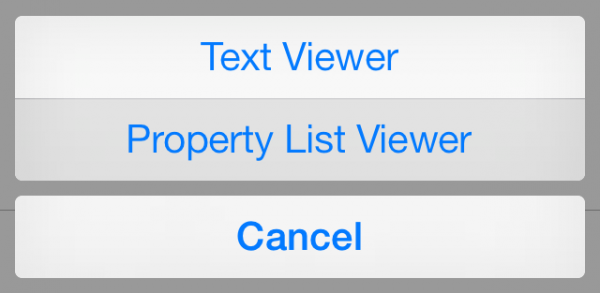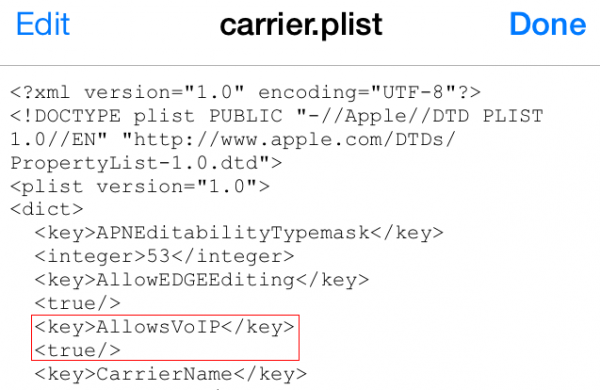Facetime application is not allowed in some countries in the Middle East. This policy is a follow-up of Apple toward the local government’s policy. If you own iPhone or iPad that cannot use Facetime from the beginning due to that policy, then it will remain like that forever. You can contact the local operator to activate your Facetime. But if you are already going abroad where you are not using their local network service, Facetime will be locked back. You can follow the steps on how to enable Facetime Middle East iPhone or iPad with iOS 8 and read step by step because each step is important.
How to Enable Facetime Middle East iPhone with iOS 8
Preparation
iOS devices which are compatible with this guide are:
- iPhone 4s or later
- iPad 2 or later, iPad mini or later, all cellular version. This guide is not applicable for WiFi version only.
- This guide is not applicable for iPod Touch.
- For iOS 8 only.
What you need:
- Mac/PC with latest iTunes version (Windows OS for Jailbreak process)
- Lighting or 30 pin connector
- Internet connectivity, wifi internet connectivity
Steps preparation 1: Backup and Jailbreak
- Backup your iPhone and iPad. You can follow this guide to backup your iOS device to Mac/PC or via iCloud.
- Jailbreak your iPhone or iPad. You have to do this step because seems that there’s no other way to help you to activate Facetime on iPhone or iPad without jailbreaking it. To jailbreak your iPhone or iPad, you can follow this guide for iOS 8.
If you have done the jailbreak and Cydia has been installed on your iPhone or iPad, then you can follow these steps:
Step 1: Install iFile application from Cydia
- On the home screen iPhone, Tap the Cydia app then navigate to the Manage tab and select Sources.
- Select Edit and Tap on Add and enter the following URL into the Enter Cydia/APT URL box: http://ihackstore.com/repo/. If a warning appears, simply hit Add Anyway. Tap Return to Cydia box prompts to return to the list of Cydia sources.
- On the Search tab and type iFile into the search box.
- When iFile pops up, tap on the Install option. Select Confirm and let the installation process to complete.
- After the installation is done, you can press the home button to exit from Cydia application and power off the device by pressing power button for seconds until “Slide to power Off” appears. Turn back your device On and you will find the iFile application on the home screen of your iPhone.
Step 2: How to enable FaceTime
- On iPhone’s home screen, Tap the Cydia app then navigate to the Manage tab and select Sources.
- Select Edit and Tap on Add and enter the following URL into Enter Cydia/APT URL box: http://apt.chinasnow.net. If a warning appears, simply hit Add Anyway. Tap Return to Cydia box prompts to return to the list of Cydia sources.
- Go to Manage tab and select Sources
- Choose chinasnow Sources
- Install com-center-for-ios-8 patch from the source.
- Reboot your device
- Open up iFile ( which has been installed before)
- Go to /var/mobile/Library/CarrierBundle.bundle/carrier.plist
- Use text viewer mode and click Edit to edit the file
- Add the following on the 5th line in the file:
<key>AllowsVoIP</key>
<true/>
- Reboot your device.
You’ll have FaceTime available on the Home Screen and the Facetime app icon will pop-up as well in Settings App. If it doesn’t work, reboot again.