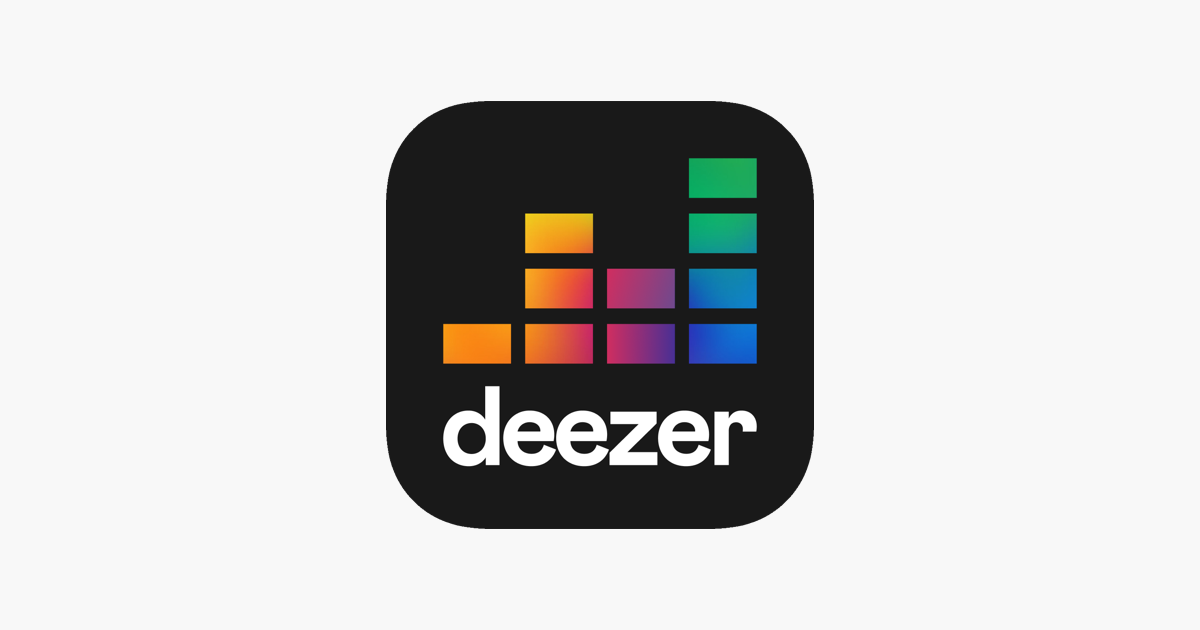Many services now offer the option to enable Dark Mode, and Deezer is no exception. You can turn this mode right on the website, or you can do it when using the Deezer app on your Android or iOS device. If you are using Deezer and are not sure how to do this, keep reading, we are going to share a quick guide, so let’s see how to enable Dark mode on Deezer.
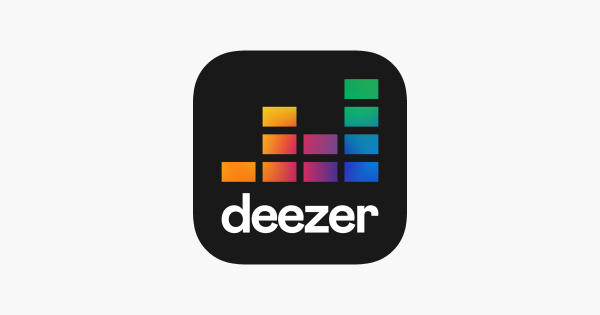
How to enable Dark Mode on Deezer on Deezer’s website
If you are using Deezer on your PC, follow the steps below to enable Dark mode:
- Open your preferred browser on your computer and go to Deezer’s website
- Next, click on your profile photo in the top-right corner of the screen
- You will see Dark mode in the drop-down menu
- Toggle the switch next to the option and it will automatically change
If you want to return to light mode, follow the same steps and turn off the option by toggling the switch.
How to enable Dark Mode on the app
If you are using the Deezer app, follow the steps below to turn Dark mode on:
- Open the Deezer app on your Android or iOS device
- Tap Favorites.
- Tap the Gear icon in the top-right corner to open Settings
- Next, tap Display
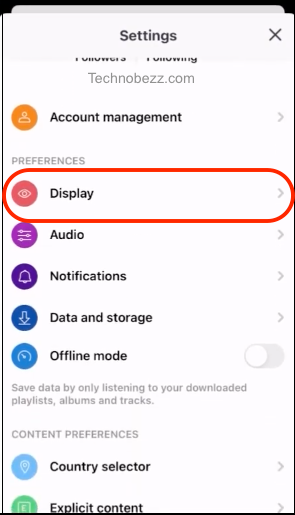
- Tap Dark Mode.
- Finally, tap Apply changes
- The app will restart
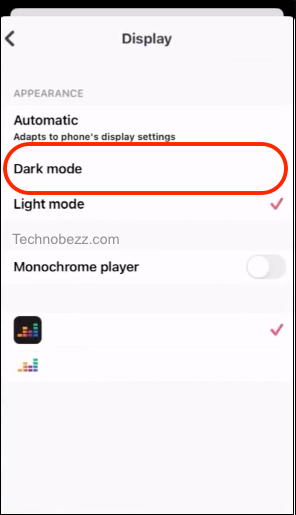
If you want to go back to light mode, follow the same steps, and then tap Light mode. Tap Apply changes. The app will restart.