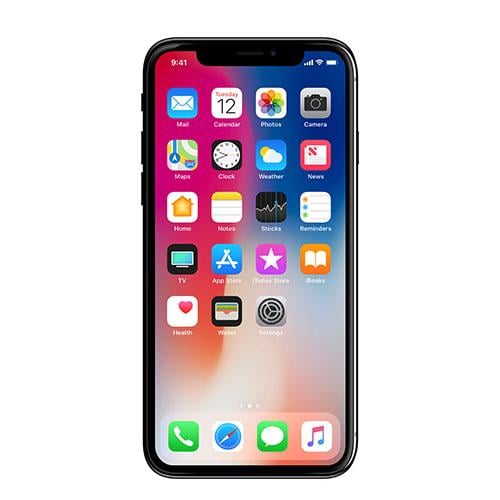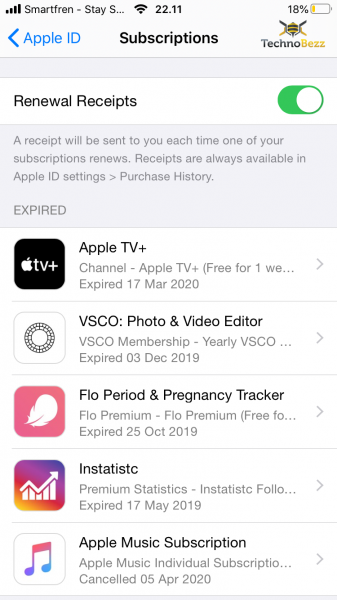iPhone 11 series is the most powerful so far, especially when it comes to the camera. You may have a load of apps installed on it, from photo editor to movie streaming apps and some of them are paid subscriptions. If you no longer use the apps, it will be better to cancel the subscriptions or you will waste your money for nothing. If you are wondering how to cancel subscriptions on iPhone 11, keep reading.
See also: Best Selfie Editing apps for iOS
How To Cancel Subscriptions On iPhone 11
You cannot just remove the app you don’t want to use any more from the home screen of your iPhone 11 to unsubscribe it. To stop it from debiting your money for renewal service every month or year you have to cancel the subscription. Removing the app from your iPhone won’t help.
Steps To Cancel Subscriptions On iPhone 11
- On your iPhone 11 home screen, tap Settings.
- On the Settings screen, you will see your names. Tap on it and you will be directed to the Apple ID screen.
- To cancel an app that you will no longer use, choose iTunes & App Store.
- Tap on your Apple ID and choose View Apple ID on the pop-up window.
- Enter your Apple ID password to sign in.
- Find the Subscription section and tap on it.
- Select the app or service you want to cancel, then tap Cancel Subscription.
- To complete the process, tap Confirm on the window appears.
If you want to cancel the free trial program from certain apps, make sure to cancel subscriptions on your iPhone 11 at least 24 hours before the program ends. Otherwise, you will be charged for the renewal. After you cancel the subscriptions on iPhone 11, it will be better to delete the apps from your iPhone to free up the storage.
How To Resubscribe The Service
You can always resubscribe the apps you have been canceled whenever you want. If you have removed the app from your iPhone 11, you need to reinstall it first from the AppStore.
- Launch the AppStore from the home screen, tap the search icon.
- Type the name of the app you want in the searching box and tap the Search button on the virtual keyboard of your iPhone.
- When the app appears, you will see the download icon instead of the Get button. It because you have downloaded that app before.
- Now, go to Settings and tap on your name.
- Tap on Subscriptions and select the app you want.
- Choose the plan and tap Confirm.