
If you use vibration on your iPhone, and if you are used to it, it may be very frustrating if the iPhone is not vibrating for no apparent reason. You will think that you need to call Apple, but maybe you won’t need professional assistance or service repair. Sometimes, the vibration problem can be fixed just by trying out some simple tricks. We will list a few solutions, and we hope one of them will work for you. Without further ado, let’s see how to fix vibration on iPhone.
See also: How To Fix iPhone Overheating Issue
Why iPhone Does Not Vibrate?
What causes iPhone vibrating not to work are various. We can divide it into two factors: Software or Hardware issues. You may have changed one of the iPhone feature settings or the phone bugs. If it’s so, the problems are related to Software and can be solved quickly.

Solutions To Fix Vibration Not Working On iPhone
Toggle Ring/Silent Switch
You can find the ring/silent switch on the left side of your iPhone. The function is to change the ring or silent mode of your iPhone with ease. Usually, if you switch it from ring to silent, the iPhone will vibrate. So, if your iPhone stopped vibrating, you can try to toggle this switch button. You can do it 2 or 3 times. Make sure you do it properly.
- To ensure there is no dirt or dust, cover the ring/silent switch. You can clean it using a dust blower or a toothpick. Do it gently and carefully.
- Unlock your iPhone.
- Toggle the switch button from ring to silent several times. Usually, the iPhone will vibrate if we switch the button from ring to silent.
Tap The Phone With Your Fingers
It may sound crazy to use, but sometimes, the vibration mechanism is stuck. To fix it, all you need to do is tap the phone with your fingers several times, but make sure to do it gently. For many people, this solved the problem.
Vibration Settings
Changes in the settings can fix your problem. Navigate to Settings, tap on Sound, choose Ringtone, and then Vibration. Choose the vibration pattern you want, or create your own pattern.
Play With Your Ringtones
It may sound ridiculous, but this may be the answer. Change the ringtones, and play with sounds. All of a sudden, the vibration may start working again.
You may also read: iPhone speaker not working – How To Fix It
Disable Do Not Disturb
Do Not Disturb is a helpful feature on iPhone. What happens if you enable this feature? Your iPhone will not ring or vibrate, but it still allows the phone calls to come in. Check at the top-left side of your iPhone screen. If you see the moon icon, it means the Do Not Disturb mode is activated. Here are the steps to deactivate it:
- Go to Control Center by swiping up from any screen of your iPhone.
- Tap the moon icon to turn it off.
Or
- Open Settings >> Do Not Disturb, tap the button next to it once and make sure the color is gray.
- On the same screen, make sure the button of the Manually section is not green. If it is, tap once to turn it off.
Restart Your Device
To restart your iPhone, press and hold the sleep/wake button and slider to turn it off. Repeat the same thing to turn it on.
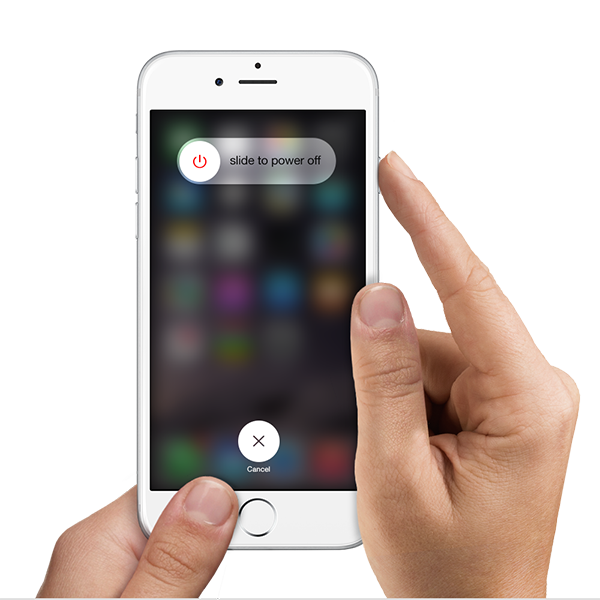
support.apple.com
Update IOS
Do you have the latest version of iOS installed? If not, upgrade your device. Here is how you can do that:
- Connect your iPhone 5 to a power source
- Connect to a Wi-Fi network
- Go to Settings > General > Software update
- Tap Download and Install.
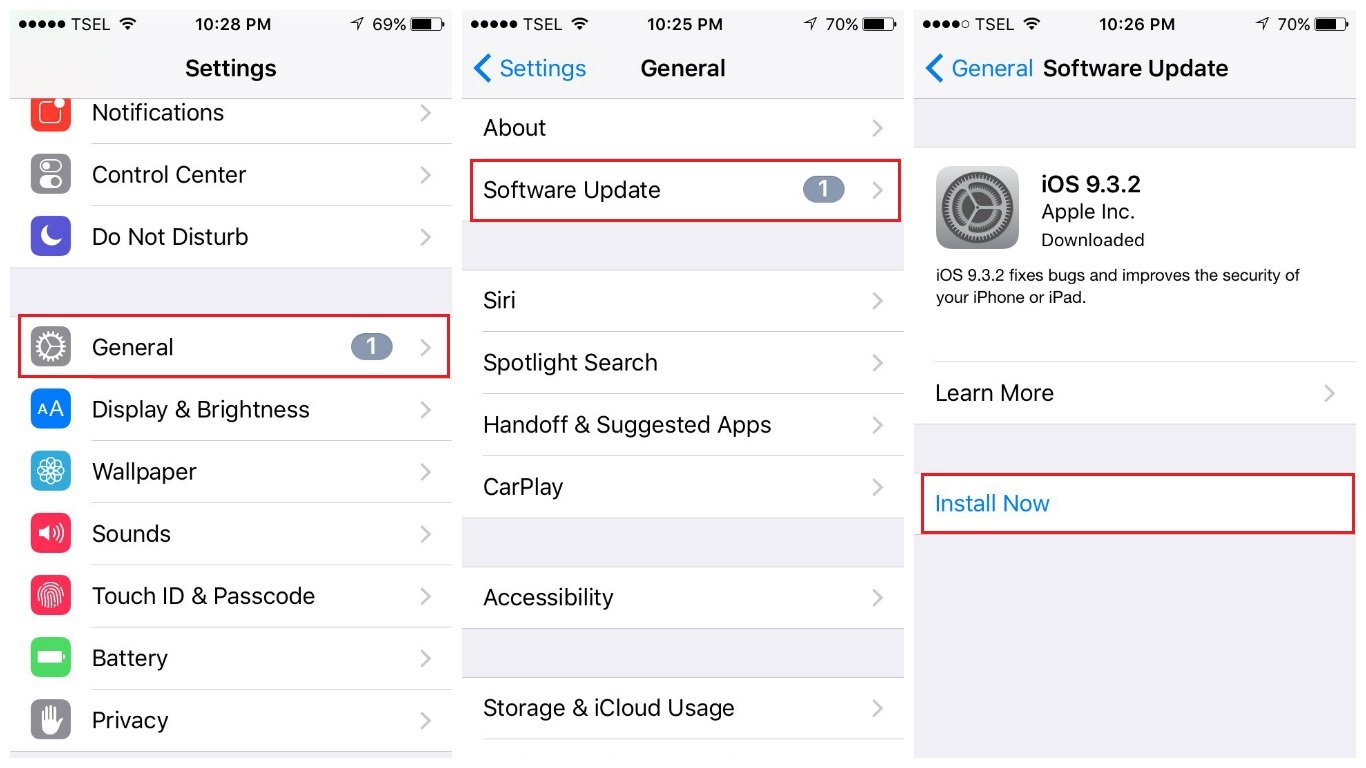
Reset All Settings
You will reset the iPhone settings to factory defaults, and the data you have on your device won’t be deleted. It is a pretty simple thing to do that requires just a few taps:
- Go to Settings
- Tap General
- Tap Reset
- Tap Reset all settings
- When a pop-up window shows up, tap Reset all settings to confirm your action.
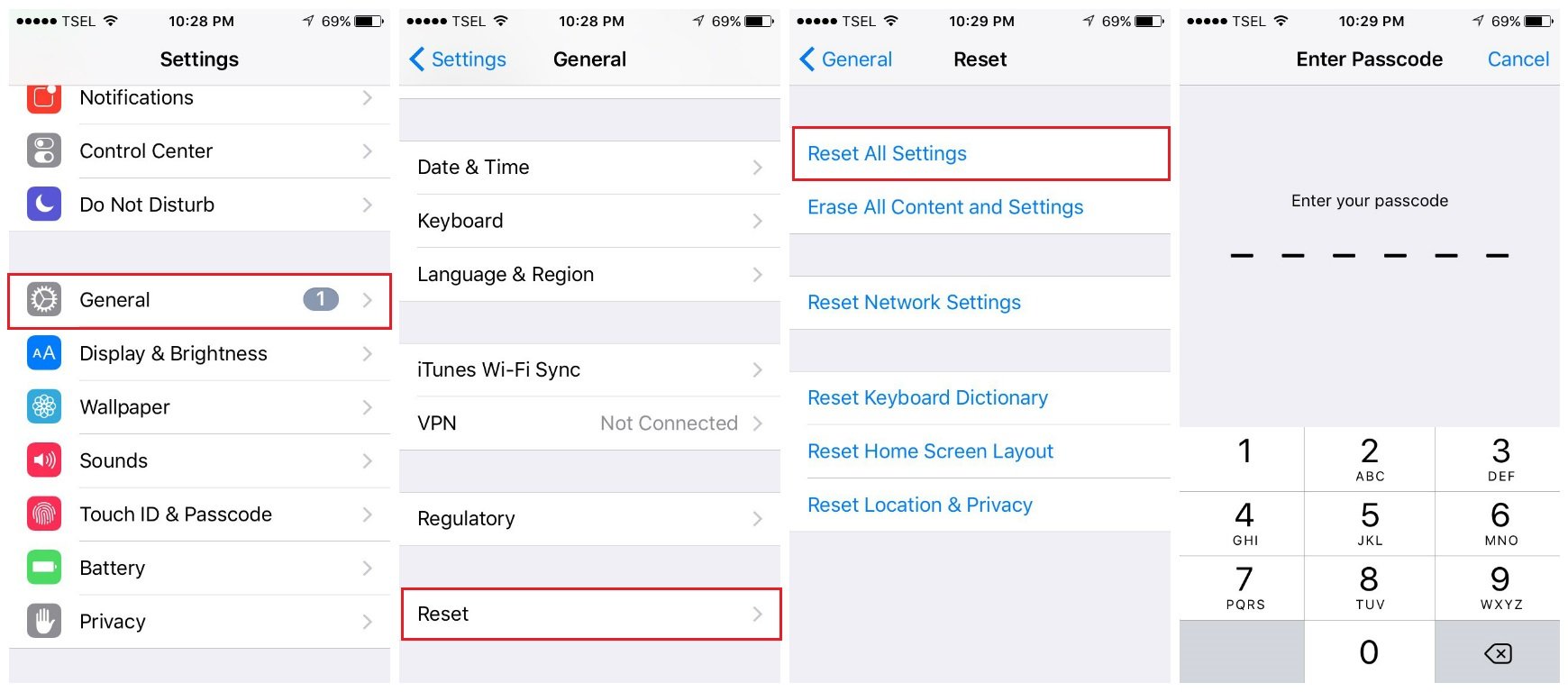
Erase All Content And Settings
If the previous solutions did not solve the problem, you could erase your iPhone, meaning not just the settings but also your data. Create a backup first.
- Go to Settings
- Tap General
- Tap Erase all content and settings
- In a pop-up window, tap Erase iPhone
- Once everything is erased, your device will reboot
- Set up your iPhone as a new device by following the on-screen steps.
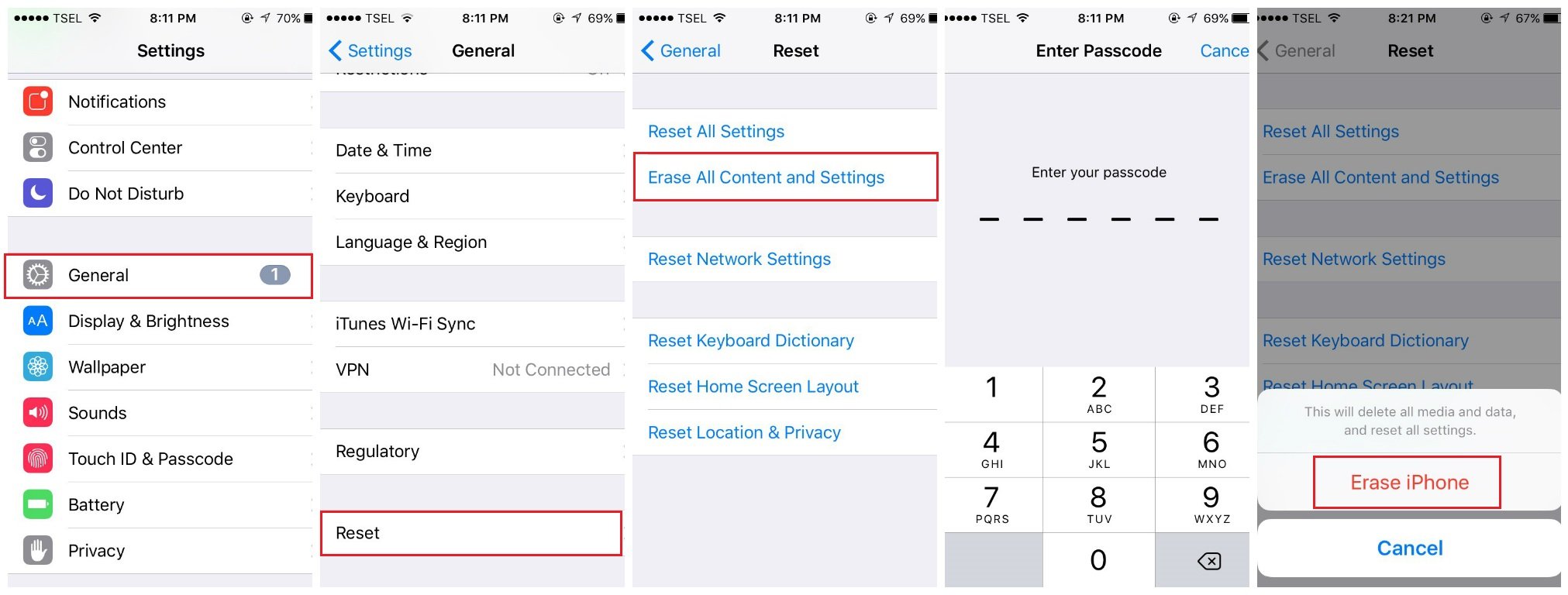
Restore iPhone
This method will bring your iPhone to its factory settings. The process will erase your data. That is why you should back it up before starting the process.
- Install the latest version of iTunes software
- Open iTunes
- Connect your iPhone to your computer
- Select your iPhone
- In the Summary panel, look for the option “Restore iPhone” and click on it
- Click Restore to confirm your action
- Once you do this, iTunes will erase your iPhone, and it will install the latest version of the iOS software.
- When this is completed, your iPhone will restart
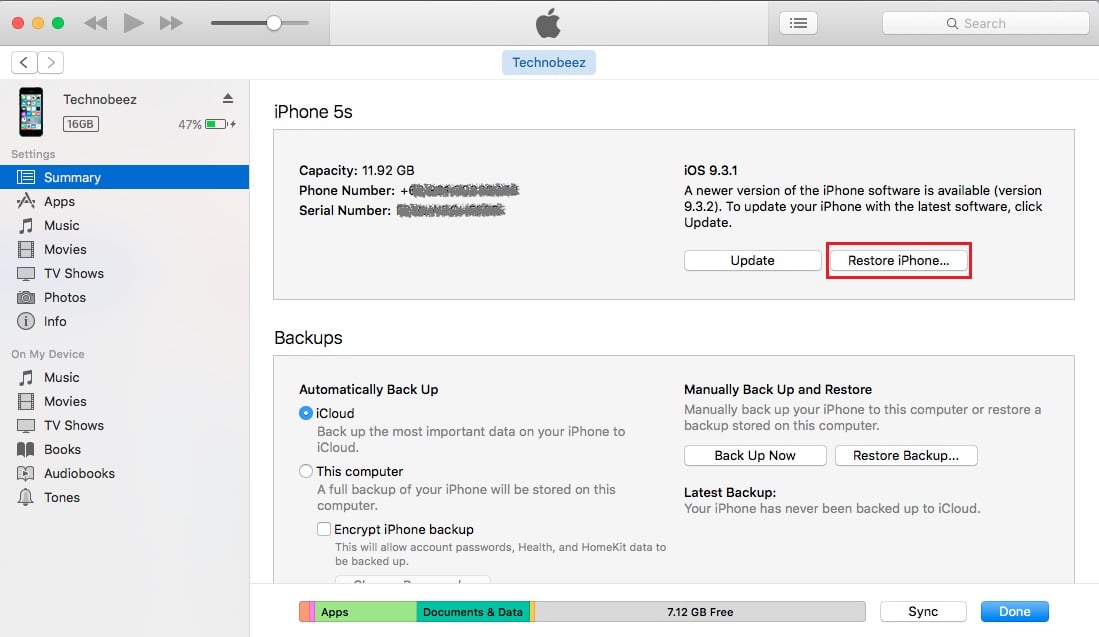
These problems / solutions are found and effective on iPhone 4, iPhone 4s, iPhone 5, iPhone 5s, iPhone 5c, iPhone 6, iPhone 6 Plus, iPhone 6s, iPhone 6s Plus, iPhone SE, iPhone 7 and iPhone 7 Plus.
If the vibration not working on the iPhone issue still appears even though you tried these solutions, it may be a hardware problem – contact Apple or visit one of their stores.

